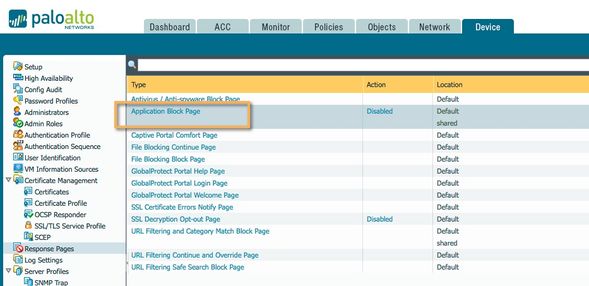- Access exclusive content
- Connect with peers
- Share your expertise
- Find support resources
Click Preferences to customize your cookie settings.
Unlock your full community experience!
Customizing response page
- LIVEcommunity
- Discussions
- General Topics
- Re: Customizing response page
- Subscribe to RSS Feed
- Mark Topic as New
- Mark Topic as Read
- Float this Topic for Current User
- Printer Friendly Page
- Mark as New
- Subscribe to RSS Feed
- Permalink
03-10-2017 08:54 AM
First time doing this and I'm fairly familiar with HTML and CSS however I'm not sure how to target Subcategories
Is there a way to target Subcategories when using a custom response page?
The online documentation only mentions <category/>
also do you upload the file as a .txt or .html file?
this is what I have in the script part
<div id="content">
<p><img src="http://example.com/test.jpg"</img></p>
<script type="text/javascript">
var cat = "<category/>";
switch(cat)
{
case 'file-sharing':
document.getElementById("content").innerHTML = "file-sharing";
break;
}
</script>
</div>
Accepted Solutions
- Mark as New
- Subscribe to RSS Feed
- Permalink
03-13-2017 03:01 AM
Hi @rufusleonard, @jvalentine,
If I'm not mistaken the variable <category/> only applies to URL filtering category and file-sharing isn't a valid URL category.
Looking at your example (file-sharing) you don't want a URL filtering response page but rather application filtering one (Application Block Page) which is disabled by default :
As far as I know there's no variable for 'subcategory of application' that you can use in the customized response pages.
You can use the variable <appname/> to identify the application though.
Cheers,
-Kim.
Cheers,
Kiwi
Please help out other users and “Accept as Solution” if a post helps solve your problem !
Read more about how and why to accept solutions.
- Mark as New
- Subscribe to RSS Feed
- Permalink
03-10-2017 09:20 AM - edited 12-22-2017 06:53 AM
Have you read through this yet?
- Mark as New
- Subscribe to RSS Feed
- Permalink
03-13-2017 03:01 AM
Hi @rufusleonard, @jvalentine,
If I'm not mistaken the variable <category/> only applies to URL filtering category and file-sharing isn't a valid URL category.
Looking at your example (file-sharing) you don't want a URL filtering response page but rather application filtering one (Application Block Page) which is disabled by default :
As far as I know there's no variable for 'subcategory of application' that you can use in the customized response pages.
You can use the variable <appname/> to identify the application though.
Cheers,
-Kim.
Cheers,
Kiwi
Please help out other users and “Accept as Solution” if a post helps solve your problem !
Read more about how and why to accept solutions.
- Mark as New
- Subscribe to RSS Feed
- Permalink
12-22-2017 06:38 AM
your link resolves in 404... add correct link please
- Mark as New
- Subscribe to RSS Feed
- Permalink
12-22-2017 06:54 AM
Documentation link updated.
- 1 accepted solution
- 6047 Views
- 4 replies
- 0 Likes
Show your appreciation!
Click Accept as Solution to acknowledge that the answer to your question has been provided.
The button appears next to the replies on topics you’ve started. The member who gave the solution and all future visitors to this topic will appreciate it!
These simple actions take just seconds of your time, but go a long way in showing appreciation for community members and the LIVEcommunity as a whole!
The LIVEcommunity thanks you for your participation!
- How to activate and associate firewall PA410 to the inventory of strata logging instance in Strata Logging Service Discussions
- Newsletter: Cloud Delivered Security Services, Oct-2025 in Advanced Threat Prevention Discussions
- Newsletter: Cloud Delivered Security Services, Aug-Sep, 2025 in Advanced WildFire Discussions
- Customize Authentication Complete URL in General Topics
- Customize Global Protect app/response pages in General Topics