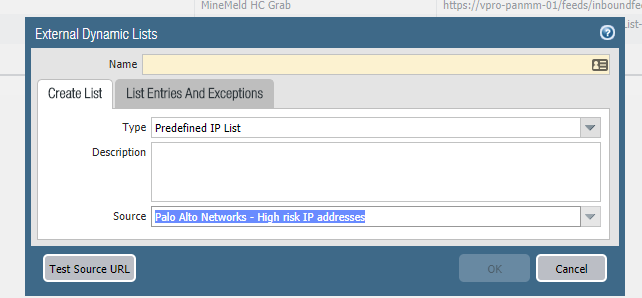- Access exclusive content
- Connect with peers
- Share your expertise
- Find support resources
Click Preferences to customize your cookie settings.
Unlock your full community experience!
External Palo Alto Dynamic List
- LIVEcommunity
- Discussions
- General Topics
- External Palo Alto Dynamic List
- Subscribe to RSS Feed
- Mark Topic as New
- Mark Topic as Read
- Float this Topic for Current User
- Printer Friendly Page
- Mark as New
- Subscribe to RSS Feed
- Permalink
11-19-2017 12:58 AM
Hi Team
Have a PA220 licensed for Wild fire, Threat prevention, and PANDB URL filtering .
Though I had configured the External Dynamic List based on the best practice, I could not get the default PaloAlto Dynamic IP lists feed : Palo Alto Networks - High-risk IP addresses and the Known malicious IP addresses showing up
Could someone please guide me on how to configure the prefined Palo Alto list ?
Thanks
RK
Accepted Solutions
- Mark as New
- Subscribe to RSS Feed
- Permalink
11-22-2017 04:27 PM
The default list is not appearing because the PA is not having the Antivirus installed . To get this please run the following command using the CLI.
"request url-filtering download status vendor paloaltonetworks "
Go to Devices\Dynamic Updates and do " check now "
The PA will download the Antivirus -install the same
Viola --- the default Dynamic IP list appears under Objects/External Dynamic List ... 🙂
Regards
Rk
- Mark as New
- Subscribe to RSS Feed
- Permalink
04-29-2022 02:25 PM
I found this article where it specifies that for the Dynamic Lists to appear you must install the antivirus.
https://knowledgebase.paloaltonetworks.com/KCSArticleDetail?id=kA10g000000PM0pCAG
- Mark as New
- Subscribe to RSS Feed
- Permalink
11-19-2017 10:56 AM
Palo Alto Networks - High risk IP addresses and
Palo Alto Networks - Known malicious IP addresses
are selectable as source address or destination address in your security rules without any other prior configuration.
You can view them as Predefined in Objects > External Dynamic Lists if you wish
Hope that helps
Kind regards
- Mark as New
- Subscribe to RSS Feed
- Permalink
11-19-2017 04:51 PM
Thanks for the reply.
Those two lists are not showing up under Dynamic list. I too thought that after syncing with the license and other updates, I should be able to see those default list under External Dynamic list but it is not.
Is it possible to create them manually?
Regards
RK
- Mark as New
- Subscribe to RSS Feed
- Permalink
11-20-2017 05:37 AM
I'm going to guess that you are not running 8.0.* at all?
- Mark as New
- Subscribe to RSS Feed
- Permalink
11-20-2017 09:42 AM
Thanks Bpry for the reply .
It is a brand new PA220 and running on 8.0.6.
Regards
RK
- Mark as New
- Subscribe to RSS Feed
- Permalink
11-20-2017 09:48 AM
Well that is really weird, as it should have them included without you having to manually create them. That being said, if you do the following you should be able to create them manually.
1) Create a new External Dynamic Lists entry and under Type, switch it to Predefined IP List.
2) Under Source you'll have two options High risk IP addresses, and Known malicious IP addresses.
- Mark as New
- Subscribe to RSS Feed
- Permalink
11-20-2017 10:16 AM
Thanks again --I know 😞
My license 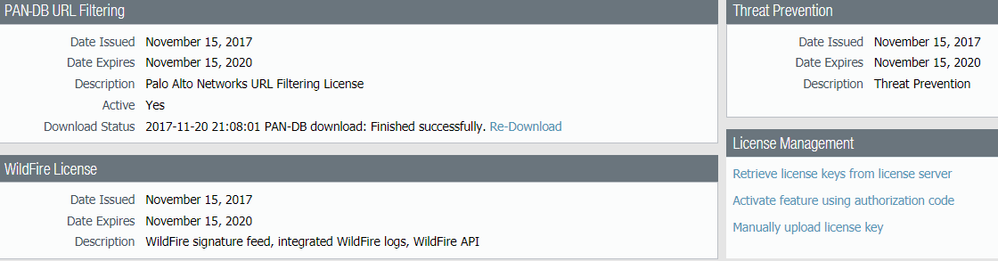
I can create new EDL list but the default ones are not showing up
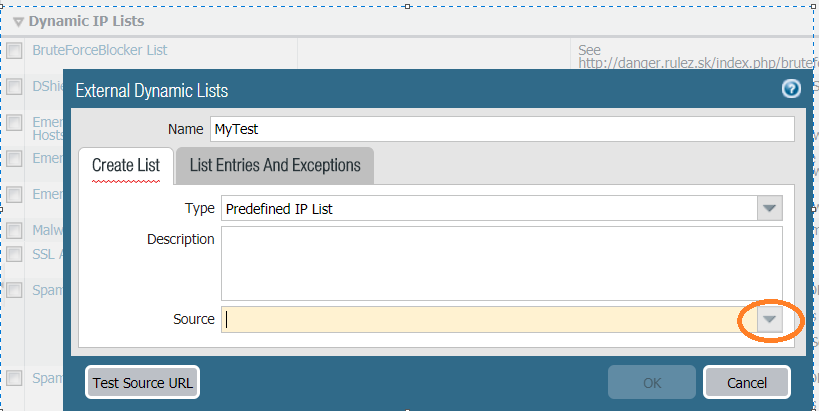
Not sure why the default ones were not showing up
Regards
Rk
- Mark as New
- Subscribe to RSS Feed
- Permalink
11-20-2017 12:29 PM
I would contact TAC or reinstall the OS at this point. These lists should be populating perfectly fine.
- Mark as New
- Subscribe to RSS Feed
- Permalink
11-20-2017 01:32 PM
Thanks again for the reply .
There should be some steps on how to add it since i have tried a factory reset and built it from the scratch so definitely, a setup issue somewhere
Regards
Rk
- Mark as New
- Subscribe to RSS Feed
- Permalink
11-22-2017 04:27 PM
The default list is not appearing because the PA is not having the Antivirus installed . To get this please run the following command using the CLI.
"request url-filtering download status vendor paloaltonetworks "
Go to Devices\Dynamic Updates and do " check now "
The PA will download the Antivirus -install the same
Viola --- the default Dynamic IP list appears under Objects/External Dynamic List ... 🙂
Regards
Rk
- Mark as New
- Subscribe to RSS Feed
- Permalink
04-29-2022 02:25 PM
I found this article where it specifies that for the Dynamic Lists to appear you must install the antivirus.
https://knowledgebase.paloaltonetworks.com/KCSArticleDetail?id=kA10g000000PM0pCAG
- 2 accepted solutions
- 10075 Views
- 10 replies
- 0 Likes
Show your appreciation!
Click Accept as Solution to acknowledge that the answer to your question has been provided.
The button appears next to the replies on topics you’ve started. The member who gave the solution and all future visitors to this topic will appreciate it!
These simple actions take just seconds of your time, but go a long way in showing appreciation for community members and the LIVEcommunity as a whole!
The LIVEcommunity thanks you for your participation!
- Panorama API - get content of dynamic address group in Panorama Discussions
- Inquiry Regarding Publishing Custom Third-Party IOC Feed via EDL Hosting Service in Next-Generation Firewall Discussions
- Error: Duplicate address/external-ip-list name 'panw-known-ip-list' in Panorama Discussions
- Request Advice – BGP Failover Route-Based IPsec VPN With WatchGuard (WG) in Next-Generation Firewall Discussions
- Is there Any STIX format for external threat feeds via TAXII Protocol in Cortex XSOAR Discussions