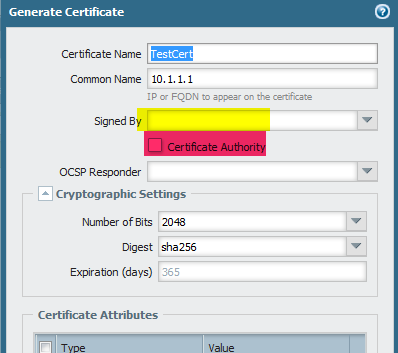- Access exclusive content
- Connect with peers
- Share your expertise
- Find support resources
Click Preferences to customize your cookie settings.
Unlock your full community experience!
Failed to insert certificate into configuration
- LIVEcommunity
- Discussions
- General Topics
- Failed to insert certificate into configuration
- Subscribe to RSS Feed
- Mark Topic as New
- Mark Topic as Read
- Float this Topic for Current User
- Printer Friendly Page
- Mark as New
- Subscribe to RSS Feed
- Permalink
11-01-2015 03:38 AM
Hi,
When I try to generate self-signed certificate Device -> Certificate management -> Certificate -> Gererate.
I got error "Failed to insert certificate into configuration. Only self signed CA certificates can have identical subject and issuer fields." I have not had any problem with this on version 6 of PANos, but on current version 7.0.3
Accepted Solutions
- Mark as New
- Subscribe to RSS Feed
- Permalink
11-01-2015 04:11 AM - edited 11-01-2015 10:12 AM
That is not an error.
Starting from 7.0 version there is a restriction that only Certificate Authority can have Subject and Issuer fields identical.
Since you are generating a self signed certificate on firewall subject and issuer fields will be similar and in that situation we need to enable the check box 'Certificate authority' while generating certificate. The certificate should be signed by some external CA server or it should by a CA server created on PA firewall.
Right now you are trying to create a self signed certificate and you are not selecting signed by option. Check the attahed image, either of the highlighted area should be selected.
- Mark as New
- Subscribe to RSS Feed
- Permalink
11-01-2015 04:11 AM - edited 11-01-2015 10:12 AM
That is not an error.
Starting from 7.0 version there is a restriction that only Certificate Authority can have Subject and Issuer fields identical.
Since you are generating a self signed certificate on firewall subject and issuer fields will be similar and in that situation we need to enable the check box 'Certificate authority' while generating certificate. The certificate should be signed by some external CA server or it should by a CA server created on PA firewall.
Right now you are trying to create a self signed certificate and you are not selecting signed by option. Check the attahed image, either of the highlighted area should be selected.
- 1 accepted solution
- 16459 Views
- 1 replies
- 1 Likes
Show your appreciation!
Click Accept as Solution to acknowledge that the answer to your question has been provided.
The button appears next to the replies on topics you’ve started. The member who gave the solution and all future visitors to this topic will appreciate it!
These simple actions take just seconds of your time, but go a long way in showing appreciation for community members and the LIVEcommunity as a whole!
The LIVEcommunity thanks you for your participation!
- RADIUS flows for Authenticating GP with username, password and OTP in GlobalProtect Discussions
- CIE agent not connecting to AD servers in Cloud Identity Engine Discussions
- Windows 11 Global Protect App not booting at login screen for Prelogon Solution in GlobalProtect Discussions
- Creating CSR with SAN via API calls in General Topics
- I'd like to know about certificates for GlobalProtect user authentication. in Prisma Access Discussions