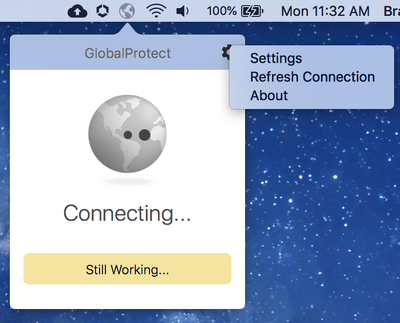- Access exclusive content
- Connect with peers
- Share your expertise
- Find support resources
Click Preferences to customize your cookie settings.
Unlock your full community experience!
Global Protect 4.1.11-9 removed disable option, could it be added back?
- LIVEcommunity
- Discussions
- General Topics
- Re: Global Protect 4.1.11-9 removed disable option, could it be added back?
- Subscribe to RSS Feed
- Mark Topic as New
- Mark Topic as Read
- Float this Topic for Current User
- Printer Friendly Page
- Mark as New
- Subscribe to RSS Feed
- Permalink
01-13-2020 11:59 AM - edited 01-13-2020 12:00 PM
As of 4.1.11-9 it seems we no longer have the option to disable attempting to connect.
Is there anyway this disable option could be added back? I found it very useful, as did my coworkers.
Thanks
Accepted Solutions
- Mark as New
- Subscribe to RSS Feed
- Permalink
01-14-2020 09:27 AM
Thank you for your response!
I found out I can get the option back by adding this:
<key>disable-allowed</key>
<string>yes</string>
to:
/Library/Preferences/com.paloaltonetworks.GlobalProtect.settings.plist
Thanks!
- Mark as New
- Subscribe to RSS Feed
- Permalink
01-14-2020 03:40 AM - edited 01-14-2020 03:55 AM
Hi,
I don't think the option has been removed :
I'm guessing your admin has just disabled this option for the users ... 🙂😉
That said ... looking at the software release guidance page you might want to consider updating your GP client:
Cheers !
-Kiwi.
Chee
Cheers,
Kiwi
Please help out other users and “Accept as Solution” if a post helps solve your problem !
Read more about how and why to accept solutions.
- Mark as New
- Subscribe to RSS Feed
- Permalink
01-14-2020 09:27 AM
Thank you for your response!
I found out I can get the option back by adding this:
<key>disable-allowed</key>
<string>yes</string>
to:
/Library/Preferences/com.paloaltonetworks.GlobalProtect.settings.plist
Thanks!
- 1 accepted solution
- 4037 Views
- 2 replies
- 0 Likes
Show your appreciation!
Click Accept as Solution to acknowledge that the answer to your question has been provided.
The button appears next to the replies on topics you’ve started. The member who gave the solution and all future visitors to this topic will appreciate it!
These simple actions take just seconds of your time, but go a long way in showing appreciation for community members and the LIVEcommunity as a whole!
The LIVEcommunity thanks you for your participation!
- Zscaler IPSec tunnel over Palo alto SD WAN in Advanced SD-WAN for NGFW Discussions
- Global protect gateway is reusing cached HIP reports by default if no HIP report is received at login in GlobalProtect Discussions
- Problems for deactivate cyserver Cortex XDR in General Topics
- Way to disable logon prompt when start Global Protect client in GlobalProtect Discussions
- Disable services VPN Global Protect, do not uninstall VPN software but still connected to the internet in GlobalProtect Discussions