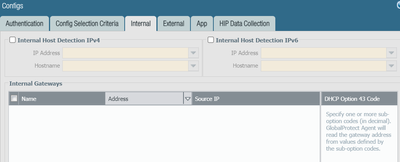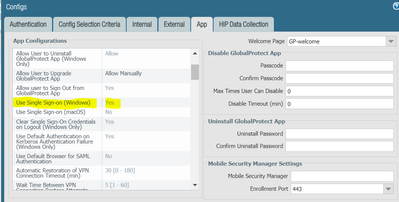- Access exclusive content
- Connect with peers
- Share your expertise
- Find support resources
Click Preferences to customize your cookie settings.
Unlock your full community experience!
Global Protect AutoConnect Issue on Corporate Network (Onsite network)
- LIVEcommunity
- Discussions
- General Topics
- Global Protect AutoConnect Issue on Corporate Network (Onsite network)
- Subscribe to RSS Feed
- Mark Topic as New
- Mark Topic as Read
- Float this Topic for Current User
- Printer Friendly Page
- Mark as New
- Subscribe to RSS Feed
- Permalink
08-25-2021 09:50 AM
Yes, you will want to ensure in the GP portal settings that you have internal host detection enabled, and that when a user onsite is able to reach the IP you've put in the GP agent will automatically switch over to the internal gateway you provide.
Without this configured, then indeed, an internal user may have difficulty reaching an external interface address.
- Mark as New
- Subscribe to RSS Feed
- Permalink
08-25-2021 11:19 AM
We don't have anything configured in internal host detection.
https://docs.paloaltonetworks.com/globalprotect/9-1/globalprotect-admin/globalprotect-portals/define...
Going through this document at the Step 4, it mentioned ---->
Set Use Single Sign-On (Windows) or Use Single Sign-On (macOS) to NO to disable single sign-on.
I am little confused here, because many users are still working from home and we can't change to No. is there any document or guidelines for this. Thanks in a advance.
- Mark as New
- Subscribe to RSS Feed
- Permalink
08-25-2021 01:58 PM
Don't know how you ended up there, that page is to "customize the global protect app."
You are trying to configure internal host detection here. You just need an address that can only be resolved internally, and if that criteria is met the GP agent changes the gateway settings to your internal network, a feature that operates independently of authentication methods.
- Mark as New
- Subscribe to RSS Feed
- Permalink
08-26-2021 10:53 AM
Thank you for the suggestion and link of the document.
- 4446 Views
- 6 replies
- 0 Likes
Show your appreciation!
Click Accept as Solution to acknowledge that the answer to your question has been provided.
The button appears next to the replies on topics you’ve started. The member who gave the solution and all future visitors to this topic will appreciate it!
These simple actions take just seconds of your time, but go a long way in showing appreciation for community members and the LIVEcommunity as a whole!
The LIVEcommunity thanks you for your participation!
- Data plane cpu 100% (pa-3410) in Next-Generation Firewall Discussions
- UserID mapping flags user unknown with single digit timeout secs in Next-Generation Firewall Discussions
- Global Protect and Internal Network routing in GlobalProtect Discussions
- User-ID and Internal Gateway in GlobalProtect Discussions
- Hip Object in Cortex XDR Discussions