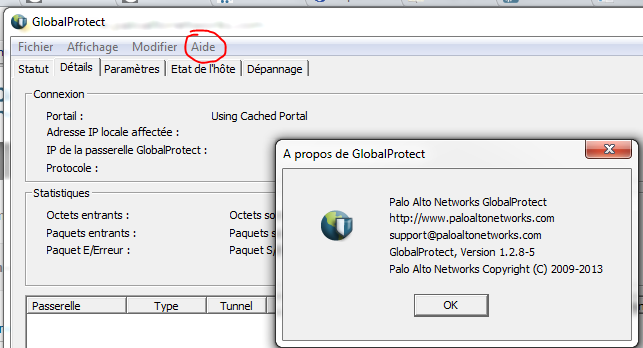- Access exclusive content
- Connect with peers
- Share your expertise
- Find support resources
Click Preferences to customize your cookie settings.
Unlock your full community experience!
Global Protect Client
- LIVEcommunity
- Discussions
- General Topics
- Re: Global Protect Client
- Subscribe to RSS Feed
- Mark Topic as New
- Mark Topic as Read
- Float this Topic for Current User
- Printer Friendly Page
- Mark as New
- Subscribe to RSS Feed
- Permalink
05-06-2014 09:40 AM
You can get the GP agent version in any of these 3 ways:
1. GUI -> Dashboard -> General Information. Look for "GlobalProtect Client"
2. GUI -> Device -> GlobalProtect Client. Look for the version that is currently Activated
3. Run CLI command: 'show system info' and it shows up as "global-protect-client-package-version"
Regards,
tasonibare
- Mark as New
- Subscribe to RSS Feed
- Permalink
05-06-2014 10:30 AM
We had v1.1.6 downloaded and activated on the FW. We downloaded and activated a newer version (v2.0.1) this past weekend. We have about 400 clients connecting via GP. I am looking at the monitor logs under HIP Match on the GUI and see some clients still running the old version. I have it set for transparent install.. so I would say 90% actually got updated and 10% did not. I am looking for a way to tell me which clients are running what version. I am unable to go on all 400 client machines to confirm this.
- Mark as New
- Subscribe to RSS Feed
- Permalink
05-06-2014 11:09 AM
Hi
You can get this information from Monitor>System log using filter "( eventid eq globalprotectgateway-config-succ )".
During logon process is logged also in description something similar to " ( description contains 'GlobalProtect gateway client configuration generated. User name: slawek, Private IP: 172.16.1.4, Client version 1.2.8-5, Client OS: Microsoft Windows 7 Professional Service Pack 1, 32-bit.' )"
Please export this filtered information to CSV and next to Excell and You can easly find such information.
Regards
SLawek
- 2543 Views
- 4 replies
- 0 Likes
Show your appreciation!
Click Accept as Solution to acknowledge that the answer to your question has been provided.
The button appears next to the replies on topics you’ve started. The member who gave the solution and all future visitors to this topic will appreciate it!
These simple actions take just seconds of your time, but go a long way in showing appreciation for community members and the LIVEcommunity as a whole!
The LIVEcommunity thanks you for your participation!
- How to use a Machine Cert with a Private Key for Global protect prelogon in GlobalProtect Discussions
- GlobalProtect MacOs Connection in GlobalProtect Discussions
- Global Protect for IPad auto-connect option partially works in GlobalProtect Discussions
- GlobalProtect Automatic Update screenshot? in General Topics
- Global Protect users are unable to access SQL database which hosted in Azure in GlobalProtect Discussions