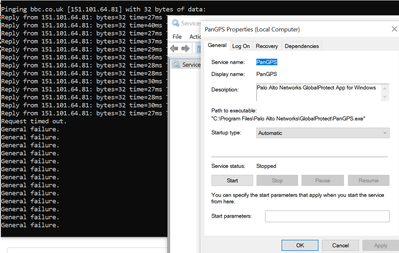- Access exclusive content
- Connect with peers
- Share your expertise
- Find support resources
Click Preferences to customize your cookie settings.
Unlock your full community experience!
Global Protect Enforcement Bypass
- LIVEcommunity
- Discussions
- General Topics
- Re: Global Protect Enforcement Bypass
- Subscribe to RSS Feed
- Mark Topic as New
- Mark Topic as Read
- Float this Topic for Current User
- Printer Friendly Page
Global Protect Enforcement Bypass
- Mark as New
- Subscribe to RSS Feed
- Permalink
06-17-2021 02:59 AM
Hi All,
I understand that this is a Microsoft related matter however I'm interested to see if anyone else has come across this issue.
With Global Protect Network Enforcement in place (through the Portal Config), it is still possible for local admins to end the 'GlobalProtect service' (PanGPS.exe) Windows Task and bypass the connection enforcement control.
The obvious solution here is to lock down the Private and Public Windows Firewall - I'm just curious if anyone else has come across this issue.
Thanks!
- Mark as New
- Subscribe to RSS Feed
- Permalink
06-17-2021 04:41 AM
I'm sure that when enforce is enabled, stopping the PANGps service does not bypass the setting. the only way is to disable GP within the client. (if allowed by GP App config).
have you tested this...
- Mark as New
- Subscribe to RSS Feed
- Permalink
06-18-2021 02:52 AM
Yes, tested multiple times now with the above result.
As soon as the service is stopped, traffic flows directly out of the local interface (even though enforce is enabled).
- Mark as New
- Subscribe to RSS Feed
- Permalink
06-18-2021 03:05 AM
OK I'm gonna test this but also are you set to user logon (Always On) in the app?
- Mark as New
- Subscribe to RSS Feed
- Permalink
06-18-2021 03:19 AM
Nope, deffo works for me.
i ran tracert to the beeb to make sure it was going via GP tunnel, I then ran a constant ping to bbc.co.uk and stopped the service, result below... FYI. I restarted the service, GP reconnected and got replies (as expected).
- Mark as New
- Subscribe to RSS Feed
- Permalink
06-18-2021 04:38 PM
With users that are local admins any restriction anyway is kind of useless as there almost always is a way to bypass these restrictions. So in my eyes users with adminrights is a way bigger "problem" than the enforcer not working correctly in your situation. For example the user could simply change the routing table and the traffic also bypasses the vpn - which also wouldn't be possible for a normal user.
Anyway back to topic, which GP version do you use? Is enforcing GP enabled for all portal configs you have and if not, did you check that the users match the right config where enforcing GP really is enabled?
- 7904 Views
- 5 replies
- 0 Likes
Show your appreciation!
Click Accept as Solution to acknowledge that the answer to your question has been provided.
The button appears next to the replies on topics you’ve started. The member who gave the solution and all future visitors to this topic will appreciate it!
These simple actions take just seconds of your time, but go a long way in showing appreciation for community members and the LIVEcommunity as a whole!
The LIVEcommunity thanks you for your participation!
- Global Protect on Android vs Compliance requirements from Intune in GlobalProtect Discussions
- Global Protect/Prisma Cloud not working for travelers in Prisma Access Discussions
- Issues with Mass Uninstallation of Cortex XDR Agents via SCCM in Cortex XDR Discussions
- error: azure marketplace vm-series do not bootstrap in VM-Series in the Public Cloud
- Thwarting the Theft of OAuth Session Tokens Using Secured Containerized Development Environments (CDEs) in Advanced Threat Prevention Discussions