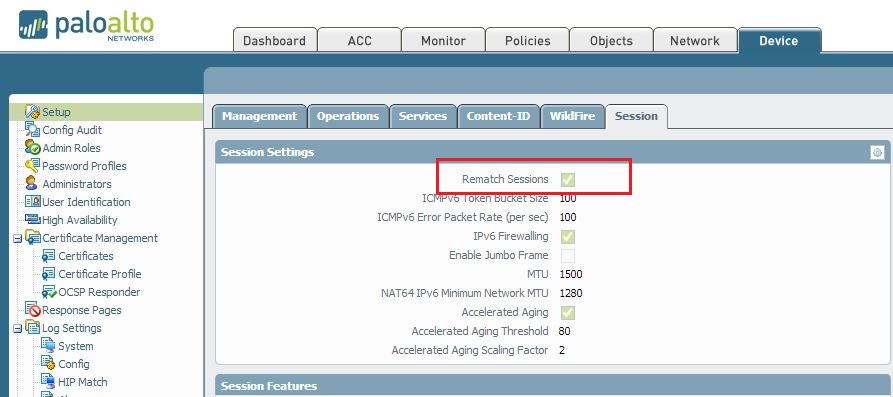- Access exclusive content
- Connect with peers
- Share your expertise
- Find support resources
Click Preferences to customize your cookie settings.
Unlock your full community experience!
Help setting up a rule to block all traffic at night
- LIVEcommunity
- Discussions
- General Topics
- Help setting up a rule to block all traffic at night
- Subscribe to RSS Feed
- Mark Topic as New
- Mark Topic as Read
- Float this Topic for Current User
- Printer Friendly Page
- Mark as New
- Subscribe to RSS Feed
- Permalink
03-21-2014 06:06 AM
OK, I'm new to firewalls in general and I inherited our Palo Alto PA500 with PANOS v5. I"m trying to set up a rule that doesn't let any traffic in or out of the building from 7:00 pm to 7:00 am. Currently my boss has a rule that the last person out unplugs the internet from the LAN. I find this to be ridiculous and insist that we can do something with the firewall and allow access between our servers over night for transfers. So I set up a policy in Policy > Security called Nightly Lockdown that denys anything. Source and destinations set to any and its run on a schedule I made. I go home, go to logmein and I can log right into our computers. So I then set up specific zones to use, again I can log right in. I even tried to specifically add Logmein to the deny list to no avail. What am I doing wrong? I don't really feel like opening a support case to resolve this. I don't know what else to try though.
Accepted Solutions
- Mark as New
- Subscribe to RSS Feed
- Permalink
03-21-2014 07:37 AM
Hello Acole,
Could you please segregate the schedule into 2 parts as mentioned below:
[ 19:00-23:59 ]
[ 00:00-07:00 ]
Few related docs:
How to Schedule Policy Actions
How to Create a Schedule that Spans Two Days
A continuous session, that was previously initiated during the permit time should not block when the allowed schedule runs out. Until and unless, if you enable "rematch sessions" and then commit the configuration, then only existing sessions would be rematched to policy (and blocked in this case if the schedule dictates that action).
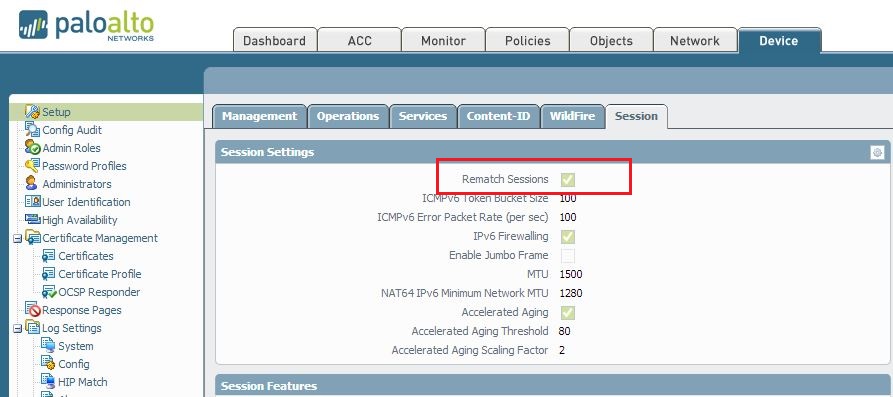
Thanks
- Mark as New
- Subscribe to RSS Feed
- Permalink
03-21-2014 07:23 AM
Hi acole,
try this: got to tab "device" and on the left use "schedules" thats where you configure the working-time-frame of the rule .
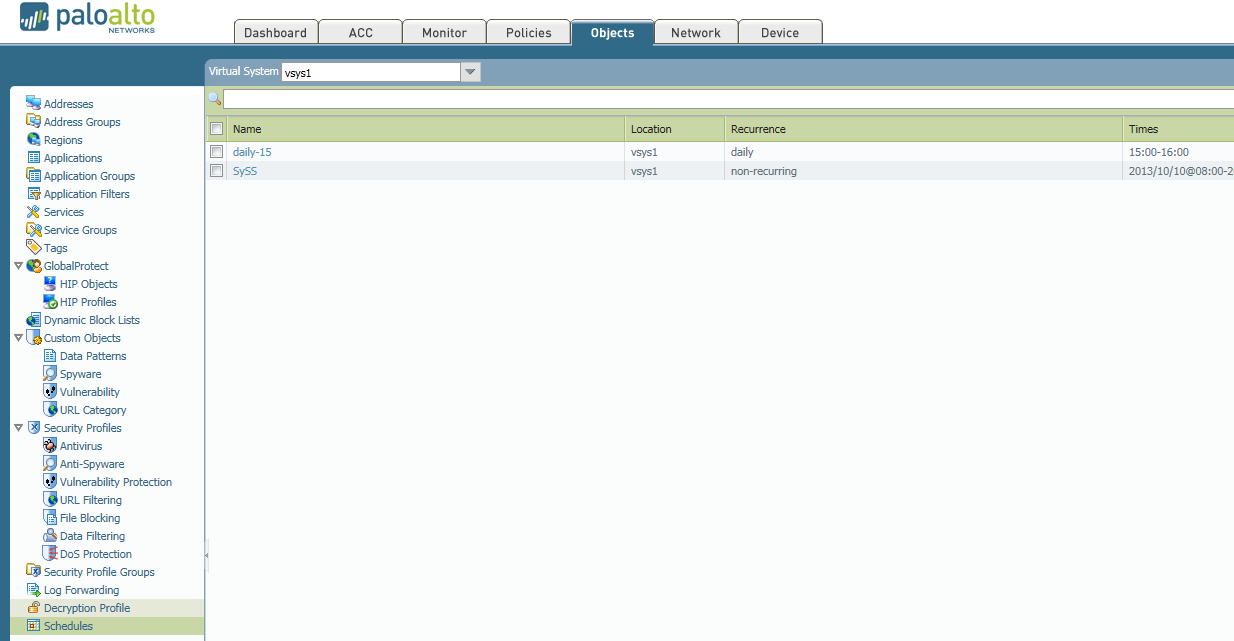
then you can use this object under "options" in rule.

hope thats what you want.
Cheers Klaus
- Mark as New
- Subscribe to RSS Feed
- Permalink
03-21-2014 07:31 AM
Hi Klaus,
Yeah my schedule seems fine, I am more inclined to say I messed up the Security Policy. The policy has the schedule applied to it. I'm going to try and attach some screenshots.
.png)
- Mark as New
- Subscribe to RSS Feed
- Permalink
03-21-2014 07:37 AM
Hello Acole,
Could you please segregate the schedule into 2 parts as mentioned below:
[ 19:00-23:59 ]
[ 00:00-07:00 ]
Few related docs:
How to Schedule Policy Actions
How to Create a Schedule that Spans Two Days
A continuous session, that was previously initiated during the permit time should not block when the allowed schedule runs out. Until and unless, if you enable "rematch sessions" and then commit the configuration, then only existing sessions would be rematched to policy (and blocked in this case if the schedule dictates that action).
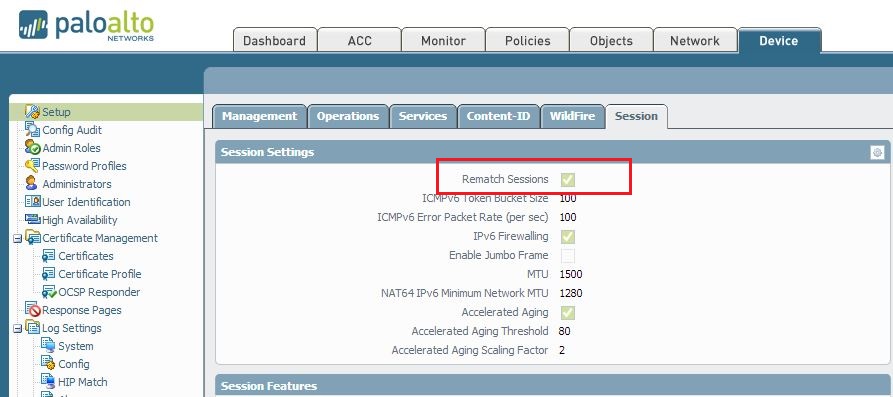
Thanks
- Mark as New
- Subscribe to RSS Feed
- Permalink
03-21-2014 07:52 AM
HULK wrote:
How to Create a Schedule that Spans Two Days
A continuous session, that was previously initiated during the permit time should not block when the allowed schedule runs out. Until and unless, if you enable "rematch sessions" and then commit the configuration, then only existing sessions would be rematched to policy (and blocked in this case if the schedule dictates that action).
Thanks
Ok the top part of your post made perfect sense to me....however you totally lost me on the bottom part (quoted above). I understand that I have to check the Rematch Sessions button correct? And I have no idea what checking that actually does. If you could clarify that a little bit it would be much appreciated!
Thank you!
- Mark as New
- Subscribe to RSS Feed
- Permalink
03-21-2014 08:03 AM
Hello Acole,
Schedule of the policy is only applied at the time of session setup. If the schedule says the session can be allowed at the time of setup (example 18:59), it is allowed. The system does not have a mechanism to go back and kill the same sessions midstream when the schedule expires. ( After 19:00)
Hence, for the testing purpose, you can enable session-rematch to confirm all traffic hitting the desired policy.
Thanks
- Mark as New
- Subscribe to RSS Feed
- Permalink
03-21-2014 08:49 AM
Ok I think I'm understanding that a bit better. So from what I'm getting, if Logmein is connected to their servers from my PC at 15:00 and it stays connected, when 19:00 rolls around it will still be allowed through. But if session-rematch is checked, the new policy will be applied to currently opened sessions?
- 1 accepted solution
- 5448 Views
- 6 replies
- 1 Likes
Show your appreciation!
Click Accept as Solution to acknowledge that the answer to your question has been provided.
The button appears next to the replies on topics you’ve started. The member who gave the solution and all future visitors to this topic will appreciate it!
These simple actions take just seconds of your time, but go a long way in showing appreciation for community members and the LIVEcommunity as a whole!
The LIVEcommunity thanks you for your participation!
- How does the Azure Virtual Network discovers that there is Palo Alto Gateway Interface in VM-Series in the Public Cloud
- Not able to log XFF (Actual Client IP) in PaloAlto Logs even when we enable XFF and URL filtering profile in Palo's in Next-Generation Firewall Discussions
- ION Security Stack in Advanced SD-WAN for NGFW Discussions
- CVE-2025-0133 threat 510003 and 510004 detection testing ? in GlobalProtect Discussions
- Global protect gateway is reusing cached HIP reports by default if no HIP report is received at login in GlobalProtect Discussions