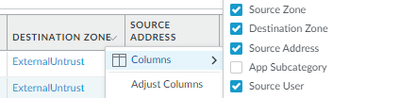- Access exclusive content
- Connect with peers
- Share your expertise
- Find support resources
Click Preferences to customize your cookie settings.
Unlock your full community experience!
how can I know that traffic is hitting a configured decryption policy ?
- LIVEcommunity
- Discussions
- General Topics
- how can I know that traffic is hitting a configured decryption policy ?
- Subscribe to RSS Feed
- Mark Topic as New
- Mark Topic as Read
- Float this Topic for Current User
- Printer Friendly Page
- Mark as New
- Subscribe to RSS Feed
- Permalink
05-28-2013 05:32 AM
SSL decryption Policy question, how can I know that traffic is hitting a configured decryption policy ?
There's nothing in the Monitor Tab for decryption policies, nor can I get anything out of the CLI command "show log traffic rule equal DECRYPTION-RULE-NAME" ,
any ideas ?
- Labels:
-
Troubleshooting
Accepted Solutions
- Mark as New
- Subscribe to RSS Feed
- Permalink
09-06-2022 12:02 PM - edited 09-06-2022 12:09 PM
Hello,
There are a lot of hidden Columns in the logs. To add them into the view, click one of the column headers and then hover your mouse over the Columns chevron and the display options appear.
The ones you will want to have checked are the following:
Hope that helps.
- Mark as New
- Subscribe to RSS Feed
- Permalink
05-28-2013 05:41 AM
Do you have many decryption rules ?
if traffic hits a rule and is decrypted you can see it from monitor/traffic log inside magnifier
- Mark as New
- Subscribe to RSS Feed
- Permalink
05-28-2013 05:58 AM
HI,
First match your decrytion policies, second, on a traffic log, you can click on small icon on the left and check if your session have been decrypted
Rgds
- Mark as New
- Subscribe to RSS Feed
- Permalink
05-28-2013 11:22 AM
This cli command would help too
> show session all filter ssl-decrypt yes (under flag if you see an asterix that means the session is getting decrypted)
- Mark as New
- Subscribe to RSS Feed
- Permalink
05-29-2013 03:11 AM
Thank you everyone for investing your time and effort in replying to my question ![]()
And thank you sraghunandan for the tip on the cli command ![]()
- Mark as New
- Subscribe to RSS Feed
- Permalink
09-06-2022 10:08 AM
That is fine but how do you find which decryption policy it is hitting?
- Mark as New
- Subscribe to RSS Feed
- Permalink
09-06-2022 12:02 PM - edited 09-06-2022 12:09 PM
Hello,
There are a lot of hidden Columns in the logs. To add them into the view, click one of the column headers and then hover your mouse over the Columns chevron and the display options appear.
The ones you will want to have checked are the following:
Hope that helps.
- Mark as New
- Subscribe to RSS Feed
- Permalink
09-06-2022 02:03 PM
"Decryption Rule" must be a 10.x specific column as that does not show up in 9.x. However, you can test which decryption rule would apply to a given source/destination by using the 'Test Policy Match" tool at the bottom of the Decryption Policy page.
- Mark as New
- Subscribe to RSS Feed
- Permalink
09-06-2022 02:07 PM
Hey, Adrian Thank you for the help.
- 1 accepted solution
- 9703 Views
- 9 replies
- 0 Likes
Show your appreciation!
Click Accept as Solution to acknowledge that the answer to your question has been provided.
The button appears next to the replies on topics you’ve started. The member who gave the solution and all future visitors to this topic will appreciate it!
These simple actions take just seconds of your time, but go a long way in showing appreciation for community members and the LIVEcommunity as a whole!
The LIVEcommunity thanks you for your participation!
- web file blocking in Next-Generation Firewall Discussions
- Not able to log XFF (Actual Client IP) in PaloAlto Logs even when we enable XFF and URL filtering profile in Palo's in Next-Generation Firewall Discussions
- Subject: GlobalProtect Connection Issue After SSL/TLS Certificate Renewal in Next-Generation Firewall Discussions
- Paloalto firewall google drive blocking -- quic based problem in Next-Generation Firewall Discussions
- URL games allowed through while blocked in Next-Generation Firewall Discussions