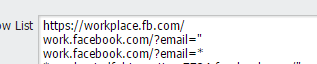- Access exclusive content
- Connect with peers
- Share your expertise
- Find support resources
Click Preferences to customize your cookie settings.
Unlock your full community experience!
How to allow facebook's workplace and block other social network
- LIVEcommunity
- Discussions
- General Topics
- How to allow facebook's workplace and block other social network
- Subscribe to RSS Feed
- Mark Topic as New
- Mark Topic as Read
- Float this Topic for Current User
- Printer Friendly Page
How to allow facebook's workplace and block other social network
- Mark as New
- Subscribe to RSS Feed
- Permalink
12-12-2016 07:02 PM - edited 12-12-2016 07:15 PM
Hi Folks,
How can i allow only facebook's workplace(https://workplace.fb.com/) ?
i have configured url filtering but still no success.
Url filtering have configured like below:
- Mark as New
- Subscribe to RSS Feed
- Permalink
12-12-2016 07:58 PM
Never used them but based on URL I would add just workplace.fb.com to allow list without https://
Certificate is assigned to workplace.fb.com so should work
Palo Alto Networks certified from 2011
- Mark as New
- Subscribe to RSS Feed
- Permalink
12-12-2016 11:53 PM
thanks for response.
but it does not work.
- Mark as New
- Subscribe to RSS Feed
- Permalink
12-13-2016 05:42 AM
You'll have to allow it to your workstation ip/userid and verify what workplace.facebook actually connects to as far as outside connections. Facebook highly utilizes their own CDN so the content is probably trying to route through that.
- Mark as New
- Subscribe to RSS Feed
- Permalink
12-13-2016 08:22 AM
Seems like something the Palo application team code a specific application for
- Mark as New
- Subscribe to RSS Feed
- Permalink
12-13-2016 09:59 AM
@Brandon_Wertz I would guess that one is in the works. But OP it's never bad to request an app-id be made either, the more people that want something the quicker it's done generally.
- Mark as New
- Subscribe to RSS Feed
- Permalink
12-13-2016 10:03 AM
@gombodorj I also just navigated to the site and looked at my logs and can verify that it pulls info from their edge servers along with lithium.com. It doesn't honestly look like you will be able to allow just workplace without also allowing access to facebook without an app-id being made. It's possible though that even then you would run into a situation where it has a facebook-base depedency just like everything else facebook related.
- Mark as New
- Subscribe to RSS Feed
- Permalink
12-13-2016 11:46 PM
Hi,
I would suggest that please take a capture (fiddler/http watch) and verify that what all URL's need to be allowed to make it working.
Once you gather this information, just modify the allowed URL list or if you are using cutsom category just add it.
I hope it should make it working.
Best Regards,
Fozail
- 6666 Views
- 7 replies
- 0 Likes
Show your appreciation!
Click Accept as Solution to acknowledge that the answer to your question has been provided.
The button appears next to the replies on topics you’ve started. The member who gave the solution and all future visitors to this topic will appreciate it!
These simple actions take just seconds of your time, but go a long way in showing appreciation for community members and the LIVEcommunity as a whole!
The LIVEcommunity thanks you for your participation!
- PA-820: Cable Type/Lengths and HA Port Questions in General Topics
- Configuration for GUI access through public IP in Next-Generation Firewall Discussions
- Fuel Spark Event Discussion: Identity Management/Zero Trust and Quantum Security (August 22, 2024) in General Topics
- To force client to switch to internal network in General Topics