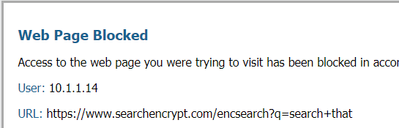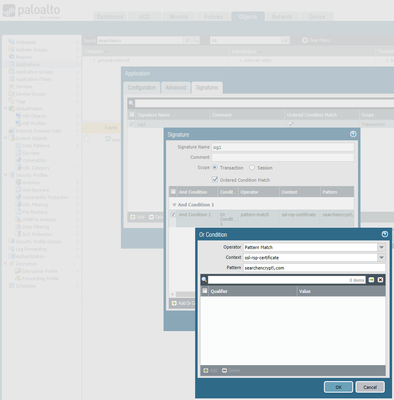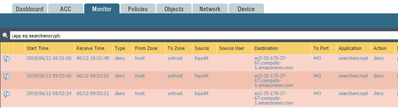- Access exclusive content
- Connect with peers
- Share your expertise
- Find support resources
Click Preferences to customize your cookie settings.
Unlock your full community experience!
How to Block browser extensions
- LIVEcommunity
- Discussions
- General Topics
- Re: How to Block browser extensions
- Subscribe to RSS Feed
- Mark Topic as New
- Mark Topic as Read
- Float this Topic for Current User
- Printer Friendly Page
- Mark as New
- Subscribe to RSS Feed
- Permalink
06-12-2019 08:39 AM
Hello,
Does anybody know if it is possible to block specific browser extensions from being downloaded?
I would like to block the searchencrypt browser extension.
Thanks
Accepted Solutions
- Mark as New
- Subscribe to RSS Feed
- Permalink
06-12-2019 09:49 AM
Have you enabled SSL Decryption? Since the Chrome Web Store runs over SSL, and if you're not using SSL Decryption, then your choice becomes permitting all extensions or blocking all extensions.
However, if you focus on the traffic generated by the "searchencrypt" extension - that's something much easier to target without collatteral damage. You're not necessarily stopping users from downloading the extension, but these options will prevent the extension from working.
The easiest way would be to use the URL Filtering engine and block the "proxy-avoidance-and-anonymizers" URL category - that will stop the searchencrypt extension from working. Two upsides to this method: 1.) it would block other/similar extensions which have been categorized as proxies by our URL filtering engine, and 2.) it can provide some visual feedback through the URL Response Pages. The error page can be customized to your environment and provide additional information to the user receiving the message.
Here's a screenshot after blocking that URL category:
If you don't have the URL filtering subscription, I believe you can still create custom URL categories. Add "searchencrypt.com" and "*.searchencrypt.com" to a custom URL category and deny access to that category.
Another option if you don't have the URL filtering subscription: create a custom AppID signature. I configured one that looks for "searchencrypt.com" in the SSL Response Certificate context of the SSL decoder. Here's a screenshot with most of the information you'd need to create the custom application signature:
And here's a screenshot from the traffic log showing it blocking based on the custom AppID signature:
- Mark as New
- Subscribe to RSS Feed
- Permalink
06-12-2019 09:49 AM
Have you enabled SSL Decryption? Since the Chrome Web Store runs over SSL, and if you're not using SSL Decryption, then your choice becomes permitting all extensions or blocking all extensions.
However, if you focus on the traffic generated by the "searchencrypt" extension - that's something much easier to target without collatteral damage. You're not necessarily stopping users from downloading the extension, but these options will prevent the extension from working.
The easiest way would be to use the URL Filtering engine and block the "proxy-avoidance-and-anonymizers" URL category - that will stop the searchencrypt extension from working. Two upsides to this method: 1.) it would block other/similar extensions which have been categorized as proxies by our URL filtering engine, and 2.) it can provide some visual feedback through the URL Response Pages. The error page can be customized to your environment and provide additional information to the user receiving the message.
Here's a screenshot after blocking that URL category:
If you don't have the URL filtering subscription, I believe you can still create custom URL categories. Add "searchencrypt.com" and "*.searchencrypt.com" to a custom URL category and deny access to that category.
Another option if you don't have the URL filtering subscription: create a custom AppID signature. I configured one that looks for "searchencrypt.com" in the SSL Response Certificate context of the SSL decoder. Here's a screenshot with most of the information you'd need to create the custom application signature:
And here's a screenshot from the traffic log showing it blocking based on the custom AppID signature:
- Mark as New
- Subscribe to RSS Feed
- Permalink
06-12-2019 10:14 AM
@jvalentinethanks for your help.
I will try with blocking the url. If that does not work, I will use the other 2 suggestions you explained. 🙂
- 1 accepted solution
- 12132 Views
- 2 replies
- 0 Likes
Show your appreciation!
Click Accept as Solution to acknowledge that the answer to your question has been provided.
The button appears next to the replies on topics you’ve started. The member who gave the solution and all future visitors to this topic will appreciate it!
These simple actions take just seconds of your time, but go a long way in showing appreciation for community members and the LIVEcommunity as a whole!
The LIVEcommunity thanks you for your participation!
- web file blocking in Next-Generation Firewall Discussions
- Paloalto firewall google drive blocking -- quic based problem in Next-Generation Firewall Discussions
- How to troubleshoot the Prisma Access Browser Extension on Mac. in Prisma Access Discussions
- Port 5060 Remains Blocked Despite Threat Exemption in Advanced Threat Prevention Discussions
- Prisma Access Browser_How to enforce the use of PAB and block connections from other browsers? in Prisma Access Discussions