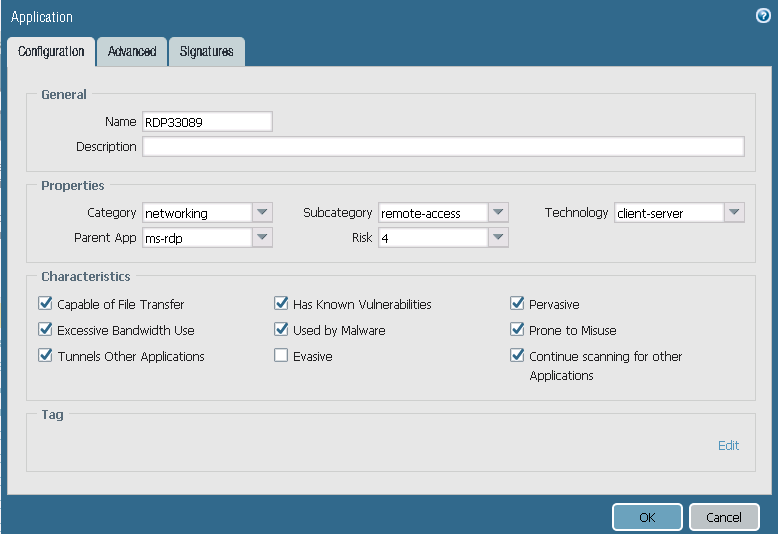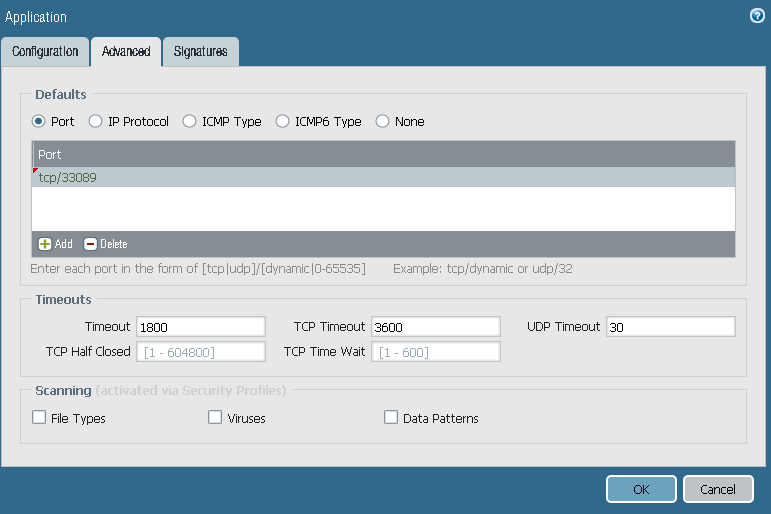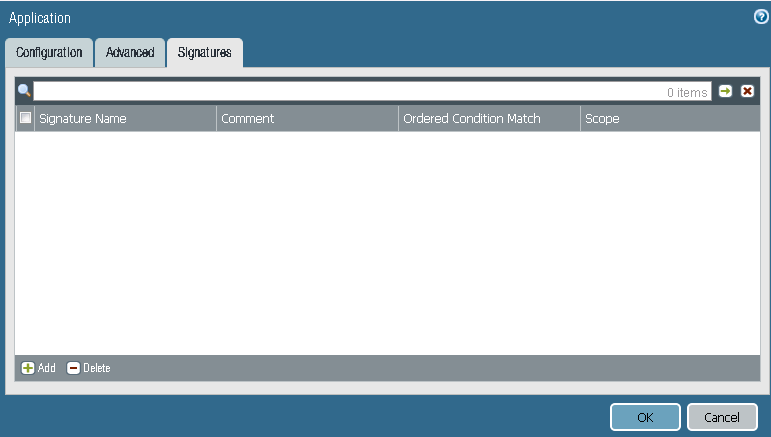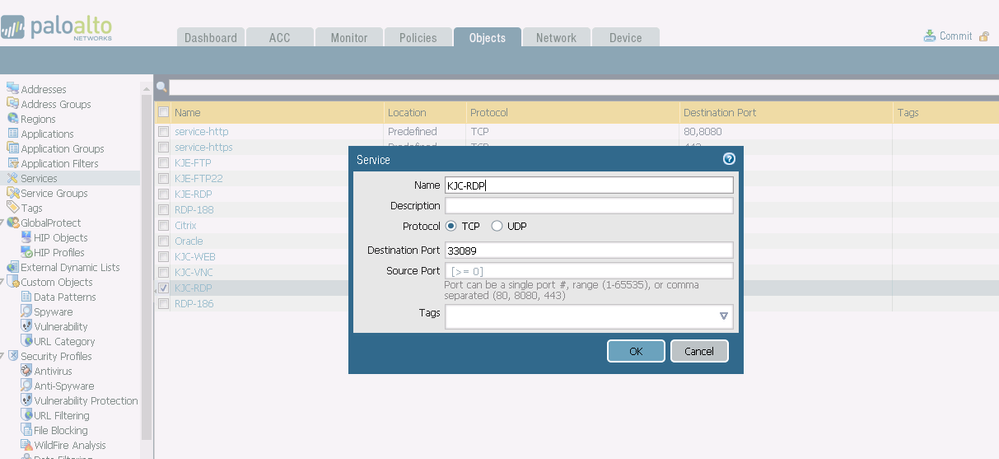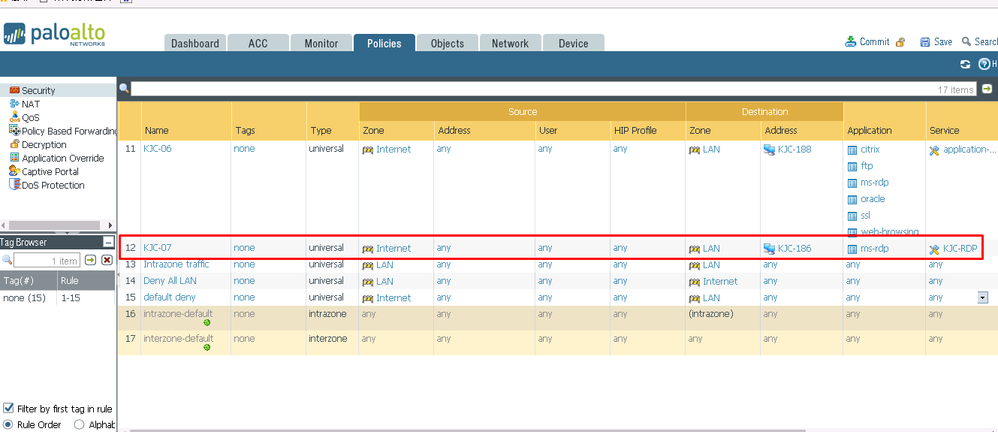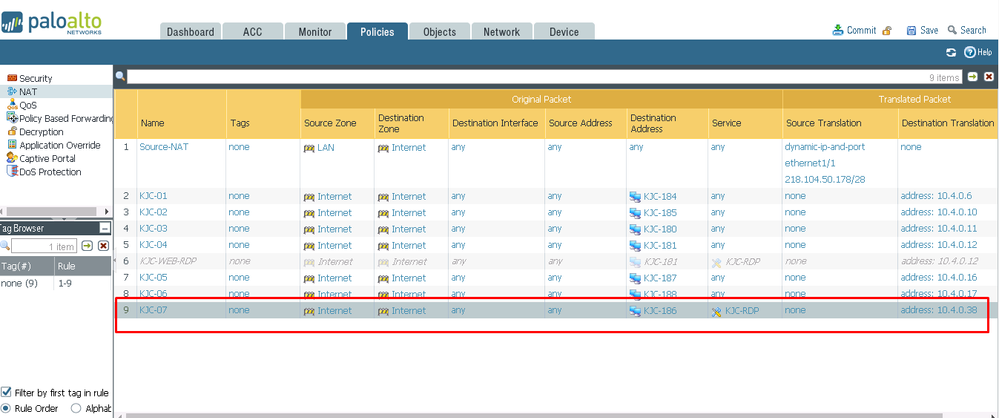- Access exclusive content
- Connect with peers
- Share your expertise
- Find support resources
Click Preferences to customize your cookie settings.
Unlock your full community experience!
How to change RDP's default port
- LIVEcommunity
- Discussions
- General Topics
- How to change RDP's default port
- Subscribe to RSS Feed
- Mark Topic as New
- Mark Topic as Read
- Float this Topic for Current User
- Printer Friendly Page
- Mark as New
- Subscribe to RSS Feed
- Permalink
06-30-2017 12:44 AM
As you know, the RDP's default port is 3389, but someone always try to connect via this default port, this result the domain
accounts are locked frequently. so I would like to chang its default port,such as 33089, then others don't know the port,
so they can't use this port to try remote desktop access, the question is How I config in Palo Alto to achieve this target?
My device is PA-500.
thanks in advance
Accepted Solutions
- Mark as New
- Subscribe to RSS Feed
- Permalink
06-30-2017 08:45 AM
you won't need the custom application as your connection is normal RDP and APP-ID will identify it as that application, even if it is not running on the default port
you will need to make sure your security policy allows the connection


PANgurus - Strata specialist; config reviews, policy optimization
- Mark as New
- Subscribe to RSS Feed
- Permalink
06-30-2017 12:59 AM
you can accomplish this by creating a NAT policy to do port translation

PANgurus - Strata specialist; config reviews, policy optimization
- Mark as New
- Subscribe to RSS Feed
- Permalink
06-30-2017 01:06 AM
Thank you for your reply, but could you tell me the entire process? what is the service 7777 in your screenshot?
- Mark as New
- Subscribe to RSS Feed
- Permalink
06-30-2017 01:16 AM
in my example port 7777 is the 'original' destination port
so what this rule does is from my trust network 192.168.0.0/24 to my dms 10.0.0.0/24
the firewall takes the role of host 192.168.0.5
anyone in the trust network connecting to 192.168.0.5 from trust, on port 7777 will be translated to dmz server 10.0.0.5 on port 3389

i can create a security policy that blocks direct connections to 3389 and only allows 7777
PANgurus - Strata specialist; config reviews, policy optimization
- Mark as New
- Subscribe to RSS Feed
- Permalink
06-30-2017 01:24 AM
Ok ,my question is where I can create the "original' destination port 7777"? Thanks
- Mark as New
- Subscribe to RSS Feed
- Permalink
06-30-2017 01:26 AM
could you kindly show me the service 7777's screenshot?
- Mark as New
- Subscribe to RSS Feed
- Permalink
06-30-2017 01:30 AM
sure! you can create service objects in 'Objects > Services'

Here's an article that might be useful: Getting Started: Network Address Translation (NAT)
PANgurus - Strata specialist; config reviews, policy optimization
- Mark as New
- Subscribe to RSS Feed
- Permalink
06-30-2017 07:29 AM
You can also try to change the default port of the RDP via the registry on the server itself. 😉
- Mark as New
- Subscribe to RSS Feed
- Permalink
06-30-2017 07:39 AM
Hi,
I have tried to change the default port number 3389 to 33089 in the server in registry. and I can use remote desktop to
connect to this server by 192.168.0.5:33089 in my LAN, but I can't connect to this server's external IP address in the internet,
I mean I can't connect to 218.104.xxx.xxx:33089 in the internet, then could you tell me how should I config in the PALO ALTO?
Thanks in advance.
- Mark as New
- Subscribe to RSS Feed
- Permalink
06-30-2017 07:47 AM
That would depend on how your NAT and security policies are setup. Is your NAT statement an any-any bi-directional policy or do you have NAT policies specific to service? You're security policy will also need to have ms-rdp allowed on the service port that you've specified, or create a custom app-id based off of the ms-rdp signature but with the service being the 33089.
- Mark as New
- Subscribe to RSS Feed
- Permalink
06-30-2017 07:59 AM
Hi,
I have created a app-id based on ms-rdp, could you have a look at the screenshot and tell me is it right?
- Mark as New
- Subscribe to RSS Feed
- Permalink
06-30-2017 08:45 AM
you won't need the custom application as your connection is normal RDP and APP-ID will identify it as that application, even if it is not running on the default port
you will need to make sure your security policy allows the connection


PANgurus - Strata specialist; config reviews, policy optimization
- Mark as New
- Subscribe to RSS Feed
- Permalink
06-30-2017 09:23 AM
Hi,
According to your suggestion, my situation now is :
1. the server's RDP port is default port 3389
2. I create a new service on Palo Alto named KJC-RDP,please see pic1
3.In the security policy,I create a policy,please see pic 2
4.In the NAT policy, Icreate a policy,please see pic 3
Is it correct? anything else should I do?
- Mark as New
- Subscribe to RSS Feed
- Permalink
06-30-2017 10:22 PM
Hi,
With the help of two experts, I've solved this problem. Thank you so much.
- 1 accepted solution
- 9369 Views
- 13 replies
- 0 Likes
Show your appreciation!
Click Accept as Solution to acknowledge that the answer to your question has been provided.
The button appears next to the replies on topics you’ve started. The member who gave the solution and all future visitors to this topic will appreciate it!
These simple actions take just seconds of your time, but go a long way in showing appreciation for community members and the LIVEcommunity as a whole!
The LIVEcommunity thanks you for your participation!
- Windows-Remote-Management & Implicit Use of Web-Browsing in General Topics
- Regarding the Operational Specifications for HA Mode in Next-Generation Firewall Discussions
- Unable to reach Palo Alto - Global Protect Portal. in GlobalProtect Discussions
- SDWAN ion 1200s port issue in Prisma SD-WAN Discussions
- PA-450 and ATT BGW320-505 in General Topics