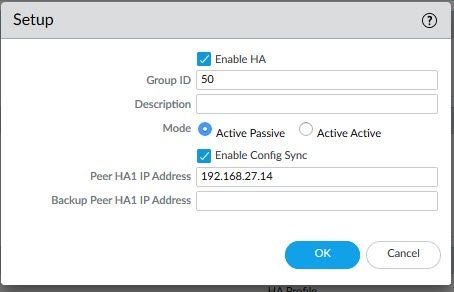- Access exclusive content
- Connect with peers
- Share your expertise
- Find support resources
Click Preferences to customize your cookie settings.
Unlock your full community experience!
How to disable config sync in a HA pair?
- LIVEcommunity
- Discussions
- General Topics
- Re: How to disable config sync in a HA pair?
- Subscribe to RSS Feed
- Mark Topic as New
- Mark Topic as Read
- Float this Topic for Current User
- Printer Friendly Page
- Mark as New
- Subscribe to RSS Feed
- Permalink
05-07-2010 05:51 AM
Hello,
I'am using to PAN devices in a HA pair, and i want to make some changes on one and not on the other before doing a switchover. Can i disable only config synchronisation and let all the other HA functionality up?
Regrds.
- Labels:
-
Configuration
Accepted Solutions
- Mark as New
- Subscribe to RSS Feed
- Permalink
05-10-2010 12:51 PM
There isn't a command to disable synchronization of the configs as that would defeat the purpose of the HA pair.
- Mark as New
- Subscribe to RSS Feed
- Permalink
05-07-2010 05:20 PM
You can suspend the passive device and make your changes. The configs will synch once you make suspended device functional again. >request high-availability state suspend > request high-availability state functional. You can also disable HA by unchecking "Enable HA" on the Device tab >High Availability.
- Mark as New
- Subscribe to RSS Feed
- Permalink
05-10-2010 01:02 AM
Thank you Rice,
But my need, is to maintain the HA pair functional (the heart beat), and to disable only the config synchronisation, is it possible?
Regards.
- Mark as New
- Subscribe to RSS Feed
- Permalink
05-10-2010 12:51 PM
There isn't a command to disable synchronization of the configs as that would defeat the purpose of the HA pair.
- Mark as New
- Subscribe to RSS Feed
- Permalink
10-14-2020 11:33 PM
Of course you can disable synchronisation of the configs in an HA pair, in fact it's required to migrate one to Panorama: https://docs.paloaltonetworks.com/panorama/9-1/panorama-admin/manage-firewalls/transition-a-firewall...
From the CLI:
user@device(active)# set deviceconfig high-availability group configuration-synchronization enabled no
🙂
- Mark as New
- Subscribe to RSS Feed
- Permalink
10-15-2020 12:29 AM
@mb_equatethis post was started in 2010, back then Acitve-Active didn't even exist yet. In the meanwhile , as you pointed out correctly, this option was added in the HA settings
PANgurus - Strata specialist; config reviews, policy optimization
- Mark as New
- Subscribe to RSS Feed
- Permalink
10-18-2020 06:03 PM
I just realised that, d'oh!
- 1 accepted solution
- 14399 Views
- 6 replies
- 0 Likes
Show your appreciation!
Click Accept as Solution to acknowledge that the answer to your question has been provided.
The button appears next to the replies on topics you’ve started. The member who gave the solution and all future visitors to this topic will appreciate it!
These simple actions take just seconds of your time, but go a long way in showing appreciation for community members and the LIVEcommunity as a whole!
The LIVEcommunity thanks you for your participation!
- Does anyone have any experience with Expedition in General Topics
- Add Palo alto HA (existing config) in Panorama. Doubts.. in General Topics
- A commit is in progress. Please try again later in Next-Generation Firewall Discussions
- Firewall suddenly stopped reading EntraID groups from CIE in General Topics
- HA Active‑Passive 3420 Both Nodes Stuck – Suspecting LACP Issue in Next-Generation Firewall Discussions