- Access exclusive content
- Connect with peers
- Share your expertise
- Find support resources
Click Preferences to customize your cookie settings.
Unlock your full community experience!
How to Download the URL Filtering Logs for the past 1 Month
- LIVEcommunity
- Discussions
- General Topics
- How to Download the URL Filtering Logs for the past 1 Month
- Subscribe to RSS Feed
- Mark Topic as New
- Mark Topic as Read
- Float this Topic for Current User
- Printer Friendly Page
How to Download the URL Filtering Logs for the past 1 Month
- Mark as New
- Subscribe to RSS Feed
- Permalink
03-21-2014 03:09 AM
Hi
I just want to know how to download the URL Filtering Logs for the past 1 month. When i try to download i can able to download for a Day alone (24Hrs).
- Mark as New
- Subscribe to RSS Feed
- Permalink
03-21-2014 11:19 AM
You have 2 ways that you can do this.. Log filter or Report.
You Create a new filter in the logs. See the screenshot.
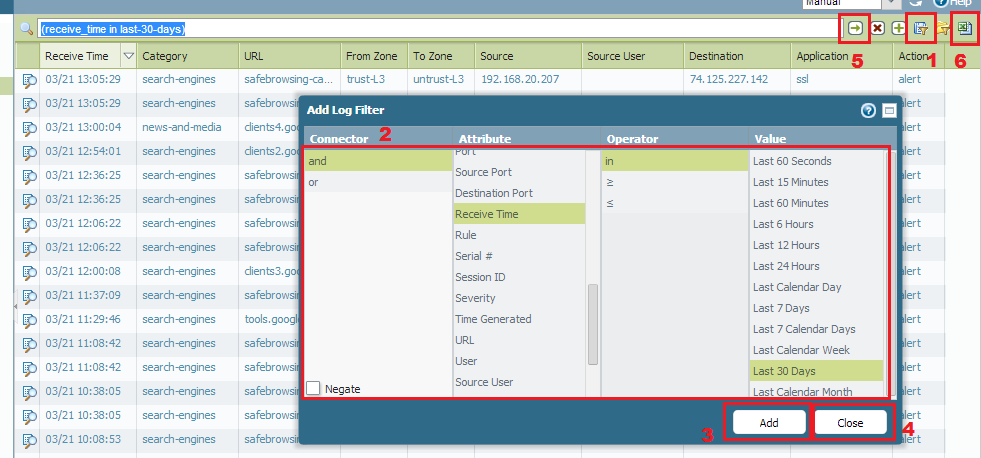
1. Add a log filter
2. Enter the details..-> and -> Receive Time -> in -> Last 30 days
3. Hit Add
4. Close
5. Enter or hit the "->" button to activate
6. Export the logs.
OR
You can create a custom report for URL filtering for the last 30 days.
Please let me know if this helps.
Stay Secure,
Joe
Don't forget to Like items if a post is helpful to you!
- Mark as New
- Subscribe to RSS Feed
- Permalink
03-25-2014 10:56 AM
Hi Jdelio,
Thanks for your response.
But as per the Screenshot i tried to download the file. But i can pull only the same day Logs alone. Can you help me out.
- Mark as New
- Subscribe to RSS Feed
- Permalink
03-25-2014 11:02 AM
FSL_GSOC,
So, after you ran the filter that I had listed above.. how many pages did you have? In other words, what is the oldest entry after you tried the filter?
Stay Secure,
Joe
Don't forget to Like items if a post is helpful to you!
- Mark as New
- Subscribe to RSS Feed
- Permalink
03-25-2014 11:15 AM
I not checked for the last page, when i check the excel file i found the same day logs alone
- Mark as New
- Subscribe to RSS Feed
- Permalink
03-25-2014 11:31 AM
You may have too many log entries to export. Check the max rows you have configured, if it's set to default of 65535 and your CSV file has that many entries, you're probably hitting that limitation. You can bump up the max export, but it's not really designed to be a full log export, more of a way to provide some useful data to crunch through:
http://screencast.com/t/vKbOpNoFkSW3
Hope this helps,
Greg
- 6126 Views
- 5 replies
- 0 Likes
Show your appreciation!
Click Accept as Solution to acknowledge that the answer to your question has been provided.
The button appears next to the replies on topics you’ve started. The member who gave the solution and all future visitors to this topic will appreciate it!
These simple actions take just seconds of your time, but go a long way in showing appreciation for community members and the LIVEcommunity as a whole!
The LIVEcommunity thanks you for your participation!
- GlobalProtect VPN Client windows 11 crash in GlobalProtect Discussions
- Newsletter: Cloud Delivered Security Services, Oct-2025 in Advanced Threat Prevention Discussions
- Queries regarding .crx3 chrome extension in General Topics
- Global Protect + SAML & Client Download Page vs Authentication Successfull in GlobalProtect Discussions
- PAN-OS ISO File download blocked in General Topics



