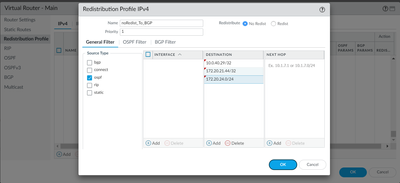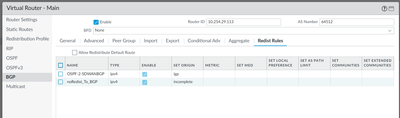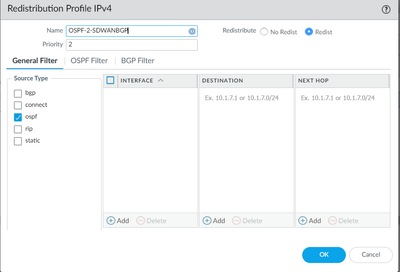- Access exclusive content
- Connect with peers
- Share your expertise
- Find support resources
Click Preferences to customize your cookie settings.
Unlock your full community experience!
How to filter routes being exported to BGP neighbor?
- LIVEcommunity
- Discussions
- General Topics
- How to filter routes being exported to BGP neighbor?
- Subscribe to RSS Feed
- Mark Topic as New
- Mark Topic as Read
- Float this Topic for Current User
- Printer Friendly Page
How to filter routes being exported to BGP neighbor?
- Mark as New
- Subscribe to RSS Feed
- Permalink
02-29-2024 09:13 AM - edited 02-29-2024 09:16 AM
We are currently redistributing all OSPF routes to our BGP neighbor without any filtering. We wish to exclude certain prefixes from BGP advertisement. I need an assistance in configuring the filter for this purpose.
Q1. Is it going to be working if I create redistribution profile and apply noRedist_To_BGP profile to BGP-->Redist Rules?
Q2. If a new distribution profile is added, there will be two distribution profiles: one for distributing all OSPF routes to BGP, and the other for a no-redistribution policy. Would the priority number of the distribution profiles matter in this scenario?
1. Create redistribution profile (with No Redist option and priority value 1)
2. Add noRedist_To_BGP profile to BGP-->Redist Rules
This is the current OSPF-2-BGP redistribution that applied to BGP and functioning (Currently this policy has priority value 2).
Thank you in advance
- Mark as New
- Subscribe to RSS Feed
- Permalink
03-04-2024 01:43 PM
Hi @Jason.Ku ,
If you'd like to filter BGP advertisements, I would recommend creating export policies for your peers. You can configure different export policies based on what each peer needs to be aware of or not. This way you can redistribute all OSPF routes into the BGP local RIB for later use. Here is an example of BGP exports rules.
If not, the no redis method you mention works as well. Just as you have it, a profile to exclude prefixes and then a general redistribution profile with a lower priority (higher priority value) after it.
Hope this helps!
Stay Secure,
Jay
Don't forget to Like items if a post is helpful to you!
Please help out other users and “Accept as Solution” if a post helps solve your problem !
Read more about how and why to accept solutions.
- 1901 Views
- 1 replies
- 0 Likes
Show your appreciation!
Click Accept as Solution to acknowledge that the answer to your question has been provided.
The button appears next to the replies on topics you’ve started. The member who gave the solution and all future visitors to this topic will appreciate it!
These simple actions take just seconds of your time, but go a long way in showing appreciation for community members and the LIVEcommunity as a whole!
The LIVEcommunity thanks you for your participation!
- BGP Route Advertisement /Export Rule in Next-Generation Firewall Discussions
- How can I export the GlobalProtect gateway config split tunnel access routes, domains and applications? in GlobalProtect Discussions
- BGP failover not working as expected in General Topics
- Replacing Cisco HSRP Pair with Palo in Active Standby - 2x ISP Transit BGP in General Topics