- Access exclusive content
- Connect with peers
- Share your expertise
- Find support resources
Click Preferences to customize your cookie settings.
Unlock your full community experience!
How to find out VM CPUID & UUID on the support portal
- LIVEcommunity
- Discussions
- General Topics
- How to find out VM CPUID & UUID on the support portal
- Subscribe to RSS Feed
- Mark Topic as New
- Mark Topic as Read
- Float this Topic for Current User
- Printer Friendly Page
How to find out VM CPUID & UUID on the support portal
- Mark as New
- Subscribe to RSS Feed
- Permalink
06-09-2014 10:47 PM
Hello,
I have a question of Paloalto networks vm fw, is there any ways to find out VM CPUID & UUID when orinigal register virtual machine on support portal.
I have tried many ways on support portal -> asset, but still not successful.
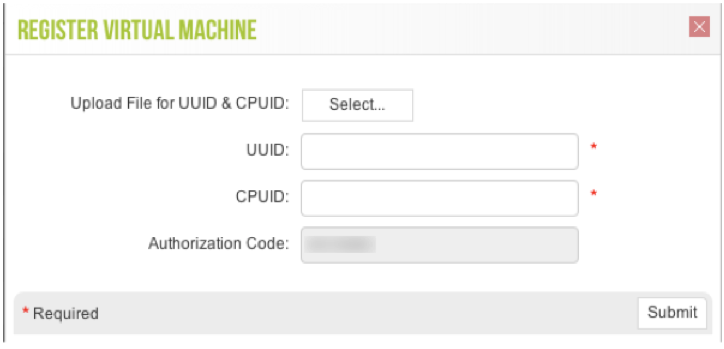
Joy
- Mark as New
- Subscribe to RSS Feed
- Permalink
06-10-2014 12:04 AM
Hello Joy,
As per my knowledge, you would not get the CPUID or UUID from the support portal. Here is the DOC for initial registration How to Authorize/Register a VM
If you want to move an existing VM serial number to an another partition or a new server, you need to get assistance from support. They will bind your VM serial number and the new CPUID / UUID.
Thanks
- Mark as New
- Subscribe to RSS Feed
- Permalink
06-10-2014 12:30 AM
Hello HULK,
Thanks for your answer,but if this is the only way for Paloalto networks official suggestion, that would be a problem for us, because our VM license is NFR, it is used for poc testing, so we have to change CPUID & UUID for different customer frequently.
Joy
- Mark as New
- Subscribe to RSS Feed
- Permalink
06-10-2014 12:36 AM
This is not the official suggestion, better you could open a ticket with customer service team. They will give you the best answer for you.
- Mark as New
- Subscribe to RSS Feed
- Permalink
06-10-2014 12:40 AM
Hello HULK,
Thanks. ![]()
Joy
- Mark as New
- Subscribe to RSS Feed
- Permalink
06-10-2014 12:48 AM
Hello Joy,
The CPUID/UUID would be the ID, where the VM has been installed ( Server). It should be available with you, in order to register the VM.
Thanks
- Mark as New
- Subscribe to RSS Feed
- Permalink
06-10-2014 08:44 AM
Hello Hulk,
I know what you say, but our original PA-VM has been remove from ESX, so I can't find it out any more.![]()
Regards,
Joy
- Mark as New
- Subscribe to RSS Feed
- Permalink
06-10-2014 08:52 AM
Hello Joy,
I understand the situation. ![]() If you have the serial number with you, you may contact with "customer support" and they will help you.
If you have the serial number with you, you may contact with "customer support" and they will help you.
Thanks
- Mark as New
- Subscribe to RSS Feed
- Permalink
06-10-2014 09:00 AM
Hello Hulk,
I have been contact support for further assistance, thanks.
Regards,
Joy
- 18180 Views
- 8 replies
- 0 Likes
Show your appreciation!
Click Accept as Solution to acknowledge that the answer to your question has been provided.
The button appears next to the replies on topics you’ve started. The member who gave the solution and all future visitors to this topic will appreciate it!
These simple actions take just seconds of your time, but go a long way in showing appreciation for community members and the LIVEcommunity as a whole!
The LIVEcommunity thanks you for your participation!
- How to create a support case without a TCF file in Next-Generation Firewall Discussions
- [SOLVED] - NGFW The Connection To Global Protect On The IPads Times Out!! in GlobalProtect Discussions
- Want to use Cortex XDR Agent Cleaner but cant log support as licenses expired in Cortex XDR Discussions
- Can anyone else not submit a support ticket anywhere? in General Topics
- Palo Alto Firmware Downgrade in Next-Generation Firewall Discussions



