- Access exclusive content
- Connect with peers
- Share your expertise
- Find support resources
Click Preferences to customize your cookie settings.
Unlock your full community experience!
I can not filter the wildfire submissions logs whether malicious or benign in PANOS-6.0.0.
- LIVEcommunity
- Discussions
- General Topics
- Re: I can not filter the wildfire submissions logs whether malicious or benign in PANOS-6.0.0.
- Subscribe to RSS Feed
- Mark Topic as New
- Mark Topic as Read
- Float this Topic for Current User
- Printer Friendly Page
- Mark as New
- Subscribe to RSS Feed
- Permalink
02-27-2014 08:40 PM
Hello
I am testing the wildfire with PANOS-6.0.0 for POC.
There are malicious or benign on category in detailed log view.
But I can not add category column in wildfire submissions logs.
I want to filter malicious or benign such as filtering source ip but there is not category column.
Is it the bug? or not?
If not, how should i do?
Cheon
Accepted Solutions
- Mark as New
- Subscribe to RSS Feed
- Permalink
03-05-2014 02:13 PM
Hi Cheon,
This is not a bug, just change in default behavior.
Category column is not present in the table by default.
But you can choose from the available columns.
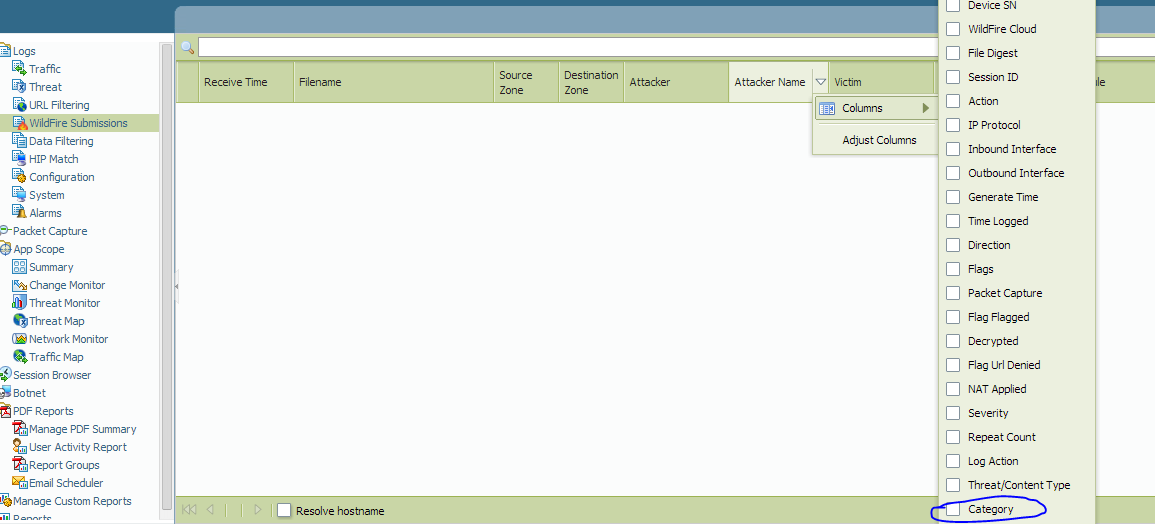
Hope this helps.
Thank You.
- Mark as New
- Subscribe to RSS Feed
- Permalink
02-28-2014 04:33 PM
Hi.
If i understand you questions correctly. You want to know what was the decision made on the file. Whether it was Malicious or benign. You can add the column for Action to see the decision on it.

Moreover, To configure the firewall to log both benign and malicious files you can using the following command:
> configure
# set deviceconfig setting wildfire report-benign-file yes
# commit
Hope this helps.Thanks
Numan
- Mark as New
- Subscribe to RSS Feed
- Permalink
03-05-2014 02:13 PM
Hi Cheon,
This is not a bug, just change in default behavior.
Category column is not present in the table by default.
But you can choose from the available columns.
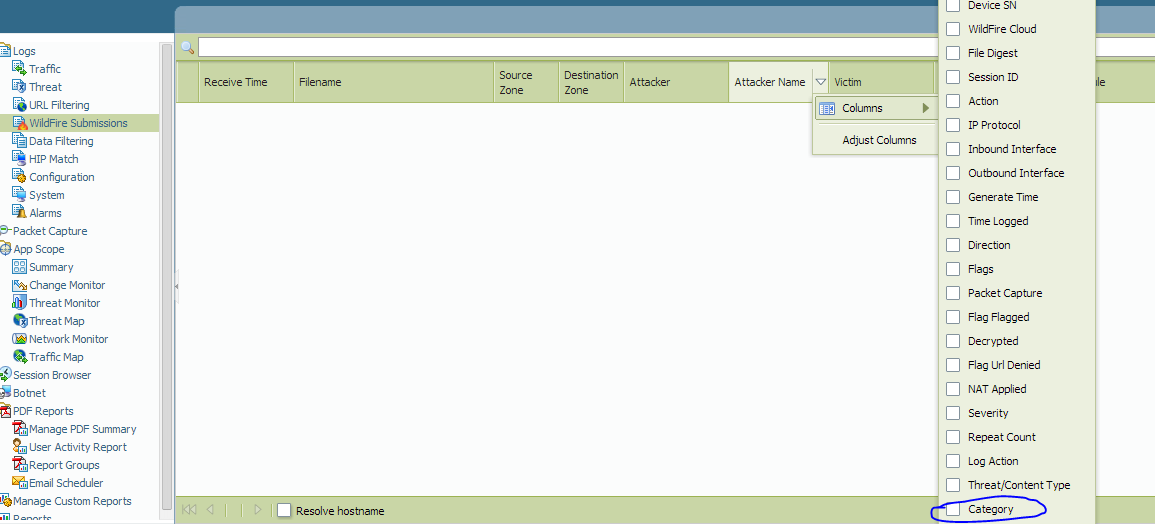
Hope this helps.
Thank You.
- Mark as New
- Subscribe to RSS Feed
- Permalink
03-24-2014 03:33 AM
Thank you for the answer, mbutt and prb.
I mistook that chose to add the category column.
I can have seen only malicious by the filtering as below.
(category eq malicious)
Thanks,
KC Lee
- 1 accepted solution
- 4558 Views
- 3 replies
- 0 Likes
Show your appreciation!
Click Accept as Solution to acknowledge that the answer to your question has been provided.
The button appears next to the replies on topics you’ve started. The member who gave the solution and all future visitors to this topic will appreciate it!
These simple actions take just seconds of your time, but go a long way in showing appreciation for community members and the LIVEcommunity as a whole!
The LIVEcommunity thanks you for your participation!
- Please update MITRE Techniques in BIOC module in Cortex XDR Discussions
- Cortex XDR Blocking Intel process in Cortex XDR Discussions
- VirusTotal False Positive (Generic.ml) in VirusTotal
- Newsletter: Cloud Delivered Security Services, Oct-2025 in Advanced Threat Prevention Discussions
- Can Cortex XDR fully substitute for Microsoft Defender Attack Surface Reduction (ASR) rules? in Cortex XDR Discussions



