- Access exclusive content
- Connect with peers
- Share your expertise
- Find support resources
Click Preferences to customize your cookie settings.
Unlock your full community experience!
IPS - new signature's action set to default instead of the action specified in rule
- LIVEcommunity
- Discussions
- General Topics
- Re: IPS - new signature's action set to default instead of the action specified in rule
- Subscribe to RSS Feed
- Mark Topic as New
- Mark Topic as Read
- Float this Topic for Current User
- Printer Friendly Page
- Mark as New
- Subscribe to RSS Feed
- Permalink
06-09-2014 12:48 AM
Hello.
I have a general IPS profile with a rule (named block-crit,high) which includes all signatures with severity 'critical' and 'high'. Action for the rule is set to 'block'. I have automatic updates on for IPS signatures. Yesterday a new signature (OpenSSL SSL/TLS MITM vulnerability) was released with severity critical. When I checked my IPS profile today i noticed that signature was correctly included in above rule (block-crit,high) but the action for this signature was set to 'default (alert)' despite the action for rule being 'block'.
Is this expected behaviour? Are all new signatures set to default action? Can you set new signatures to block?
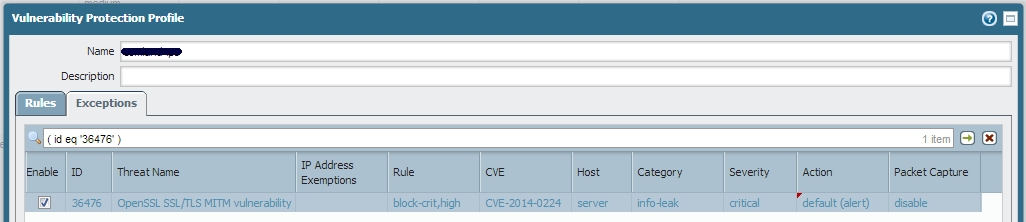
Best regards,
Simon Antonic
- Mark as New
- Subscribe to RSS Feed
- Permalink
10-06-2014 06:41 PM
To add to the thread, the rules order in Vulnerability protection profile depends on the action field. For a given signature, the action taken is the most strict action match.
Thanks
- Mark as New
- Subscribe to RSS Feed
- Permalink
10-06-2014 11:43 PM
Yes, I understand how security policy and security profiles work. I was just wondering about rules inside specific security profile in cases when one signature matches more than one rule.
So far I got 2 answers:
- rules inside security profile are matched from top to bottom
- action is set by the most strict rule for given signature
Can someone confirm which is correct?
- Mark as New
- Subscribe to RSS Feed
- Permalink
10-07-2014 01:08 PM
The action is set by the most strict rule for given signature. This was confirmed by the product management team.
Thanks
- Mark as New
- Subscribe to RSS Feed
- Permalink
10-07-2014 11:48 PM
Cool, thanx for confirmation!
- Mark as New
- Subscribe to RSS Feed
- Permalink
11-03-2014 06:11 AM
We did some testing and we found out that rule order does matter in IPS profile. So if a signature matches 2 rules, the action will be set by first rule it hits, matching the rules from top to bottom.
- 13890 Views
- 19 replies
- 1 Likes
Show your appreciation!
Click Accept as Solution to acknowledge that the answer to your question has been provided.
The button appears next to the replies on topics you’ve started. The member who gave the solution and all future visitors to this topic will appreciate it!
These simple actions take just seconds of your time, but go a long way in showing appreciation for community members and the LIVEcommunity as a whole!
The LIVEcommunity thanks you for your participation!
- Threat Protection Coverage for LockBit 5.0 in General Topics
- DNS req/res does not work with "transaction" context in Custom Signatures
- Cisco ASA Recent CVE News in Custom Signatures
- Newsletter: Cloud Delivered Security Services, Aug-Sep, 2025 in Advanced WildFire Discussions
- When web proxy will support XFF header insertion and web cache ? in Web Proxy Discussions



