- Access exclusive content
- Connect with peers
- Share your expertise
- Find support resources
Click Preferences to customize your cookie settings.
Unlock your full community experience!
Logging Question
- LIVEcommunity
- Discussions
- General Topics
- Logging Question
- Subscribe to RSS Feed
- Mark Topic as New
- Mark Topic as Read
- Float this Topic for Current User
- Printer Friendly Page
- Mark as New
- Subscribe to RSS Feed
- Permalink
11-17-2014 06:42 AM
We recently switched from a Cisco ASA 5520 to the PA3020.
On the ASA, I could see a real time log of incoming and outgoing connections, blocked or allowed. This was a very handy tool to verify connectivity.
I have been unable to locate a similar log in the Palo Alto. The traffic log is not through at all. It doesn't show all traffic. Is there a way to see everything that is outgoing and incoming other than the traffic log?
Jason
- Labels:
-
Management
Accepted Solutions
- Mark as New
- Subscribe to RSS Feed
- Permalink
11-17-2014 06:44 AM
Hi Grubbsy ,
You can access Monitor -> Session Browser for real time traffic. You can also filter based on source, destination or ports. Hope this helps. Thank you.
- Mark as New
- Subscribe to RSS Feed
- Permalink
11-17-2014 06:44 AM
Hi Grubbsy ,
You can access Monitor -> Session Browser for real time traffic. You can also filter based on source, destination or ports. Hope this helps. Thank you.
- Mark as New
- Subscribe to RSS Feed
- Permalink
11-17-2014 06:50 AM
Hello Grubbsy,
FYI. ( note: you may also add filters based on ingress/interfaces, security rules etc)
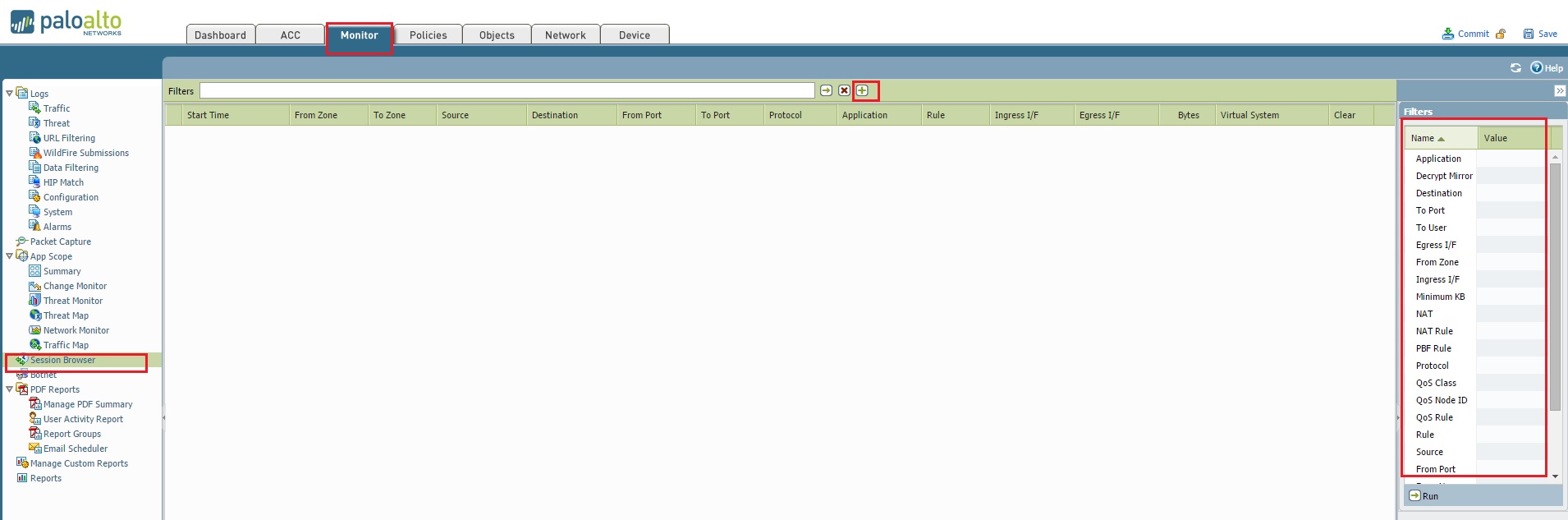
You may also check the real time session in the CLI by using 'show session all filter source IP_ADD_OF_THE_TESTING_PC destination IP_ADD_OF_THE_DESTINATION'.
> If there is a session exist for the same traffic, then please apply CLI command PAN> show session id XYZ >>>>>>>> to get detailed information about that session, i.e NAT rule, security rule, ingress/egress interface etc.
Hope this helps.
Thanks
- Mark as New
- Subscribe to RSS Feed
- Permalink
11-17-2014 06:51 AM
Thanks SSharma, thats what I was looking for!
- 1 accepted solution
- 3488 Views
- 3 replies
- 0 Likes
Show your appreciation!
Click Accept as Solution to acknowledge that the answer to your question has been provided.
The button appears next to the replies on topics you’ve started. The member who gave the solution and all future visitors to this topic will appreciate it!
These simple actions take just seconds of your time, but go a long way in showing appreciation for community members and the LIVEcommunity as a whole!
The LIVEcommunity thanks you for your participation!
- GUEST WIFI for new client in Next-Generation Firewall Discussions
- Does Palo Alto plan to offer on-prem versions of the DLP, OT discovery and Strata Cloud Manager for data sovereignty? in General Topics
- How to create a support case without a TCF file in Next-Generation Firewall Discussions
- User-ID mapping log is empty in General Topics
- How to Patch Vulnerability - Plugin 43160 (CGI Generic SQL Injection) on GlobalProtect in Next-Generation Firewall Discussions



