- Access exclusive content
- Connect with peers
- Share your expertise
- Find support resources
Click Preferences to customize your cookie settings.
Unlock your full community experience!
Manual failback for PBF
- LIVEcommunity
- Discussions
- General Topics
- Re: Manual failback for PBF
- Subscribe to RSS Feed
- Mark Topic as New
- Mark Topic as Read
- Float this Topic for Current User
- Printer Friendly Page
- Mark as New
- Subscribe to RSS Feed
- Permalink
03-17-2016 09:45 AM
Is there a way to force PBF rules to have to be manually failved back? As it is now, if our primary ISP fails, we failover to a secondary ISP using PBF. However, once the primary is back up, things fail back to it immediately. We would like to prevent the immediate fail back and not use a timer. ISP recoveries often times flap for a period of time, so we just want to wait it out until the failed ISP is deemed stable and manually fail back. Ideas? Thanks!
Accepted Solutions
- Mark as New
- Subscribe to RSS Feed
- Permalink
03-17-2016 05:42 PM
It's not elegant, but it's possible.
You'll have to loop-in an external system in order to accomplish this... for example, you could have the firewall syslog the system events to an external server. That server could parse the logs looking for the pbf nh-down events like these:
When the next-hop monitor fails and the PBF rule is bypassed, that server can use an API call to take some sort of action, such as:
- disable failed PBF rule, commit... or
- modify object group membership used in PBF rule, commit... or
- modify dynamic object group membership used to match PBF rule (no commit required!)
- etc.
- Mark as New
- Subscribe to RSS Feed
- Permalink
03-17-2016 11:02 AM
Hi...When there is a failover to the backup link, you can manually change the PBF rule so it does not fail back to the main link until you're ready. There will be 2 manual steps but you'll get to control when the fail back occur. Thanks,
- Mark as New
- Subscribe to RSS Feed
- Permalink
03-17-2016 12:21 PM - edited 03-17-2016 12:32 PM
So how does one configure such a thing?
- Mark as New
- Subscribe to RSS Feed
- Permalink
03-17-2016 12:38 PM - edited 03-17-2016 12:45 PM
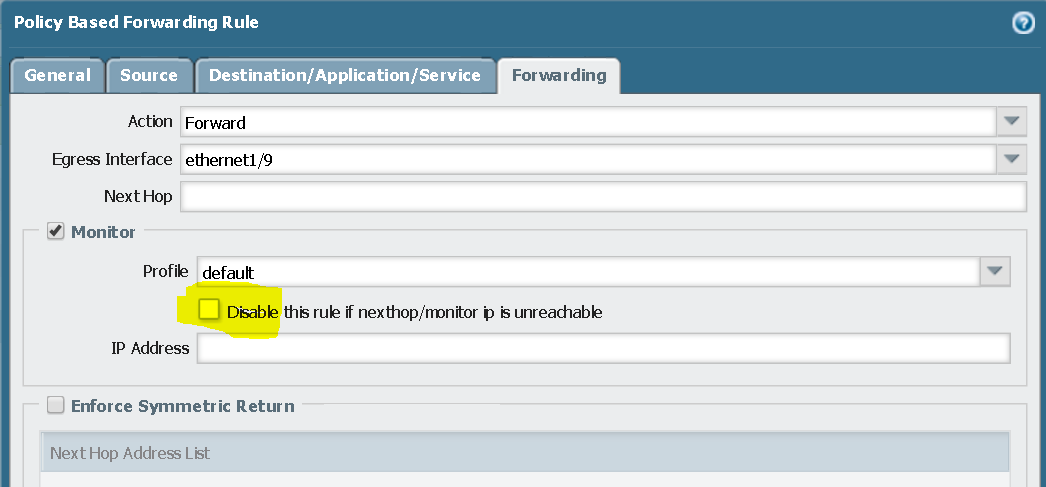
Try if this fullfills your requirements.
Palo Alto Networks certified from 2011
- Mark as New
- Subscribe to RSS Feed
- Permalink
03-17-2016 12:53 PM
Yes, use the 'disable this rule' option as suggested by Raido. Create 2 PBF rules
rule1 - send all traffic to primary link with 'disable this rule' option
rule2 - send all traffic to backup link
when primary is down & backup link is active, you need to login and manually disable rule1 to ensure primary is not use until you're ready. When ready, enable rule1 for fail back to occur.
- Mark as New
- Subscribe to RSS Feed
- Permalink
03-17-2016 12:54 PM
Seemingly not. That was the first thing I tried. On my primary ISP I ping 2 separate external polling IPs. If both external polling IPs fail pings (both rules have "Disable this rule if next hop is unreachable" checked), the firewall fails over to the other ISP as expected. This all works perfectly. However, as soon as either external IP comes back up, it fails back automatically. We want to prevent the fail back behavior. Thanks!
- Mark as New
- Subscribe to RSS Feed
- Permalink
03-17-2016 02:13 PM - edited 03-17-2016 02:14 PM
it fails back because that's by design. Hence, I am suggesting that you manually disable the PBF rule such that it does not fail back and manually enable the rule when ready.
- Mark as New
- Subscribe to RSS Feed
- Permalink
03-17-2016 05:42 PM
It's not elegant, but it's possible.
You'll have to loop-in an external system in order to accomplish this... for example, you could have the firewall syslog the system events to an external server. That server could parse the logs looking for the pbf nh-down events like these:
When the next-hop monitor fails and the PBF rule is bypassed, that server can use an API call to take some sort of action, such as:
- disable failed PBF rule, commit... or
- modify object group membership used in PBF rule, commit... or
- modify dynamic object group membership used to match PBF rule (no commit required!)
- etc.
- Mark as New
- Subscribe to RSS Feed
- Permalink
03-17-2016 07:25 PM
I agree with the suggestions made. There is no way to keep the PBF rules for primary ISP disabled for some time. There has to be some manual intervention or external intervention.
But there should not be any issues with the existing sessions I believe if "wait-recover" is used in the monitoring profile. Is there a problem if new sessions start using primary ISP?
- Mark as New
- Subscribe to RSS Feed
- Permalink
03-21-2016 12:41 PM
Ok, that makes more sense. So, really more of a procedure than something we can configure. The API call outs are interesting and what we were hoping to avoid, but this is super helpful.
- 1 accepted solution
- 6855 Views
- 9 replies
- 0 Likes
Show your appreciation!
Click Accept as Solution to acknowledge that the answer to your question has been provided.
The button appears next to the replies on topics you’ve started. The member who gave the solution and all future visitors to this topic will appreciate it!
These simple actions take just seconds of your time, but go a long way in showing appreciation for community members and the LIVEcommunity as a whole!
The LIVEcommunity thanks you for your participation!
- Identify Manual Cases Using Filter - Layout Rules in Cortex XSIAM Discussions
- [SOLVED] - NGFW The Connection To Global Protect On The IPads Times Out!! in GlobalProtect Discussions
- Request Advice – BGP Failover Route-Based IPsec VPN With WatchGuard (WG) in Next-Generation Firewall Discussions
- Cannot Access Primary in HA Pair – Need Failover & Recovery Advice" in Next-Generation Firewall Discussions
- XDR Legacy Agent Exception's behavior in Cortex XDR Discussions




