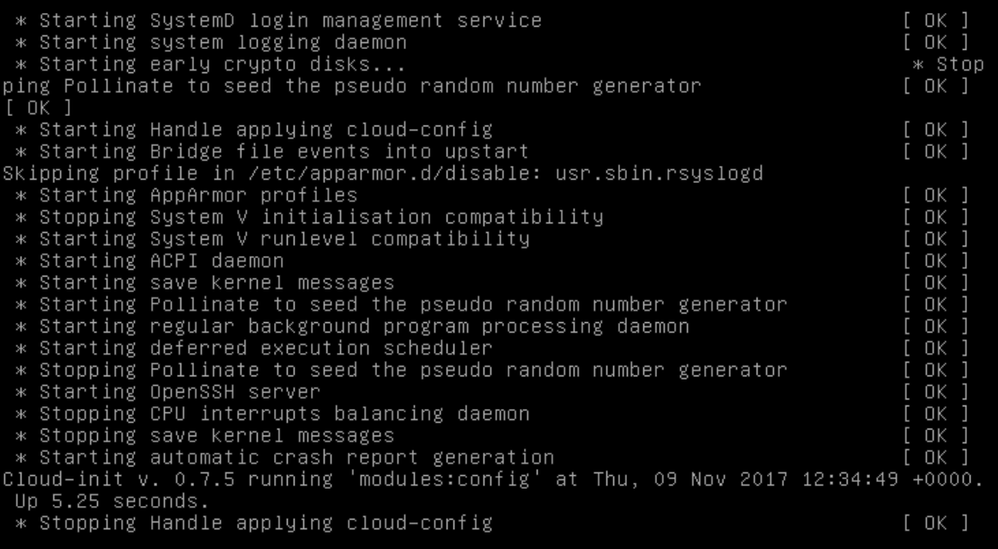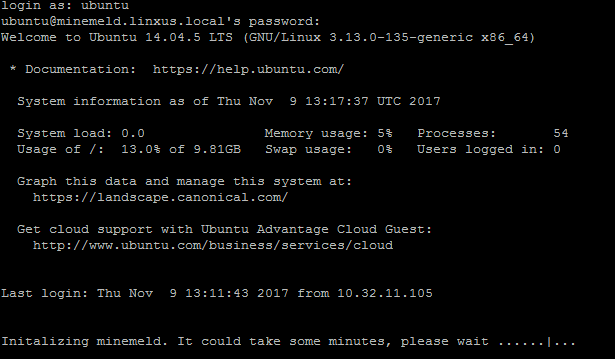- Access exclusive content
- Connect with peers
- Share your expertise
- Find support resources
Click Preferences to customize your cookie settings.
Unlock your full community experience!
MineMeld hanging after reboot
- LIVEcommunity
- Discussions
- General Topics
- MineMeld hanging after reboot
- Subscribe to RSS Feed
- Mark Topic as New
- Mark Topic as Read
- Float this Topic for Current User
- Printer Friendly Page
- Mark as New
- Subscribe to RSS Feed
- Permalink
11-09-2017 05:46 AM
Dear Luigi,
We are having a lot of issues with MineMeld, I hope you can help.
We are deploying MineMeld with our customers on their own vmware environment in a DMZ zone with NO DHCP.
I know you prefer to use AutoFocus, MineMeld in AWS, MineMeld on Ubuntu or MineMeld with DHCP, but this is not always feasible for our customers.
In any case here is the setup we follow:
Installation
- Download the fast-install OVA file. This has the needed iso-file bundled in
https://s3-eu-west-1.amazonaws.com/minemeld-dist/0_9/minemeld-vm-0.9.10-1build1.ova - Deploy ova in VMWare
All settings can be kept there default values - Boot the MineMeld instance and let it fail the initialization. It will take some time as it searches in vain for a DHCP server
- Login to the console of the Virtual Machine with credentials:
username: ubuntu
password: rsplizardspock - Configure a static IP for your MineMeld
$ sudo vi /etc/network/interfaces.d/eth0.cfg
auto eth0
iface eth0 inet static
address x.x.x.x
netmask x.x.x.x
gateway x.x.x.x
dns-nameservers x.x.x.xPress "esc" and ":wq" to save the file in vi.
- Then enter following command. This will reset a value so MineMeld is correctly installed on next reboot.
$ sudo rm -rf /var/lib/cloud/*
- Reboot the device
$ sudo shutdown -r now
- The instance will reboot and (re)start the MineMeld installation.
- Installation is now done. You can access the Gui
https://x.x.x.x
This works perfectly.
After install we can access the Gui
We can reboot the appliance via CLI, or just in VMWare give it a hard power-off and start up -> the MineMeld will run again
NEXT
Since PanOS 7.1 and higher we need to install a custom certificate on the MineMeld to get it to connect
For this we follow the following steps
- Create a new self-signed CA certificate on the Palo Alto firewall for MineMeld
- Export both the public and private certificate off the firewall
A) Export the public part (Base64 PEM) >>> certificate.crt
B) Export the private part (Base64 PEM + select "Export private key") >>> certificate.pem
You will need to provide a password when selecting the private key - Login to MineMeld via CLI (SSH or VMWare console) and Stop nginx
$ sudo service nginx stop
- Replace the files with a valid certificate and private key
- A) First rename the original certificate files:
$ sudo mv /etc/nginx/minemeld.cer /etc/nginx/minemeld.cer.bck
$ sudo mv /etc/nginx/minemeld.pem /etc/nginx/minemeld.pem.bck - B) Using WinSCP, copy the newly created certificates to the "/tmp" folder
Then copy the new certificates to the NGINX directory:$ sudo cp /tmp/xxx.crt /etc/nginx/minemeld.cer
$ sudo cp /tmp/xxx.pem /etc/nginx/minemeld.pem - C) Now restart the MGINX and enter the password for private key (created in step 2.B)
$ sudo service nginx start
This works perfectly.
We can now see that the MineMeld is using the new certificate and connects to the PaloAlto.
BUT
If now we shutdown the MineMeld, either via de CLI (sudo shutdown) or just a hard power off in VMWare,
If we then boot the appliance again it will not boot anymore but get stuck at:
You can still login using CLI:
But the cli keeps displaying “initializing minemeld”…..
If we press CTRL+C we cancel this and can access the CLI
ubuntu@minemeld:~$ sudo service nginx status
* nginx is not running
If I then do sudo service nginx start and enter the PEM pass phrase again, the service run again
ubuntu@minemeld:~$ sudo service nginx start
Enter PEM pass phrase:
ubuntu@minemeld:~$ sudo service nginx status
* nginx is running
Now we can access the GUI again, BUT
When I try to login via GUI I get following errors even before I try to enter credentials, just opening the page
Then when I try my credentials
Even the default credentials….
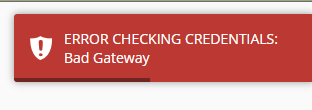
The only way to resolve this is to delete the appliance and start all over again…
Is this something known bug?
Are we doing something wrong?
Can you help us?
This issue can easily be reproduced using the steps above.
I have a “broken” minemeld running in our VM if you need more info / files.
Also, a backup of the config taken via de GUI does not include the new certificate installed. Is there a way to export all the config, including the IP config, cert, … so we can restore the machines faster / easier?
Accepted Solutions
- Mark as New
- Subscribe to RSS Feed
- Permalink
11-09-2017 07:20 AM
Luigi was so kind as to have a webex and fix the issue:
The problem:
The certificate.pem file has a password on it -> this breaks the MineMeld on reboot
(if you used a certificate.pem file without password, you are safe)
Solution
1) remove the password from the certificate.pem file before importing it!!!
2) if already imported (and device not rebooted yet, so still working), you need to re-import the certificate.pem file WITHOUT the password, restart the service and reboot the MineMeld. Using the same procedure as in the install guide I provided.
3) If device was rebooten and is now in a hanging state as described in my PA community article you can still access the device using SSH, re-import new certificate without password, restart service, reboot. All other config will be retained!
PS: You can use openssl to remove the password (PaloAlto will not let you export the certifcate.pem file without a password on it)
openssl rsa -in minemeld.pem -out minemeld2.pem
- Mark as New
- Subscribe to RSS Feed
- Permalink
11-09-2017 07:20 AM
Luigi was so kind as to have a webex and fix the issue:
The problem:
The certificate.pem file has a password on it -> this breaks the MineMeld on reboot
(if you used a certificate.pem file without password, you are safe)
Solution
1) remove the password from the certificate.pem file before importing it!!!
2) if already imported (and device not rebooted yet, so still working), you need to re-import the certificate.pem file WITHOUT the password, restart the service and reboot the MineMeld. Using the same procedure as in the install guide I provided.
3) If device was rebooten and is now in a hanging state as described in my PA community article you can still access the device using SSH, re-import new certificate without password, restart service, reboot. All other config will be retained!
PS: You can use openssl to remove the password (PaloAlto will not let you export the certifcate.pem file without a password on it)
openssl rsa -in minemeld.pem -out minemeld2.pem
- 1 accepted solution
- 6399 Views
- 1 replies
- 0 Likes
Show your appreciation!
Click Accept as Solution to acknowledge that the answer to your question has been provided.
The button appears next to the replies on topics you’ve started. The member who gave the solution and all future visitors to this topic will appreciate it!
These simple actions take just seconds of your time, but go a long way in showing appreciation for community members and the LIVEcommunity as a whole!
The LIVEcommunity thanks you for your participation!
- Issue: New Palo Altos crashing domain controller with migrated config in General Topics
- PA-440 with partial working GUI (PAN-OS 11.1 in General Topics
- Minemeld Crashing, miner tab not loading, RPC timeout exception in General Topics
- Fresh install on Ubuntu via apt won't login (ERROR CHECKING CREDENTIALS) in General Topics
- Monitoring Minemeld in General Topics