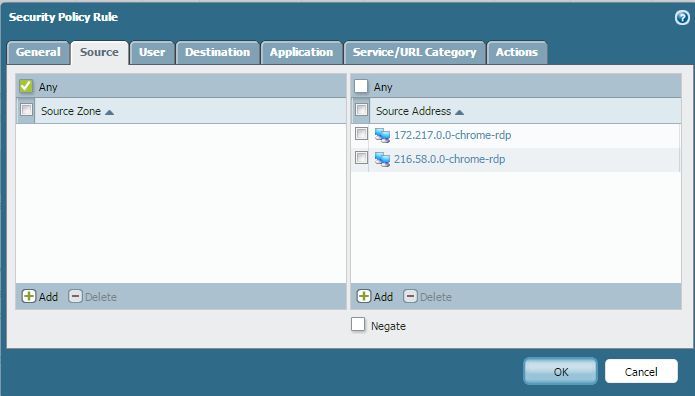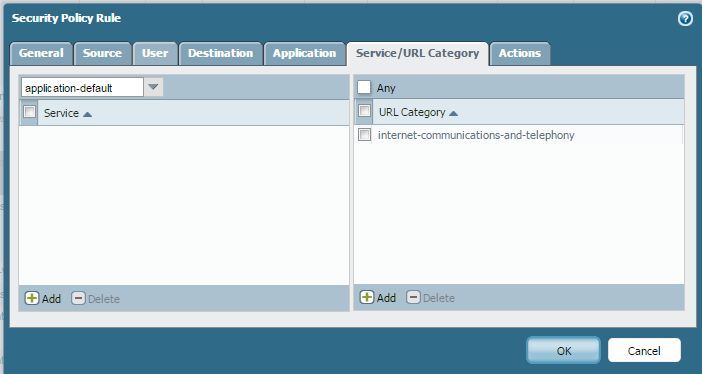- Access exclusive content
- Connect with peers
- Share your expertise
- Find support resources
Click Preferences to customize your cookie settings.
Unlock your full community experience!
Need to block chrome-remote-desktop from outside coming in
- LIVEcommunity
- Discussions
- General Topics
- Re: Need to block chrome-remote-desktop from outside coming in
- Subscribe to RSS Feed
- Mark Topic as New
- Mark Topic as Read
- Float this Topic for Current User
- Printer Friendly Page
Need to block chrome-remote-desktop from outside coming in
- Mark as New
- Subscribe to RSS Feed
- Permalink
10-17-2016 05:12 PM - edited 10-17-2016 05:18 PM
I've been on this project for a few days with no semi-success.
i have a PA VM-200. I've used the built-in 'chrome-remote-desktop' protocol, and doesn't work. The description seems to say this protocol is in BETA and is for the support function fo the chrome-remote-desktop.
ive tried blocking the following ip addresses/networks
172.217.0.0/16
216.58.0.0/16
i've also tried doing a registry edit on one workstation
Set HKEY_LOCAL_MACHINE\Software\Policies\Google\Chrome\RemoteAccessHostFirewallTraversal to 0
and then blocking UDP 12400-12409. This seems to be working, but I don't want to apply this to all the workstations.
another method i read was to blackhole DNS chromoting-host.talkgadget.google.com, but how do i do this on my firewall?
has anyone successfuly blocked Chrome Remote Desktop from the outside in, but also allow Chrome Remote Desktop going out?
- Mark as New
- Subscribe to RSS Feed
- Permalink
10-17-2016 11:43 PM
Ok, i don't know exactly how chrome remote desktop works.
But i'm guessing it's similar to TeamViewer where client connects to central server? In that case TCP connection goes only from client to internet server, but later desktop sharing can work in both ways. So you can't block TeamViewer only in one direction.
If it works in different way with both sides starting (TCP) connections, then you would have to allow connections from internet to local network, and made an apropriate NAT rule as well. So you can block it simply by not allowing this traffic.
However this would limit the use of application a lot. So I'd say it works similar to TeamViewer and you can't block it only in one direction. Just guessing tho.
- Mark as New
- Subscribe to RSS Feed
- Permalink
10-02-2024 12:14 PM
Try blocking the following on your firewalls.
https://remotedesktop.pa.googleapis.com
https://remotedesktop.google.com
- 10916 Views
- 2 replies
- 0 Likes
Show your appreciation!
Click Accept as Solution to acknowledge that the answer to your question has been provided.
The button appears next to the replies on topics you’ve started. The member who gave the solution and all future visitors to this topic will appreciate it!
These simple actions take just seconds of your time, but go a long way in showing appreciation for community members and the LIVEcommunity as a whole!
The LIVEcommunity thanks you for your participation!