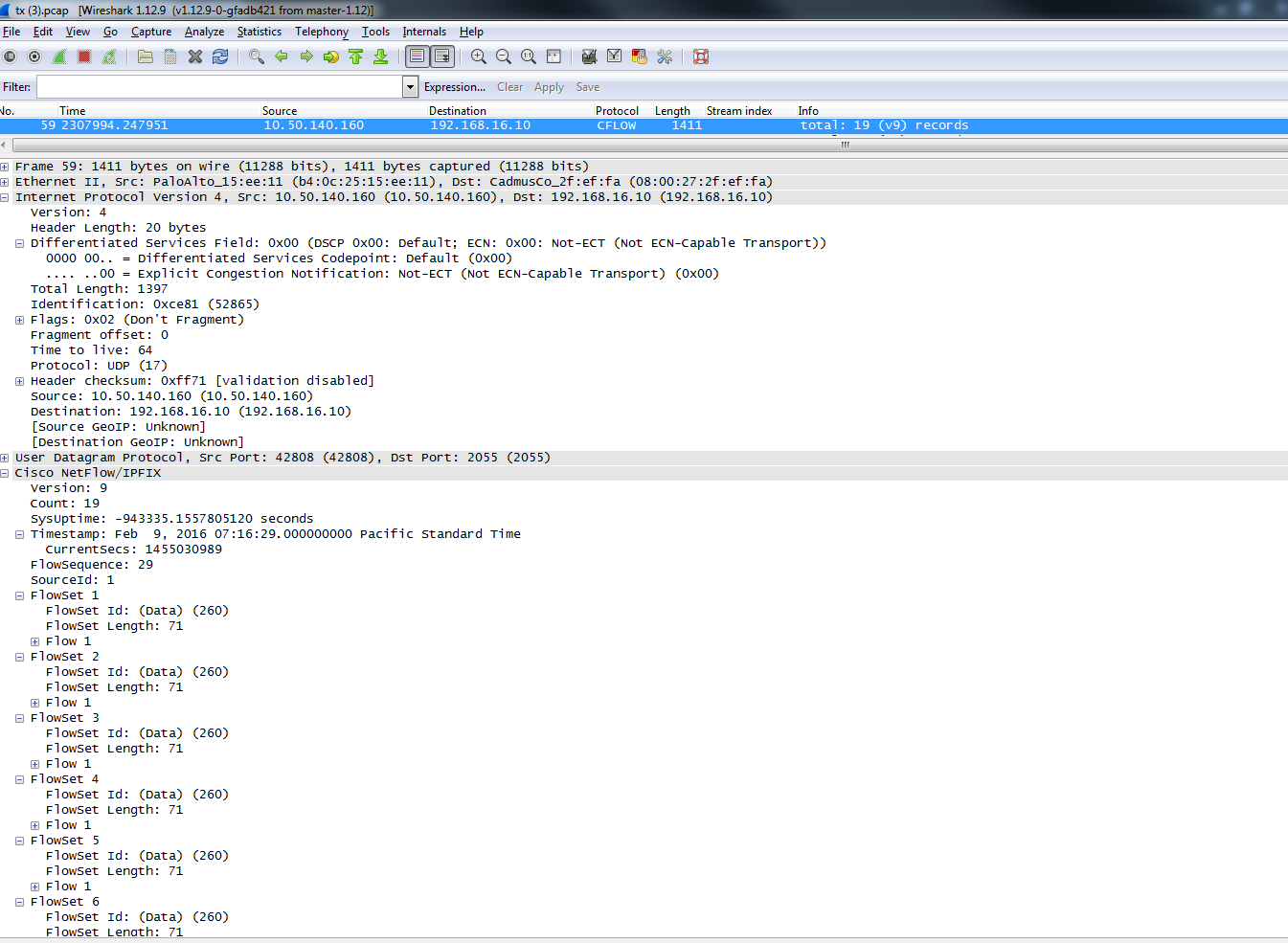- Access exclusive content
- Connect with peers
- Share your expertise
- Find support resources
Click Preferences to customize your cookie settings.
Unlock your full community experience!
Netflow data - How often is it exported to a collector and..
- LIVEcommunity
- Discussions
- General Topics
- Re: Netflow data - How often is it exported to a collector and..
- Subscribe to RSS Feed
- Mark Topic as New
- Mark Topic as Read
- Float this Topic for Current User
- Printer Friendly Page
Netflow data - How often is it exported to a collector and..
- Mark as New
- Subscribe to RSS Feed
- Permalink
02-09-2016 06:05 AM
Our firewall is setup to export Netflow data to Nagios Network Analyzer. We need to know:
a) How often is data exported from the Palo Alto to the NNA collector, and
b) How large are the packets sent from the Palo to the collector
Any ideas on where to find this information?
- Mark as New
- Subscribe to RSS Feed
- Permalink
02-09-2016 06:18 AM
The frequency of the net flow export can be configured by "Active Timeout" under the netflow profile.
Active Timeout is the frequency in minutes at which the firewall exports records (default is 5).
Check the following document:
- Mark as New
- Subscribe to RSS Feed
- Permalink
02-09-2016 06:20 AM
check the following admin guide for more information. In the PDF search for "NetFlow Monitoring"
https://www.paloaltonetworks.com/documentation/70/pan-os/pan-os.html
- Mark as New
- Subscribe to RSS Feed
- Permalink
02-09-2016 06:25 AM
Sweet thanks for that!! When I first read that before posting it sounded like the Active Timeout was what I was looking for. As for the size of the netflow data sent at the Active Timeout interval, is that the setting of "Packets" under "Template Refresh Rate?"
- Mark as New
- Subscribe to RSS Feed
- Permalink
02-09-2016 06:27 AM
Template Refresh Rate is different then the packet size. You can do pacps on the firewall to check the packet size.
Hope this helps.
- Mark as New
- Subscribe to RSS Feed
- Permalink
02-09-2016 06:37 AM
So when the Palo sends the data to the collector every minute, it's just a single packet?
- Mark as New
- Subscribe to RSS Feed
- Permalink
02-09-2016 07:34 AM
Not sure about the size it may vary. Firewall may send multiple packets. Check the screenshot i have attached. The screenshot is from a firewall sending the netflow packets to netflow server.
- Mark as New
- Subscribe to RSS Feed
- Permalink
02-09-2016 09:50 AM
We can use the following command for some statististics:
debug log-receiver netflow statistics
- 5090 Views
- 7 replies
- 0 Likes
Show your appreciation!
Click Accept as Solution to acknowledge that the answer to your question has been provided.
The button appears next to the replies on topics you’ve started. The member who gave the solution and all future visitors to this topic will appreciate it!
These simple actions take just seconds of your time, but go a long way in showing appreciation for community members and the LIVEcommunity as a whole!
The LIVEcommunity thanks you for your participation!