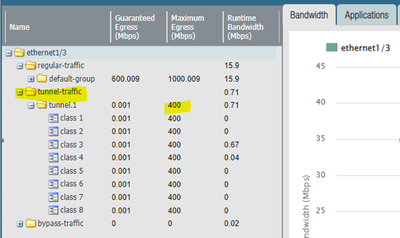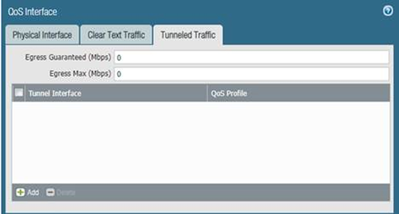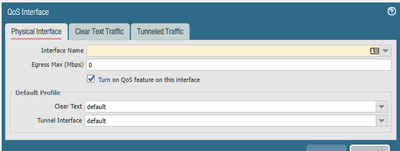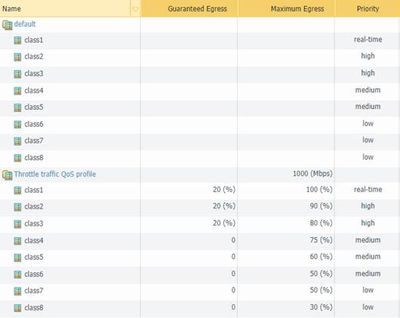- Access exclusive content
- Connect with peers
- Share your expertise
- Find support resources
Click Preferences to customize your cookie settings.
Unlock your full community experience!
No QoS setting but from report show QoS setting
- LIVEcommunity
- Discussions
- General Topics
- Re: No QoS setting but from report show QoS setting
- Subscribe to RSS Feed
- Mark Topic as New
- Mark Topic as Read
- Float this Topic for Current User
- Printer Friendly Page
- Mark as New
- Subscribe to RSS Feed
- Permalink
02-10-2022 02:02 AM
I do not have QoS configuration but from report showing some QoS setting. Anyone know why this will happen?
Accepted Solutions
- Mark as New
- Subscribe to RSS Feed
- Permalink
03-02-2022 10:21 PM
I have asked PANW TAC about this and the explain are the total I have set is 1000Mbps for Class 1 to 3 i have reserve a Guaranteed Egress traffic (20%+20%+20%) total = 600Mbps. 1000- 600= 400Mbps so for the remaining interface doesn't have setting one will use the 400Mbps.
- Mark as New
- Subscribe to RSS Feed
- Permalink
02-16-2022 01:12 AM
Hi @JiaXiang ,
It looks like you have configured QoS profile under the "Physical Inteface" tab for Tunnel Interface:
As the above screenshot points out, on this tab you configure the default profile to be used for any traffic through this physical interace.
Using "Clear text Traffic" and "Tunnel Traffic" tabs you can configure specific QoS profiles if you have multiple sub-interfaces or multiple tunnel interfaces associated with this physical inteface. Any traffic that does not match settings under "Tunnel Traffic" or "Clear Text Traffic" tabs will use the default profile, defined under "Physical Interface" tab.
- Mark as New
- Subscribe to RSS Feed
- Permalink
02-16-2022 10:46 PM
Thanks Astardzhiev, below is my QoS setting . Do you know where is the 400Mbps come from or where to check it?
- Mark as New
- Subscribe to RSS Feed
- Permalink
03-02-2022 10:21 PM
I have asked PANW TAC about this and the explain are the total I have set is 1000Mbps for Class 1 to 3 i have reserve a Guaranteed Egress traffic (20%+20%+20%) total = 600Mbps. 1000- 600= 400Mbps so for the remaining interface doesn't have setting one will use the 400Mbps.
- 1 accepted solution
- 3104 Views
- 3 replies
- 0 Likes
Show your appreciation!
Click Accept as Solution to acknowledge that the answer to your question has been provided.
The button appears next to the replies on topics you’ve started. The member who gave the solution and all future visitors to this topic will appreciate it!
These simple actions take just seconds of your time, but go a long way in showing appreciation for community members and the LIVEcommunity as a whole!
The LIVEcommunity thanks you for your participation!
- How does the Azure Virtual Network discovers that there is Palo Alto Gateway Interface in VM-Series in the Public Cloud
- SAML Authentication with Shibboleth error : idp has no assertion in GlobalProtect Discussions
- Palo Alto firewall management Interface Home Lab in General Topics
- Not able to log XFF (Actual Client IP) in PaloAlto Logs even when we enable XFF and URL filtering profile in Palo's in Next-Generation Firewall Discussions
- Please advise on upgrading GlobalProtect using Intune. in Prisma Access Discussions