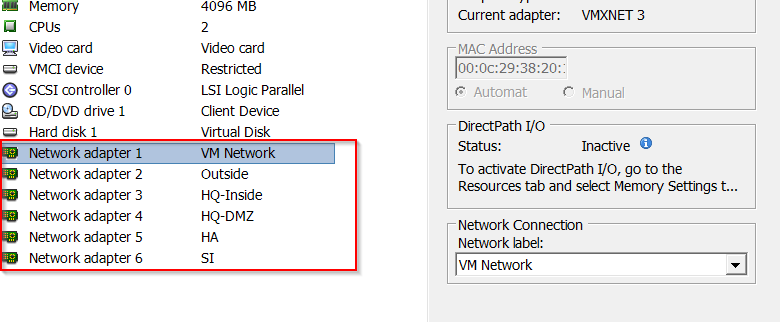- Access exclusive content
- Connect with peers
- Share your expertise
- Find support resources
Click Preferences to customize your cookie settings.
Unlock your full community experience!
PA VM Interfaces Not Appearing
- LIVEcommunity
- Discussions
- General Topics
- Re: PA VM Interfaces Not Appearing
- Subscribe to RSS Feed
- Mark Topic as New
- Mark Topic as Read
- Float this Topic for Current User
- Printer Friendly Page
PA VM Interfaces Not Appearing
- Mark as New
- Subscribe to RSS Feed
- Permalink
09-14-2016 06:16 AM
Hello Community,
I'm in the process of building a new PA VM. I've added the interfaces in ESXi and rebooted. However, the interfaces still don't appear when I issue the command show interface all, see images below.
Can someone let me know what I'm doing wrong?
Regards
Carlton
- Mark as New
- Subscribe to RSS Feed
- Permalink
09-14-2016 11:01 AM - edited 09-14-2016 01:55 PM
Hi,
Interesting. VM should have 10 interfaces (including a mgmt intercase) and it is "max" for the VM series. They are preconfigured with OVA file regardless if you are done mapping on the ESXi host or not. Do you see any of these in the GUI, network, interfaces tab? If not and if it is a new fresh install just delete VM and re-install it again.
Thx,
Myky
- Mark as New
- Subscribe to RSS Feed
- Permalink
09-14-2016 11:03 AM
Thanks MyKy,
I got it working with a fresh install.
Cheers
- Mark as New
- Subscribe to RSS Feed
- Permalink
06-14-2024 12:55 AM
@cpatte7372 you installed it with the new OVA file or it is just the same OVA but clean install?
Also to know was the Management interface was up and only the data plane interfaces eth1/1 or any other interface you configured had issues?
I am facing the similar issue with the VM firewall installed on ESXi, please suggest.
Regards,
Sanjay S
- Mark as New
- Subscribe to RSS Feed
- Permalink
08-25-2024 02:56 PM
I was more looking for a permanent fix, but to maybe get you or others going, there are a few things you can do to help with Palo Alto VMs.
1. Add a serial port to the VM. Different virtualization platforms do this differently, but it has fixed plenty of boot issues for me. Same with Panorama. This fixes problems with KVM, AWS, ESXi, and Nutanix (AHV).
2. Don't enable IPv6. For some reason, at least with VMware, I have noticed that when I have IPv6 enabled on my interfaces and try and boot the firewall, the dataplane interfaces do not show up. You can get around this issue, but it sucks.
- To get around it, disconnect all the VM NICs except the management NIC by unchecking the "Connected" AND the "Connect At Power On" boxes.
- Gracefully power off the VM.
- Power back up the VM.
- Wait for it to come fully back online. IE you can log into the management interface.
- Check the "Connected" box on the NICs you need. They will magically start working this time, until the next reboot.
- I have likely done some of this to myself as I have upgraded the VM hardware to version 8, and you are not supposed to. I also have a PPPoE interface, so maybe no one else ever runs into this issue.
- 8486 Views
- 4 replies
- 0 Likes
Show your appreciation!
Click Accept as Solution to acknowledge that the answer to your question has been provided.
The button appears next to the replies on topics you’ve started. The member who gave the solution and all future visitors to this topic will appreciate it!
These simple actions take just seconds of your time, but go a long way in showing appreciation for community members and the LIVEcommunity as a whole!
The LIVEcommunity thanks you for your participation!
- Global Protect, same IP pool with 2 gateways on a firewall in GlobalProtect Discussions
- Max number of units (aeX.Y subinterfaces) supported under a single AE interface? in Next-Generation Firewall Discussions
- Problem with downloading PAN OS in General Topics
- How does the Azure Virtual Network discovers that there is Palo Alto Gateway Interface in VM-Series in the Public Cloud
- ION 1200 S Cellular Interface in Prisma SD-WAN Discussions