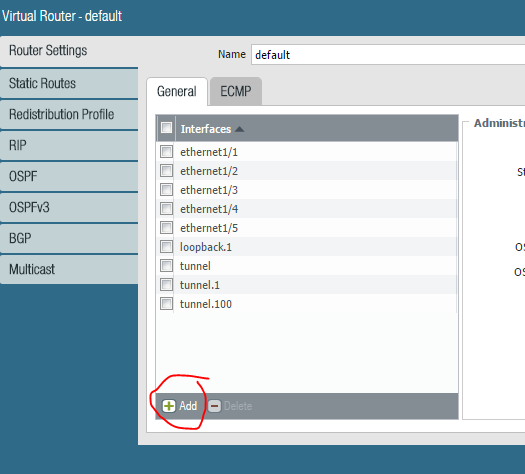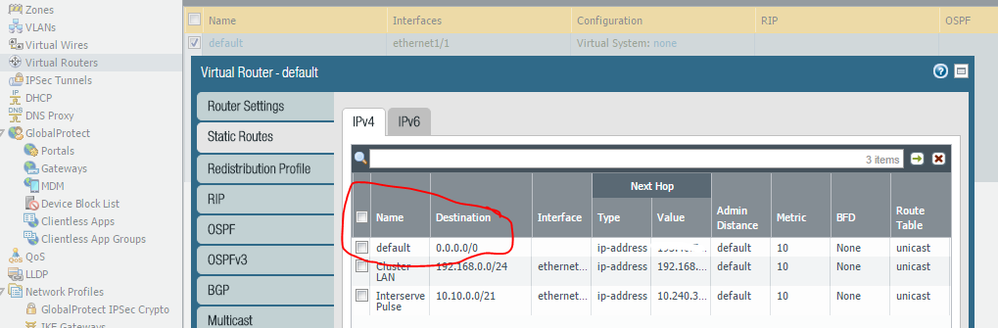- Access exclusive content
- Connect with peers
- Share your expertise
- Find support resources
Click Preferences to customize your cookie settings.
Unlock your full community experience!
PA200 - Configuring a static internet address
- LIVEcommunity
- Discussions
- General Topics
- PA200 - Configuring a static internet address
- Subscribe to RSS Feed
- Mark Topic as New
- Mark Topic as Read
- Float this Topic for Current User
- Printer Friendly Page
- Mark as New
- Subscribe to RSS Feed
- Permalink
03-23-2017 03:57 PM
Hi there,
This may seem like a stupid question, but we are switching ISP and they have given us a static IP because we use VPN etc. I'm configuring a PA200 and for the life of me cant figure out how to add the ISP gateway. Ive added the IP address and subnet to the interface socket (1/4) and DNS address (DNS PROXY) but i cant find where to add the gateway.
does anybody have a step by step guide on configuring a Static ISP IP address?
Accepted Solutions
- Mark as New
- Subscribe to RSS Feed
- Permalink
03-23-2017 04:52 PM - edited 03-23-2017 04:57 PM
Hello and welcome!
PA uses virtual routers (routing table) where you configure your routing protocols and static routes:
1) Add interfaces to VR
2) Configure routes
DNS setting configured under the MGMT interface:
PA cannot act as DNS server for the client but can be configured as DNS PROXY:
https://www.paloaltonetworks.com/documentation/71/pan-os/pan-os/threat-prevention/enable-dns-proxy
- Mark as New
- Subscribe to RSS Feed
- Permalink
03-23-2017 04:52 PM - edited 03-23-2017 04:57 PM
Hello and welcome!
PA uses virtual routers (routing table) where you configure your routing protocols and static routes:
1) Add interfaces to VR
2) Configure routes
DNS setting configured under the MGMT interface:
PA cannot act as DNS server for the client but can be configured as DNS PROXY:
https://www.paloaltonetworks.com/documentation/71/pan-os/pan-os/threat-prevention/enable-dns-proxy
- 1 accepted solution
- 2064 Views
- 1 replies
- 0 Likes
Show your appreciation!
Click Accept as Solution to acknowledge that the answer to your question has been provided.
The button appears next to the replies on topics you’ve started. The member who gave the solution and all future visitors to this topic will appreciate it!
These simple actions take just seconds of your time, but go a long way in showing appreciation for community members and the LIVEcommunity as a whole!
The LIVEcommunity thanks you for your participation!
- Palo Alto Networks PA- 450 Next‑Generation Firewall to maintain uninterrupted BSNL SIP trunk services in the event of a primary internet link failure. in Next-Generation Firewall Discussions
- Limitations Observed with XQL Custom Widgets and Issue Visibility in Cortex XDR Discussions
- Failover is not occurring on the passive device properly. in General Topics
- Strata Cloud Manager with NGFW in Strata Cloud Manager
- A question about snat address pool couse a route loop in General Topics