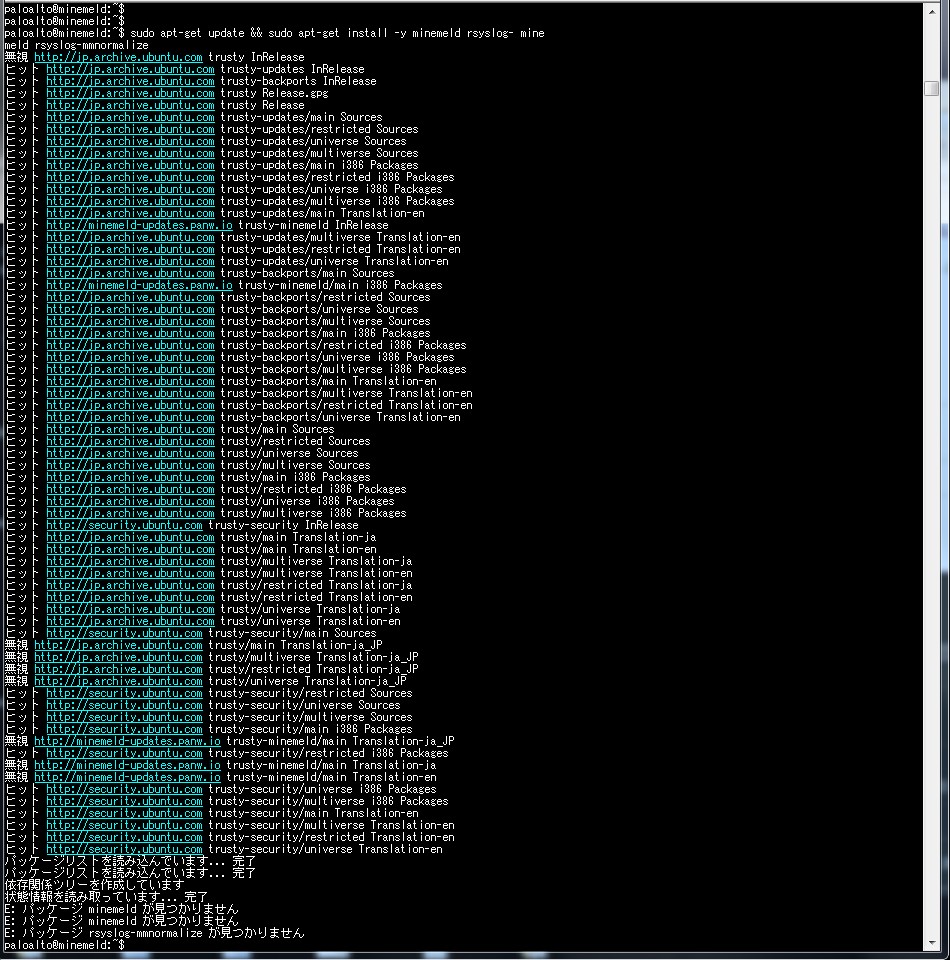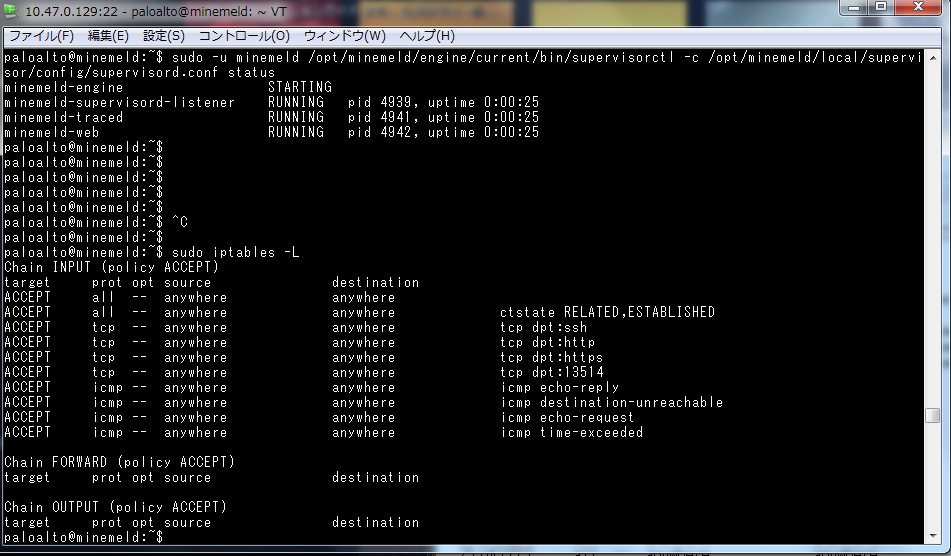- Access exclusive content
- Connect with peers
- Share your expertise
- Find support resources
Click Preferences to customize your cookie settings.
Unlock your full community experience!
Package minemeld not found
- LIVEcommunity
- Discussions
- General Topics
- Re: Package minemeld not found
- Subscribe to RSS Feed
- Mark Topic as New
- Mark Topic as Read
- Float this Topic for Current User
- Printer Friendly Page
- Mark as New
- Subscribe to RSS Feed
- Permalink
03-21-2017 01:44 AM
Refer to the KB below and install it.
However, even if you implement 5. Installing MineMeld,
The following error will be output.
Since Ubuntu has installed ubuntu server- 14.04.5 LTS - i386.
Accepted Solutions
- Mark as New
- Subscribe to RSS Feed
- Permalink
03-28-2017 02:04 AM
Hi Luigi-san
I checked less /var/log/nginx/error.log, so the following error log was output
---------------------------------
2017/03/28 14:04:58 [emerg] 27258#0: bind() to 0.0.0.0:80 failed (98: Address already in use)
2017/03/28 14:04:58 [emerg] 27258#0: bind() to 0.0.0.0:80 failed (98: Address already in use)
---------------------------------
I examined the process with the lsof command, and killed the process.
So, can connected https://<minemeld>
thank you for cooperation
Naoya
- Mark as New
- Subscribe to RSS Feed
- Permalink
03-21-2017 02:28 AM
Hi @NaoyaToida,
you are trying to install MineMeld on 32-bit Ubuntu image (i386), but you need a 64-bit image (amd64) to be able to install it.
Thanks,
luigi
- Mark as New
- Subscribe to RSS Feed
- Permalink
03-22-2017 02:44 AM
Hi Luigi
thank you for message.
I changed it to 64bit-image (amd64), so I could installed minemeld.
But, https://X.X.X.X not shown login-page.
I think iptable is also good.
Regard
Naoya
- Mark as New
- Subscribe to RSS Feed
- Permalink
03-24-2017 01:16 AM
HI @NaoyaToida,
could you check if nginx is up and running ?
$ sudo service nginx status $ netstat -an | grep 443
What do you see when you point your browsers to https://<minemeld> ?
Thanks,
luigi
- Mark as New
- Subscribe to RSS Feed
- Permalink
03-24-2017 01:07 PM
Hi Luigi-san
thank you for comment.
I confirmed if nginx is up and running.
Results were as follows.
--------------------------------------
$ sudo service nginx status
* nginx is not running
$ sudo service nginx start
$ sudo service nginx status
* nginx is not running
$ netstat -an | grep 443
$
--------------------------------------
So, I installed nginx, but the status don't change.
--------------------------------------
$ sudo apt-get install nginx
Loading package list ... Finished
Creating a dependency tree
Reading status information ... Done
Nginx is already the latest version.
Nginx was set to be installed manually
$ sudo service nginx start
$
$ sudo service nginx status
* nginx is not running
$
--------------------------------------
Regards,
Naoya
- Mark as New
- Subscribe to RSS Feed
- Permalink
03-26-2017 08:09 AM
Hi @NaoyaToida,
nginx is not started. Could you chek /var/log/nginx/error.log and access.log for errors ?
Luigi
- Mark as New
- Subscribe to RSS Feed
- Permalink
03-26-2017 08:22 PM
Hi Luigi-san
I checked /var/log/nginx/error.log and access.log.
So, output Permission denied.
But, Even if it is promoted to privilege root user by su, it has the same status.
$ /var/log/nginx/access.log
bash: /var/log/nginx/access.log: Permission denied
$ /var/log/nginx/error.log
bash: /var/log/nginx/error.log: Permission denied
$ ls -l /var/log/
合計 1504
-rw-r--r-- 1 root root 20320 3月 22 14:52 alternatives.log
drwxr-x--- 2 root adm 4096 3月 26 06:47 apache2
drwxr-xr-x 2 root root 4096 3月 22 14:36 apt
-rw-r----- 1 syslog adm 20155 3月 27 12:06 auth.log
-rw-r----- 1 syslog adm 75552 3月 26 06:47 auth.log.1
-rw-r--r-- 1 root root 3440 3月 22 14:54 boot.log
-rw-r--r-- 1 root root 61499 8月 4 2016 bootstrap.log
-rw-rw---- 1 root utmp 0 8月 4 2016 btmp
-rw-r--r-- 1 root root 11966 3月 27 11:49 collectd.log
drwxr-xr-x 2 root root 4096 10月 1 2015 dist-upgrade
-rw-r----- 1 root adm 91808 3月 22 14:54 dmesg
-rw-r----- 1 root adm 31 8月 4 2016 dmesg.0
-rw-r--r-- 1 root root 506835 3月 22 15:49 dpkg.log
-rw-r--r-- 1 root root 32032 3月 22 15:48 faillog
-rw-r--r-- 1 root root 728 3月 22 15:48 fontconfig.log
drwxr-xr-x 2 root root 4096 3月 22 14:35 fsck
drwxr-xr-x 3 root root 4096 3月 22 14:54 installer
-rw-r----- 1 syslog adm 0 3月 26 06:47 kern.log
-rw-r----- 1 syslog adm 132602 3月 22 15:11 kern.log.1
drwxr-xr-x 2 landscape root 4096 3月 22 14:54 landscape
-rw-rw-r-- 1 root utmp 292292 3月 27 11:13 lastlog
-rw-r--r-- 1 root root 15487 3月 27 06:35 minemeld-auto-update.log
-rw-r--r-- 1 root root 505 3月 27 06:35 minemeld-traced-purge.log
drwxr-s--- 2 mysql adm 4096 3月 27 06:34 mysql
-rw-r----- 1 mysql adm 0 3月 22 14:51 mysql.err
-rw-r----- 1 mysql adm 0 3月 27 06:34 mysql.log
-rw-r----- 1 mysql adm 20 3月 26 06:47 mysql.log.1.gz
-rw-r----- 1 mysql adm 20 3月 25 06:42 mysql.log.2.gz
-rw-r----- 1 mysql adm 20 3月 24 06:54 mysql.log.3.gz
-rw-r----- 1 mysql adm 20 3月 22 14:51 mysql.log.4.gz
drwxr-xr-x 2 root adm 4096 3月 26 06:47 nginx >>>>
drwxr-xr-x 2 rabbitmq rabbitmq 4096 3月 26 06:47 rabbitmq
drwxr-xr-x 2 redis redis 4096 3月 26 06:47 redis
-rw-r----- 1 syslog adm 0 3月 26 06:47 rsyslog.log
-rw-r----- 1 syslog adm 839 3月 24 06:54 rsyslog.log.1
-rw-r----- 1 syslog adm 2891 3月 27 11:39 syslog
-rw-r----- 1 syslog adm 12907 3月 27 06:25 syslog.1
-rw-r----- 1 syslog adm 875 3月 26 06:47 syslog.2.gz
-rw-r----- 1 syslog adm 827 3月 25 06:39 syslog.3.gz
-rw-r----- 1 syslog adm 22616 3月 24 06:54 syslog.4.gz
-rw-r--r-- 1 root root 382211 3月 22 14:54 udev
drwxr-xr-x 2 root root 4096 12月 4 2015 unattended-upgrades
drwxr-xr-x 2 root root 4096 3月 26 06:47 upstart
-rw-rw-r-- 1 root utmp 6912 3月 27 11:13 wtmp
Regards,
Naoya
- Mark as New
- Subscribe to RSS Feed
- Permalink
03-27-2017 04:40 AM
Hi @NaoyaToida,
you should use less or cat to check the logs:
$ sudo less/var/log/nginx/error.log
Thanks,
luigi
- Mark as New
- Subscribe to RSS Feed
- Permalink
03-28-2017 02:04 AM
Hi Luigi-san
I checked less /var/log/nginx/error.log, so the following error log was output
---------------------------------
2017/03/28 14:04:58 [emerg] 27258#0: bind() to 0.0.0.0:80 failed (98: Address already in use)
2017/03/28 14:04:58 [emerg] 27258#0: bind() to 0.0.0.0:80 failed (98: Address already in use)
---------------------------------
I examined the process with the lsof command, and killed the process.
So, can connected https://<minemeld>
thank you for cooperation
Naoya
- 1 accepted solution
- 7322 Views
- 8 replies
- 0 Likes
Show your appreciation!
Click Accept as Solution to acknowledge that the answer to your question has been provided.
The button appears next to the replies on topics you’ve started. The member who gave the solution and all future visitors to this topic will appreciate it!
These simple actions take just seconds of your time, but go a long way in showing appreciation for community members and the LIVEcommunity as a whole!
The LIVEcommunity thanks you for your participation!
- Introducing ESA Pro with Strata Cloud Manager Pro: Unified Management and Operations solution along with Enhanced Support in Strata Cloud Manager
- No Linux dowload available in General Topics
- Threat Prevention License for PAN OS upgrade in Next-Generation Firewall Discussions
- Panorama will not upgrade as a stand alone. in General Topics
- Can't uninstall old cortex xdr version in Cortex XDR Discussions