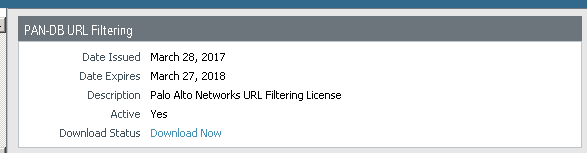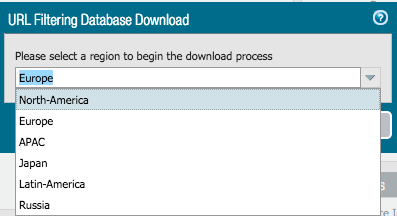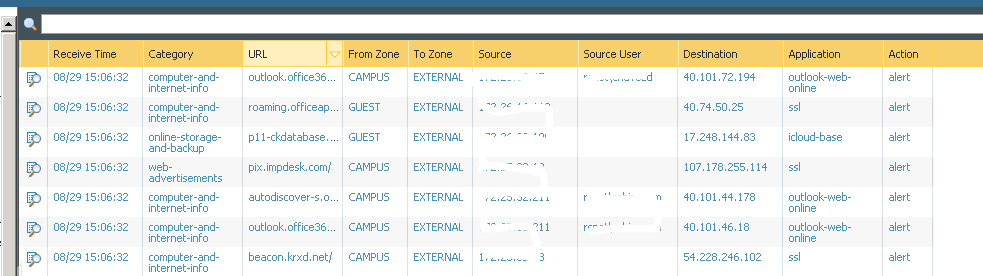- Access exclusive content
- Connect with peers
- Share your expertise
- Find support resources
Click Preferences to customize your cookie settings.
Unlock your full community experience!
PAN-DB URL filtering Download Now
- LIVEcommunity
- Discussions
- General Topics
- Re: PAN-DB URL filtering Download Now
- Subscribe to RSS Feed
- Mark Topic as New
- Mark Topic as Read
- Float this Topic for Current User
- Printer Friendly Page
PAN-DB URL filtering Download Now
- Mark as New
- Subscribe to RSS Feed
- Permalink
08-29-2017 05:06 AM
Hi All,
Simple question:
What does "download now" status indicate?
Do l have to click "download now" to enforce my PAN-DB?
- Mark as New
- Subscribe to RSS Feed
- Permalink
08-29-2017 06:04 AM
Hi @TranceforLife,
If you are using PAN-DB for URL Filtering, you will need to Download the initial seed database first and then Activate.
The first download will get you the initial seed file.
You will be asked to select a region :
Once downloaded and activated it will show you a timestamp of the latest PAN-DB download :
Re-downloading the seed database will overwrite the current cache with the new seed entries.
Cheers,
-Kiwi
Cheers,
Kiwi
Please help out other users and “Accept as Solution” if a post helps solve your problem !
Read more about how and why to accept solutions.
- Mark as New
- Subscribe to RSS Feed
- Permalink
08-29-2017 06:10 AM
Hi @kiwi,
Thanks for this. So currently PAN-DB activated, but not actually active on the unit itself, right? Means l cannot use any Dynamic URL filtering untill download?
- Mark as New
- Subscribe to RSS Feed
- Permalink
08-29-2017 07:09 AM
It looks like URL Filtering works fine even with out the download:
- Mark as New
- Subscribe to RSS Feed
- Permalink
08-29-2017 07:40 AM
Hi @TranceforLife,
I wasn't expecting that ^_^ ... nice to know.
Cheers !
-Kiwi.
Cheers,
Kiwi
Please help out other users and “Accept as Solution” if a post helps solve your problem !
Read more about how and why to accept solutions.
- Mark as New
- Subscribe to RSS Feed
- Permalink
08-29-2017 07:48 AM
Not sure why, but it looks like it is a cosmetic issue. PAN-DB download was initiated on 07/30 ( the day when we did upgrade), but now GUI displays again "download now" message:
- Mark as New
- Subscribe to RSS Feed
- Permalink
08-30-2017 10:38 AM
It basically connect your palo alto url profile to the url-cloud.
you can check the status using command show url-cloud status. It will show connected after you download it.
- 5583 Views
- 6 replies
- 0 Likes
Show your appreciation!
Click Accept as Solution to acknowledge that the answer to your question has been provided.
The button appears next to the replies on topics you’ve started. The member who gave the solution and all future visitors to this topic will appreciate it!
These simple actions take just seconds of your time, but go a long way in showing appreciation for community members and the LIVEcommunity as a whole!
The LIVEcommunity thanks you for your participation!