- Access exclusive content
- Connect with peers
- Share your expertise
- Find support resources
Click Preferences to customize your cookie settings.
Unlock your full community experience!
PANOS 6.0.1 Dataplane CPU spikes that were not present in 5.0.11
- LIVEcommunity
- Discussions
- General Topics
- PANOS 6.0.1 Dataplane CPU spikes that were not present in 5.0.11
- Subscribe to RSS Feed
- Mark Topic as New
- Mark Topic as Read
- Float this Topic for Current User
- Printer Friendly Page
PANOS 6.0.1 Dataplane CPU spikes that were not present in 5.0.11
- Mark as New
- Subscribe to RSS Feed
- Permalink
03-12-2014 07:02 AM
Yesterday we upgraded to PANOS 6.0.1, and we're seeing something new.
Here is the dataplane of our PA4020 when it was running PANOS 5.0.11, from two days ago:
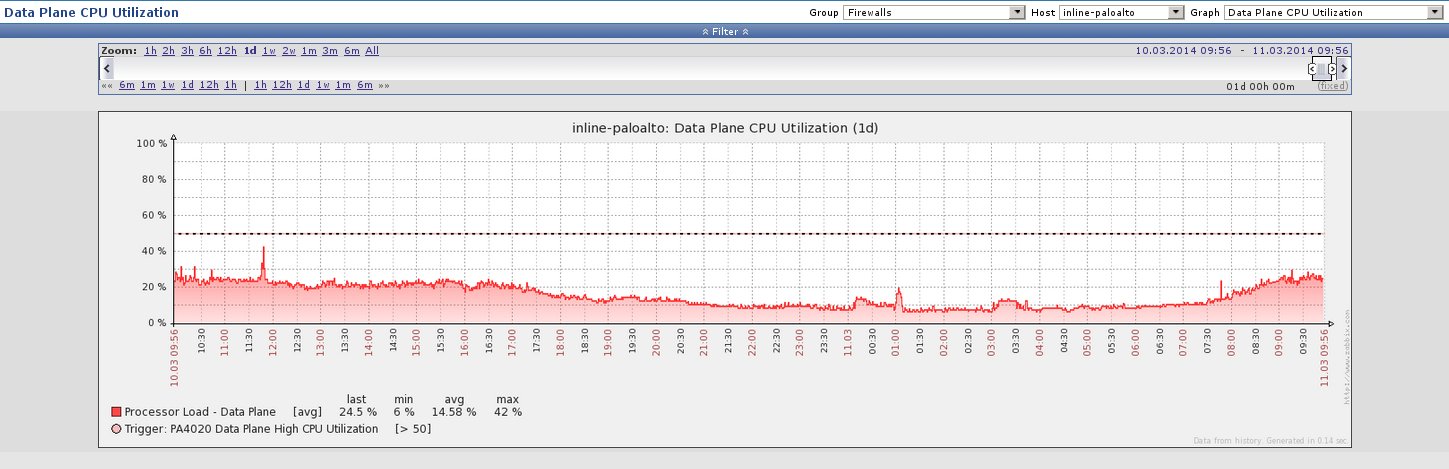
Here's the same time frame, a day later, but with our PA4020 running 6.0.1:
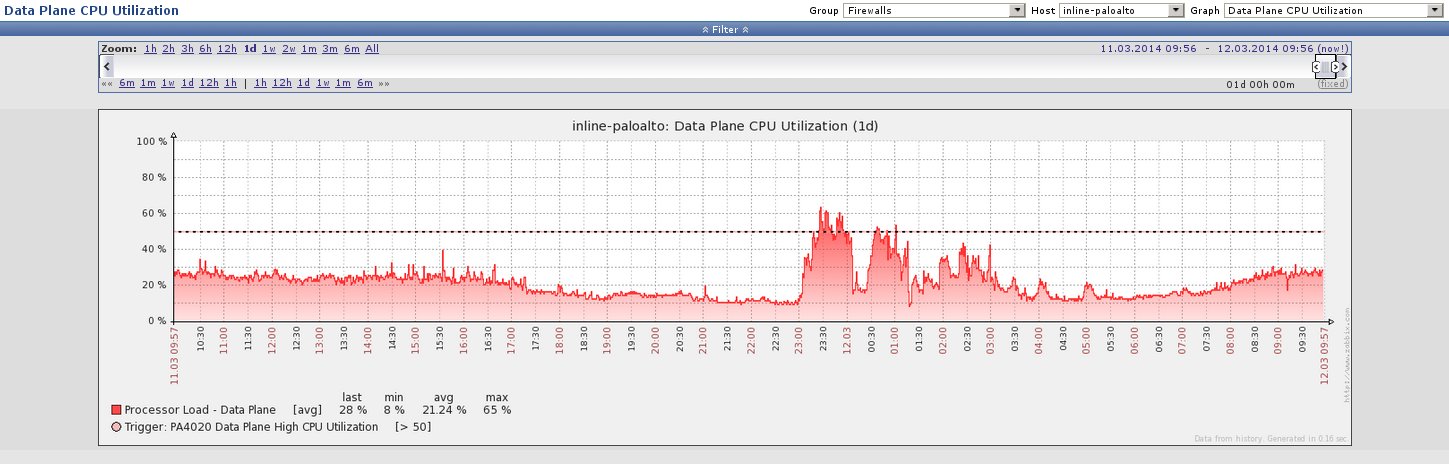
- Mark as New
- Subscribe to RSS Feed
- Permalink
03-12-2014 07:26 AM
Hello ericgearhart,
Could you please verify all processed all jobs during that time ( show job processed) and also make sure if dynamic-updates were scheduled during that time.
Verify dp-monitor logs as per below mentioned discussion
As you have the time frame, when the CPU was spiking, you can actually use the ACC to see why it's doing so as what kind of traffic is causing CPU to spike up.
Helpful commands for DP CPU troubleshooting:
CLI> show running resource-monitor
CLI> show session info
CLI> show session meter
CLI> Debug data-plane pool statistics
CLI>> show counter global filter delta yes >>>>>>>> Run this command 10 times with a 5 sec interval.
Hope this helps.
Thanks
- Mark as New
- Subscribe to RSS Feed
- Permalink
03-12-2014 07:28 AM
I'll collect the data you're asking for and I haven't opened a case yet, I thought I'd just throw it out there to the forum and see if anyone else has experienced this.
Isn't it a bit weird that this is new, from 5.0.11 to 6.0 though? The same traffic patterns (huge backups) run at night, as they always have.
- Mark as New
- Subscribe to RSS Feed
- Permalink
03-12-2014 07:39 AM
We need to verify the ACC report/packer rate/packet buffer utilization during that before make a conclusion. In 6.0, there are many new feature has been implemented ( compare to previous platform release 5.0.x).
Thanks
- 2673 Views
- 3 replies
- 0 Likes
Show your appreciation!
Click Accept as Solution to acknowledge that the answer to your question has been provided.
The button appears next to the replies on topics you’ve started. The member who gave the solution and all future visitors to this topic will appreciate it!
These simple actions take just seconds of your time, but go a long way in showing appreciation for community members and the LIVEcommunity as a whole!
The LIVEcommunity thanks you for your participation!
- error: azure marketplace vm-series do not bootstrap in VM-Series in the Public Cloud
- Dataplane is down: path monitoring failed. in General Topics
- GlobalProtect stops responding in GlobalProtect Discussions
- session end reason resources-unavailable for all traffic in General Topics
- Dataplane spiking to 100% at the same time each morning in General Topics



