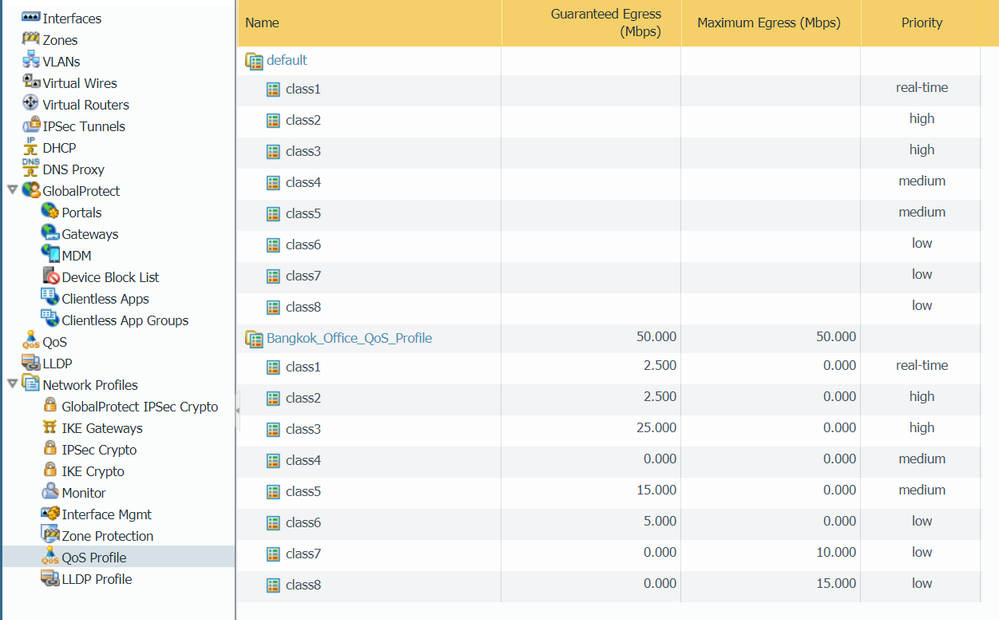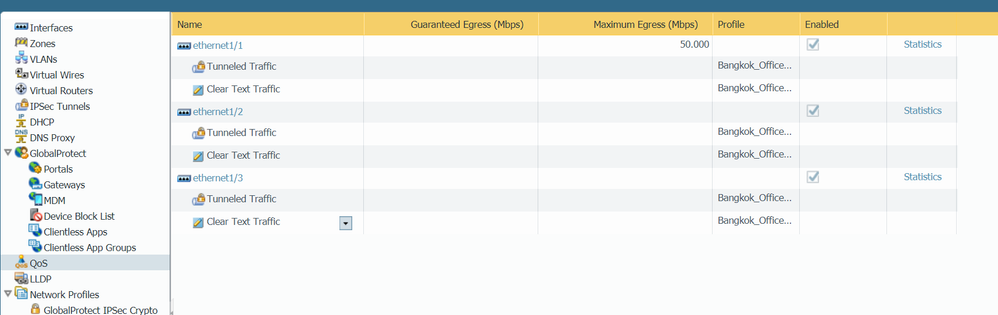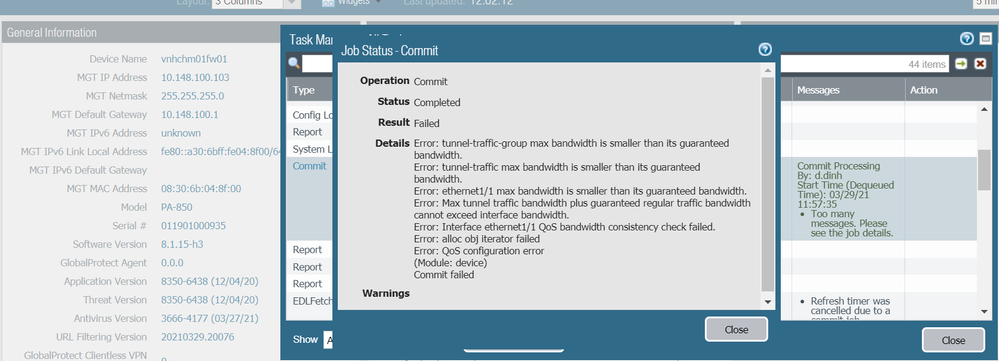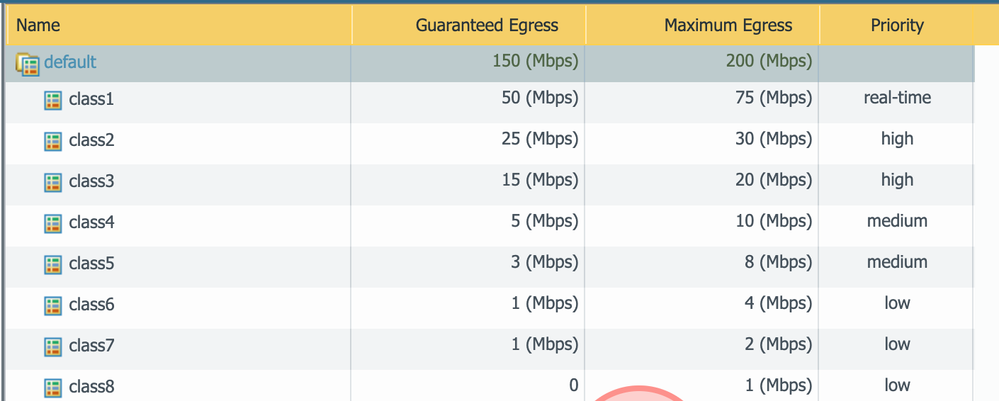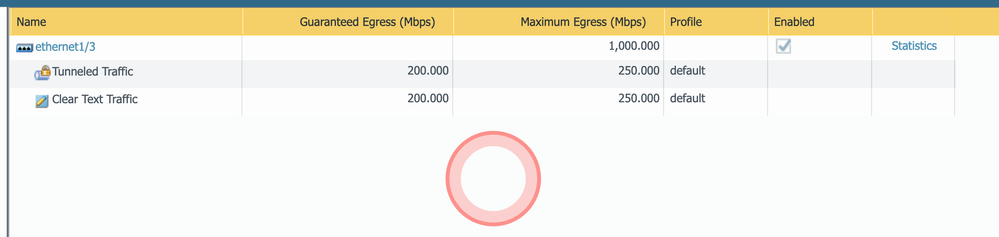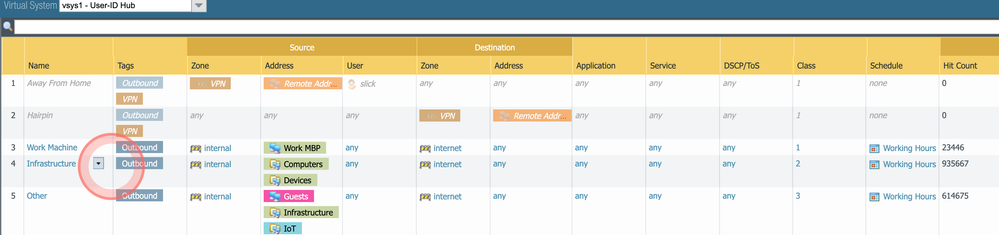- Access exclusive content
- Connect with peers
- Share your expertise
- Find support resources
Click Preferences to customize your cookie settings.
Unlock your full community experience!
QoS profile: Egress Max of Tunneled Traffic + Egress guaranteed of Clear(Regular) Text Traffic > Egress Max of Interface
- LIVEcommunity
- Discussions
- General Topics
- QoS profile: Egress Max of Tunneled Traffic + Egress guaranteed of Clear(Regular) Text Traffic > Egress Max of Interface
- Subscribe to RSS Feed
- Mark Topic as New
- Mark Topic as Read
- Float this Topic for Current User
- Printer Friendly Page
QoS profile: Egress Max of Tunneled Traffic + Egress guaranteed of Clear(Regular) Text Traffic > Egress Max of Interface
- Mark as New
- Subscribe to RSS Feed
- Permalink
03-30-2021 02:08 AM
Hi all,
I have some Platform: PA-850, PA-820, ...
I have configure QoS profile and apply QoS profile to interface (ethernet1/1) as attach files.
When configure QoS profile then: Egress Max of Tunneled Traffic + Egress guaranteed of Clear(Regular) Text Traffic > Egress Max of Interface
But, some Platforms then commit -> OK, some Platform then commit -> error.
Could you help me resolve this problem and explain to our customer 🙂
Thanks,
ThomasX
- Mark as New
- Subscribe to RSS Feed
- Permalink
03-30-2021 08:05 AM
In Bangkok_Office_QoS policy, you have set the max and guaranteed to be 50Mbps.
You attached that profile to both a tunnel, AND cleartext traffic. However, you have only allocated 50 Mbps for Eth1/1 when you need at least 100 (the sum of both types of traffic you are using the QoS feature for).
See attached photo examples. In my example, my maximum egress on eth1/3 needs to be at least 500Mbps to support the 250 maximum of each cleartext/tunnel QoS. However, if you don't set a maximum, then you will need the sum to be at least the guaranteed egress, in my case, 400 Mbps.
Be sure you enable QoS only on egress interfaces, and that the maximum bandwidth doesn't exceed the ISP perimeter pipe, also. See here for other examples, where you will see the sum of guaranteed/max egresses profiles do not exceed what is allocated on the interface.
- 3251 Views
- 1 replies
- 0 Likes
Show your appreciation!
Click Accept as Solution to acknowledge that the answer to your question has been provided.
The button appears next to the replies on topics you’ve started. The member who gave the solution and all future visitors to this topic will appreciate it!
These simple actions take just seconds of your time, but go a long way in showing appreciation for community members and the LIVEcommunity as a whole!
The LIVEcommunity thanks you for your participation!
- Max number of units (aeX.Y subinterfaces) supported under a single AE interface? in Next-Generation Firewall Discussions
- How does the Azure Virtual Network discovers that there is Palo Alto Gateway Interface in VM-Series in the Public Cloud
- 'Redistribution Agent XXX(vsys1): details: close connection to agent in General Topics
- ION 1200 S Cellular Interface in Prisma SD-WAN Discussions
- Migrate model FW to virtualwith panorama for policies (recommended procedure) in General Topics