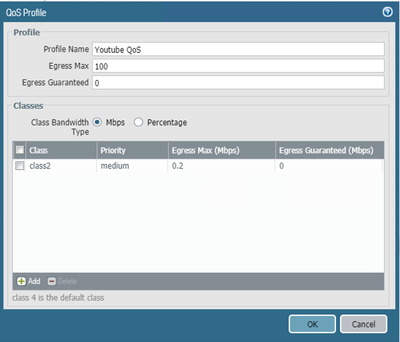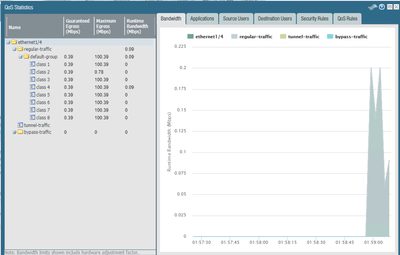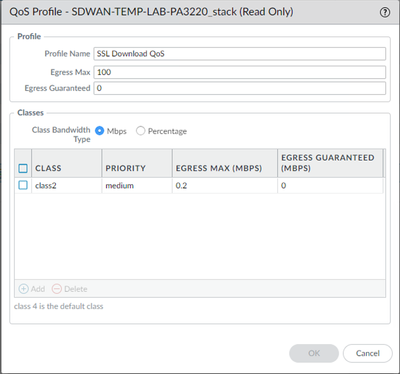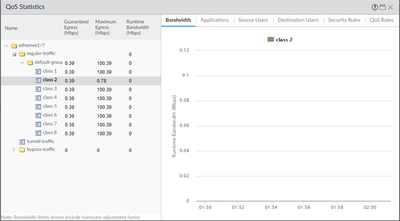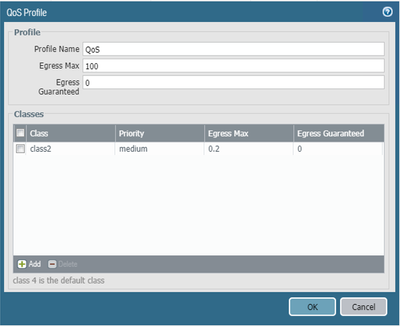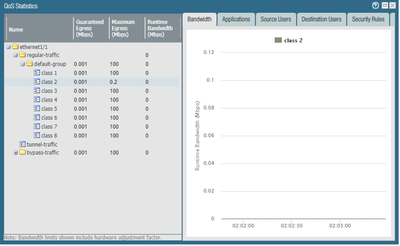- Access exclusive content
- Connect with peers
- Share your expertise
- Find support resources
Click Preferences to customize your cookie settings.
Unlock your full community experience!
Qos profile max bandwidth setting does not match qos interface statistics.
- LIVEcommunity
- Discussions
- General Topics
- Re: Qos profile max bandwidth setting does not match qos interface statistics.
- Subscribe to RSS Feed
- Mark Topic as New
- Mark Topic as Read
- Float this Topic for Current User
- Printer Friendly Page
Qos profile max bandwidth setting does not match qos interface statistics.
- Mark as New
- Subscribe to RSS Feed
- Permalink
04-05-2021 11:39 AM
Hello Everyone,
I have a question about qos and wana to confirm.
I creat a qos profile and set maximum bandwidth 0.2 Mbps, after then apply it to network Interface that I want to qos.
However, after finishing submit commit, I click the statistics of this interface, I see the class 2 “Maximum Egress(Mbps)” shown 0.78.
I also do the same setting on panos 9.1 and panos 10.0, and with same results. but on panos 8.1, I see the class 2 “Maximum Egress(Mbps)” shown 0.2.
I am not sure if it is a bug or unknown issue? Anyone have the same experience with me?
Joy Liu
- Mark as New
- Subscribe to RSS Feed
- Permalink
04-05-2021 11:43 AM
update the screen shot of my lab fw.
PANOS 9.1
PANOS 10.0
PANOS 8.1
- Mark as New
- Subscribe to RSS Feed
- Permalink
04-05-2021 12:30 PM
Hello @JoyLiu0331
PA uses wred for QoS limitation. If you have only low number of sessions within that class, the limit is less accurate. My experience with 9.1 and low number of sessions (typically only one) is that the threashold is never reached.
- Mark as New
- Subscribe to RSS Feed
- Permalink
04-05-2021 08:26 PM
Hi JoergSchuetter,
Thanks for the feedbacks.
In my lab, we use layer 3 mode for qos testing.
I generate many sessions for qos testing, but can not be
Hi JoergSchuetter,
Thanks for the feedbacks.
In my lab, we use layer 3 mode for qos testing.
I generate many sessions for qos testing, but the result always does not accurately reflect.
Regards,
Joy Liu
Regards,
Joy Liu
- 3417 Views
- 3 replies
- 0 Likes
Show your appreciation!
Click Accept as Solution to acknowledge that the answer to your question has been provided.
The button appears next to the replies on topics you’ve started. The member who gave the solution and all future visitors to this topic will appreciate it!
These simple actions take just seconds of your time, but go a long way in showing appreciation for community members and the LIVEcommunity as a whole!
The LIVEcommunity thanks you for your participation!
- Applying QOS bandwidth restriction in General Topics
- Is it possible to configure a custom report into graph or chart format, similar to the options available for predefined reports? in General Topics
- Limit IP address range bandwidth during recurring time period in Next-Generation Firewall Discussions
- Palo Alto QOS configuration question in Next-Generation Firewall Discussions
- upload and download speed issue in General Topics