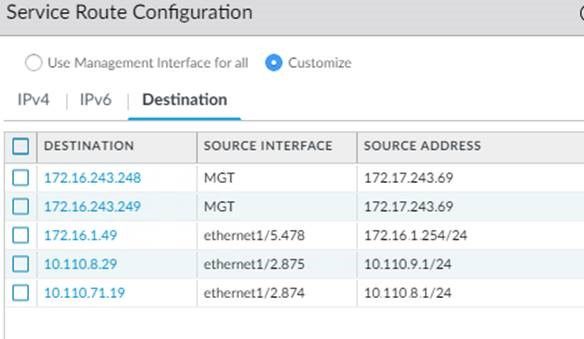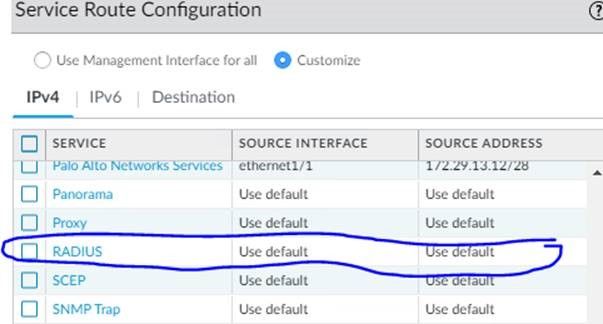- Access exclusive content
- Connect with peers
- Share your expertise
- Find support resources
Click Preferences to customize your cookie settings.
Unlock your full community experience!
Service route for Destination
- LIVEcommunity
- Discussions
- General Topics
- Service route for Destination
- Subscribe to RSS Feed
- Mark Topic as New
- Mark Topic as Read
- Float this Topic for Current User
- Printer Friendly Page
Service route for Destination
- Mark as New
- Subscribe to RSS Feed
- Permalink
10-31-2022 10:44 PM
Have 2 radius servers, 1 is used for admin login and is accessible only via the management interface, and another radius server is used for global protect authentication and is accessible via another production port.
Tried to configure custom service routes on destination IP, which are not able to make them both work at the same time using custom service routes even after setting up specific destination and specifying the source IP and interface.
It is possible to make work at the same time with help of custom service routes
- Mark as New
- Subscribe to RSS Feed
- Permalink
11-02-2022 12:49 AM
Hi @Mohammed_Yasin ,
Can you try setting up one destination service route while setting up the other radius connection through the default IPv4 radius service route configuration? Does it work for both that way?
Stay Secure,
Jay
Don't forget to Like items if a post is helpful to you!
Please help out other users and “Accept as Solution” if a post helps solve your problem !
Read more about how and why to accept solutions.
- Mark as New
- Subscribe to RSS Feed
- Permalink
11-03-2022 05:07 AM
Radius server that is accessible only via the MGMT interface and that is working,
Now have added another radius server for GP authentication and that is 10.110.8.29 and added a service destination route for it to be sourced from interface 1/8.875 (10.110.9.1)
Also tried to source it from 1/8.874(10.110.8.1/24) but that didn’t work as well.
In theory, this should work because all are trying to do is based on the destination use this specific interface as a source for this service
- Mark as New
- Subscribe to RSS Feed
- Permalink
11-09-2022 06:17 AM
try setting the IPv4 service RADIUS to use your dataplane interface, and add a destination service route for the server IP that is reachable through mgt to use the mgmt
PANgurus - Strata specialist; config reviews, policy optimization
- Mark as New
- Subscribe to RSS Feed
- Permalink
11-10-2022 12:47 AM
Yes, tried in the same way, not seen any success.
- 2936 Views
- 4 replies
- 0 Likes
Show your appreciation!
Click Accept as Solution to acknowledge that the answer to your question has been provided.
The button appears next to the replies on topics you’ve started. The member who gave the solution and all future visitors to this topic will appreciate it!
These simple actions take just seconds of your time, but go a long way in showing appreciation for community members and the LIVEcommunity as a whole!
The LIVEcommunity thanks you for your participation!
- Security Policy with Destination Criteria in Strata Cloud Manager
- Please tell me about the new feature "BGP Filtering and Route Metric Support for Prisma Access" in Prisma Access 6.0. in Prisma Access Discussions
- Combining IP and URL EDL on Rules in General Topics
- Security Policy in Next-Generation Firewall Discussions
- Step by Step Radius Configuration for PA-1410 in Next-Generation Firewall Discussions