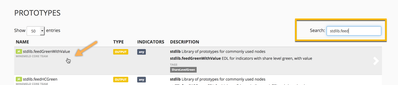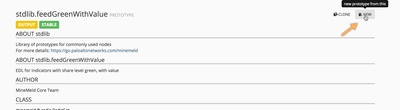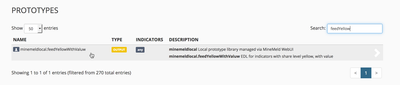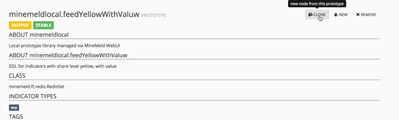- Access exclusive content
- Connect with peers
- Share your expertise
- Find support resources
Click Preferences to customize your cookie settings.
Unlock your full community experience!
Share level Yellow
- LIVEcommunity
- Discussions
- General Topics
- Share level Yellow
- Subscribe to RSS Feed
- Mark Topic as New
- Mark Topic as Read
- Float this Topic for Current User
- Printer Friendly Page
- Mark as New
- Subscribe to RSS Feed
- Permalink
07-17-2018 08:59 AM
In MM 0.9.46 we have the "libraesva" miners prototypes. All of them with share level Yellow. But we don't have an output prototype with this share level. I tried to create a new one from std.feedHCGreen, but it doesn't allow to change the share level to Yellow.
What is the best way to create an output prototype with share level Yellow?
Best regards.
Accepted Solutions
- Mark as New
- Subscribe to RSS Feed
- Permalink
07-23-2018 01:30 AM - edited 07-23-2018 01:34 AM
Hi @danilo.souza,
just create a new prototype with the right input filter. The following sequence of screenshots shows how to create such a prototype using the FeedGreenWithValue one as base.
- Mark as New
- Subscribe to RSS Feed
- Permalink
07-23-2018 01:30 AM - edited 07-23-2018 01:34 AM
Hi @danilo.souza,
just create a new prototype with the right input filter. The following sequence of screenshots shows how to create such a prototype using the FeedGreenWithValue one as base.
- Mark as New
- Subscribe to RSS Feed
- Permalink
12-18-2018 12:35 PM
Hi @xhoms;
This post it's working for me and save my day. 🙂
Thanks, keep going shared solutions and experience about minemeld powerful tool.
- Mark as New
- Subscribe to RSS Feed
- Permalink
11-05-2020 06:47 PM - edited 11-05-2020 06:51 PM
Can you create a prototype to match 2 share level values? By that I mean, accept indicators that are either green or yellow.
I'd rather have one output assigned to one prototype that accepts both values rather than creating a single prototype and output for each color I want to accept. That could get really messy.
I can't find anything stating that this is possible or what the syntax would be to add two values to match on.
- 1 accepted solution
- 6112 Views
- 3 replies
- 0 Likes
Show your appreciation!
Click Accept as Solution to acknowledge that the answer to your question has been provided.
The button appears next to the replies on topics you’ve started. The member who gave the solution and all future visitors to this topic will appreciate it!
These simple actions take just seconds of your time, but go a long way in showing appreciation for community members and the LIVEcommunity as a whole!
The LIVEcommunity thanks you for your participation!
- Microsoft WNS App ID in Next-Generation Firewall Discussions
- Low Severity on Port 22 Monitoring Policies in Prisma Cloud in Prisma Cloud Discussions
- High alert with signature in Advanced Threat Prevention Discussions
- How to trigger a "Response page" on Palo Alto NGFWs using URL filtering & Decryption in Next-Generation Firewall Discussions
- Global protect access issue with adm account in GlobalProtect Discussions