- Access exclusive content
- Connect with peers
- Share your expertise
- Find support resources
Click Preferences to customize your cookie settings.
Unlock your full community experience!
slow ftp log export
- LIVEcommunity
- Discussions
- General Topics
- Re: slow ftp log export
- Subscribe to RSS Feed
- Mark Topic as New
- Mark Topic as Read
- Float this Topic for Current User
- Printer Friendly Page
slow ftp log export
- Mark as New
- Subscribe to RSS Feed
- Permalink
05-22-2012 12:17 AM
PA2020.
Exporting logs using ftp seems extremely slow. We are talking about speeds around 30 KB/s, this on a full GB network to a ftp server with fast storage. Logs are big (easily over 10GB) so it would take days to export them.
How can I speed things up ? Is there an alternative (like: using the usb port on the device ?
- Mark as New
- Subscribe to RSS Feed
- Permalink
05-22-2012 08:52 AM
Hi,
The USB ports are currently not in use so that wouldn't work.
If the traffic from the firewall's FTP service route and the FTP server changes zones, it's possible that an anti-virus or QoS policy be applied. That might explain why so little data reaches the FTP server.
That's the first thing I would check, examine the logs to see if traffic from the firewall to the FTP server is matching an AV or a QoS policy.
- Mark as New
- Subscribe to RSS Feed
- Permalink
05-23-2012 03:23 AM
FTP went through management, so no policies involved.
- Mark as New
- Subscribe to RSS Feed
- Permalink
05-23-2012 03:25 AM
Thanks for putting me in the right direction. Seems like the management port was indeed connected to an older switch on FastEthernet.
Moved it straight to our core switch (Cisco), negotiated fine.
I will do another export to see if (and it should) it's faster.
- Mark as New
- Subscribe to RSS Feed
- Permalink
05-23-2012 04:07 AM
Doesn't seem to be any faster.
Management CPU is probably the bottleneck, seeing it being maxed out during transfer and responding slower than usual to commands.
Any way to force the export over a normal interface ? Data plane should be more powerful I guess...
- Mark as New
- Subscribe to RSS Feed
- Permalink
05-23-2012 12:26 PM
Check in service route configuration (Device > Setup > Services, click on Service Route Configuration) if you can reroute just the uploads to use a specific dataplane interface instead of the mgmt-interface.
- Mark as New
- Subscribe to RSS Feed
- Permalink
05-23-2012 11:39 PM
I already checked that, there is no "upload" service to configure.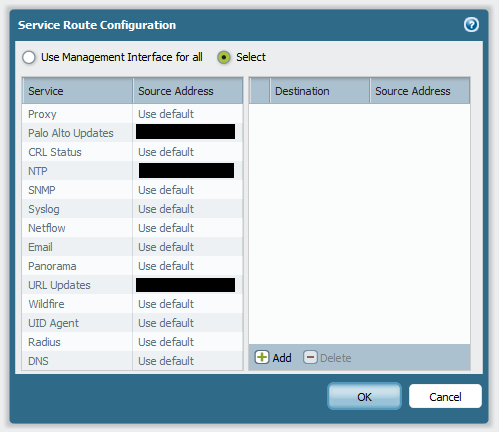
- 4653 Views
- 7 replies
- 0 Likes
Show your appreciation!
Click Accept as Solution to acknowledge that the answer to your question has been provided.
The button appears next to the replies on topics you’ve started. The member who gave the solution and all future visitors to this topic will appreciate it!
These simple actions take just seconds of your time, but go a long way in showing appreciation for community members and the LIVEcommunity as a whole!
The LIVEcommunity thanks you for your participation!
- Task Manager taking few minutes to load (Slow) in General Topics
- Migrate model FW to virtualwith panorama for policies (recommended procedure) in General Topics
- Export Incidents List >50 items in Cortex XSOAR Discussions
- Migrate PA-850 to VM500 in General Topics
- Request: List of GTIN / UPC Barcodes for Palo Alto Networks Products in General Topics



