- Access exclusive content
- Connect with peers
- Share your expertise
- Find support resources
Click Preferences to customize your cookie settings.
Unlock your full community experience!
SNMP QoS
- LIVEcommunity
- Discussions
- General Topics
- Re: SNMP QoS
- Subscribe to RSS Feed
- Mark Topic as New
- Mark Topic as Read
- Float this Topic for Current User
- Printer Friendly Page
- Mark as New
- Subscribe to RSS Feed
- Permalink
01-24-2013 06:42 AM
Wondering if it’s possible to get QoS (per queue) throughput stats via SNMP?
- Labels:
-
Management
Accepted Solutions
- Mark as New
- Subscribe to RSS Feed
- Permalink
01-24-2013 06:49 AM
Unfortunately no. We don't have those stats in our MIBS. Please open a feature request with your SE.
-Scott
- Mark as New
- Subscribe to RSS Feed
- Permalink
01-24-2013 06:49 AM
Unfortunately no. We don't have those stats in our MIBS. Please open a feature request with your SE.
-Scott
- Mark as New
- Subscribe to RSS Feed
- Permalink
01-24-2013 07:22 AM
Is there any other way to get historical throughput information for a specific QoS class?
We need to have some idea of how much traffic there is per QoS class, and most importantly if any classes are dropping traffic because they are hitting the PIR/CIR.
Thanks,
- Mark as New
- Subscribe to RSS Feed
- Permalink
01-24-2013 11:23 AM
Isnt the stats available through the REST-api or such? This way you could at least as a workaround (until your feature request shows up in the PANOS ![]() ) create your own script to poll the PA-device and through the REST-api get the QoS figures as in cli/ssh.
) create your own script to poll the PA-device and through the REST-api get the QoS figures as in cli/ssh.
- Mark as New
- Subscribe to RSS Feed
- Permalink
01-25-2013 08:02 AM
Agree on luck of SNMP counters. CLI shows tons (show counter). I'll be interested in getting QoS stats as well. And most likely for the same reason (drops). Particular command might be:
show qos throughput <last 3 seconds of all classes>. I'm not sure how useful it'd be, if you want to see thruput per class. As for the poll itself ... Here's a small script that I use for the counter poll:
===============================
#!/usr/bin/env python
import sys
import pexpect
passwd = "password_here"
p=pexpect.spawn('ssh name@device')
p.expect("Password:")
p.send(passwd+"\n")
p.expect("> ")
p.send("set cli scripting-mode on\n")
p.expect("> ")
p.send("show counter global name pkt_recv\n")
p.expect("Value: ")
result = p.readline().strip()
p.expect("> ")
p.send("exit\n")
p.expect("closed")
p.close()
print result
============================
Looks somewhat like this (pic) . I probably need to add logic for showing just a difference and not the absolute value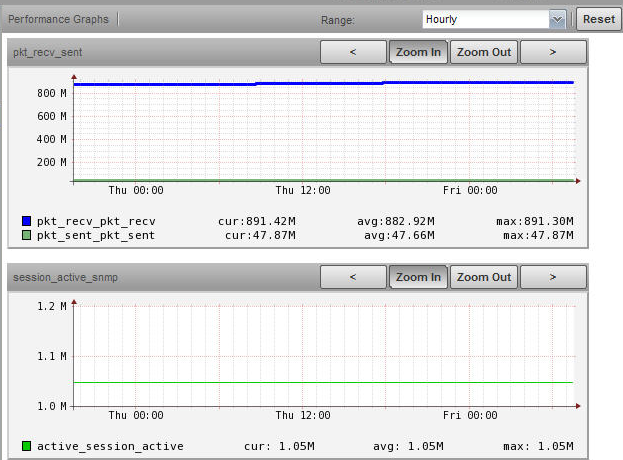
- 1 accepted solution
- 5438 Views
- 4 replies
- 0 Likes
Show your appreciation!
Click Accept as Solution to acknowledge that the answer to your question has been provided.
The button appears next to the replies on topics you’ve started. The member who gave the solution and all future visitors to this topic will appreciate it!
These simple actions take just seconds of your time, but go a long way in showing appreciation for community members and the LIVEcommunity as a whole!
The LIVEcommunity thanks you for your participation!
- How to monitor IPSEC tunnels of PRISMA? in Prisma SD-WAN Discussions
- SNMP BULK REQUEST in Next-Generation Firewall Discussions
- SNMP not polling PA-VM in Endpoint (Traps) Discussions
- Can this OID notificate the expired certificates for SSL decryption and Global Protect? in General Topics
- Monitoring VPN Tunnel Status with SNMP Trap in Next-Generation Firewall Discussions



