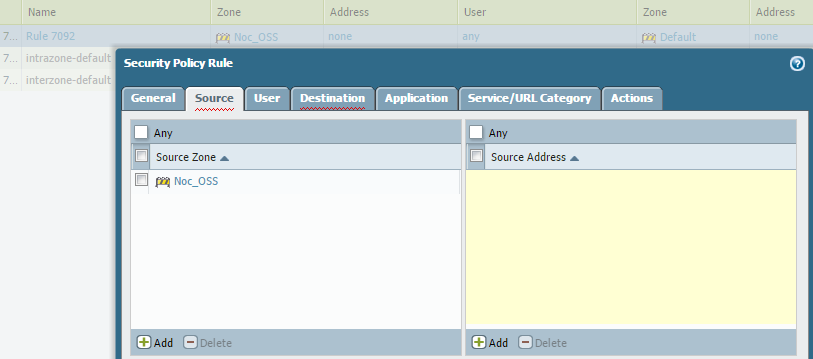- Access exclusive content
- Connect with peers
- Share your expertise
- Find support resources
Click Preferences to customize your cookie settings.
Unlock your full community experience!
Source IP address is set to "none"
- LIVEcommunity
- Discussions
- General Topics
- Source IP address is set to "none"
- Subscribe to RSS Feed
- Mark Topic as New
- Mark Topic as Read
- Float this Topic for Current User
- Printer Friendly Page
Source IP address is set to "none"
- Mark as New
- Subscribe to RSS Feed
- Permalink
04-24-2016 06:42 AM
Hello All,
Lately I am noticing some polices that the Source IP address set to none as shown below can anyone let me know if none act like any or not?
I think yes as I created policy from Noc_OSS zone with IP add 192.168.*.* toward Default zone with IP add 192.168.*.* after I commit showed me Warnings that the below policy shadow the new one.
And is there any way I can filter polices based on none as a source IP address?
Thanks in advance,
Hafi.
- Mark as New
- Subscribe to RSS Feed
- Permalink
04-25-2016 12:08 AM
Hi Hafi,
I believe this article answers your question :
Hope it helps,
-Kim.
Cheers,
Kiwi
Please help out other users and “Accept as Solution” if a post helps solve your problem !
Read more about how and why to accept solutions.
- Mark as New
- Subscribe to RSS Feed
- Permalink
04-25-2016 12:32 AM
Hello Kim,
First of all thanks for your replay.
The article I think will not apply to my case as the article speaks about VPN (IKE Gateway) but my policy it’s a security policy.
Maybe the below interface configuration will help:
Thanks,
M.Hafi
- Mark as New
- Subscribe to RSS Feed
- Permalink
04-25-2016 01:47 PM
Hi,
Which PanOS version are you using? Can you show us the Source tab in your rule?
Benjamin
- Mark as New
- Subscribe to RSS Feed
- Permalink
04-25-2016 10:46 PM
Hi Benjamin,
It's PanOS 7.0.3, about the source tab please find below snapshoot below.
I think it's migration issue.
Thanks,
Hafi.
- Mark as New
- Subscribe to RSS Feed
- Permalink
04-25-2016 11:51 PM
This screen let's you click OK and close it? Cause yellow fields indicate something is missing and the WebUI dialog doesn't let you proceed like this with 'ok' button'
So you have to either select any or enter some addresses.
What kind of migration did you do? Cause with WebUI you couldn't come to such situation. Nor with CLI probably.
- Mark as New
- Subscribe to RSS Feed
- Permalink
04-26-2016 12:51 AM
Hi,
That’s the strange thing how this policy was created I can’t understand.
We did migration form Cisco WS-SVC-FWM-1 to P.A 5050.
Hafi.
- 5544 Views
- 6 replies
- 0 Likes
Show your appreciation!
Click Accept as Solution to acknowledge that the answer to your question has been provided.
The button appears next to the replies on topics you’ve started. The member who gave the solution and all future visitors to this topic will appreciate it!
These simple actions take just seconds of your time, but go a long way in showing appreciation for community members and the LIVEcommunity as a whole!
The LIVEcommunity thanks you for your participation!
- Trying the DNSProxy feature for Static Response in General Topics
- Security Policy with Destination Criteria in Strata Cloud Manager
- Panorama API - get content of dynamic address group in Panorama Discussions
- linux /etc/iproute2/rt_tables filled with 231 pangp.include and 232 pangp.exclude in GlobalProtect Discussions
- False positive (generic.ml): HelpDesk Viewer in VirusTotal