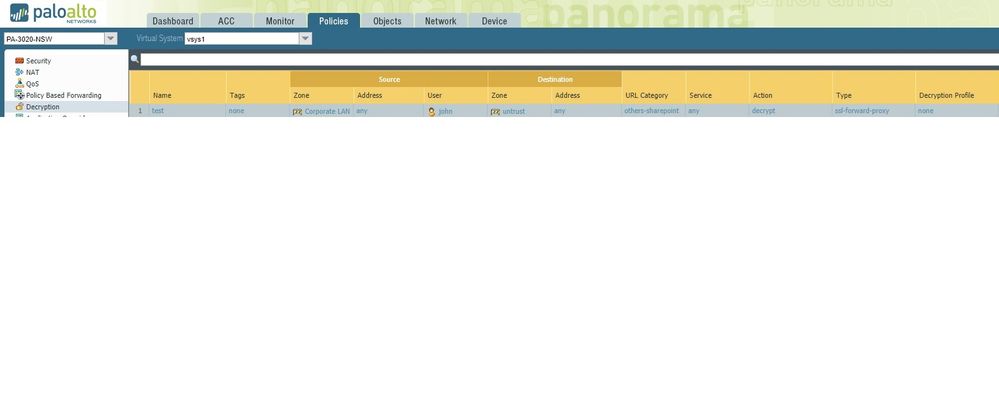- Access exclusive content
- Connect with peers
- Share your expertise
- Find support resources
Click Preferences to customize your cookie settings.
Unlock your full community experience!
SSL Decryption for Office 365 and Sharepoint
- LIVEcommunity
- Discussions
- General Topics
- SSL Decryption for Office 365 and Sharepoint
- Subscribe to RSS Feed
- Mark Topic as New
- Mark Topic as Read
- Float this Topic for Current User
- Printer Friendly Page
- Mark as New
- Subscribe to RSS Feed
- Permalink
10-01-2019 10:14 PM
We want one user to access sharepoint and sharepoint only via the internet, everything is to be locked down.
We have gone through the KB below.
https://knowledgebase.paloaltonetworks.com/KCSArticleDetail?id=kA10g000000ClTDCA0
It says to enable SSL Decryption. Do we need any certificate, Decryption Profile setup for this? Or the following setup is good enough?
Accepted Solutions
- Mark as New
- Subscribe to RSS Feed
- Permalink
10-08-2019 09:36 PM
Just want to let all know that following the documentation did not work.
Our client followed the steps below to allow one user to access sharepoint and sharepoint only via the internet while everything is locked down.
Objects > URL Category and created a new URL Category called SharePoint Online with all the URLs required for access to SharePoint Online.
Objects > URL Filtering and created a new URL Filter. All categories turned off except SharePoint Online and content-delivery-networks. Additionally;
URL Filtering Settings > Turn on > Log Container Page Only, User-Agent, Referer and X-Forwarded-For
User Credentials Detection > Use IP User Mapping and set Valid Username Detected Log Severity to HIGH
HTTP Header Insertion > Create new called Office365
Type > Microsoft Office365 Tenant Restrictions
Headers > add Tenant ID to Value field for Restrict-Access-To-Tenants and Restrict-Access-Context
Now we create the rule in Policies
Application > any
Service/URL Category > any
Actions > URL Filtering > the name of the filter you created above.
These steps ensured me that this only have access to SharePoint online via SSO and user could not access any other material online.
- Mark as New
- Subscribe to RSS Feed
- Permalink
10-02-2019 10:54 AM
You'll need to actually configure decryption to get this to work, as your policy doesn't even include a decryption profile. More information can be found on how to do so HERE
- Mark as New
- Subscribe to RSS Feed
- Permalink
10-02-2019 11:41 AM
Hello,
Also O365 and sharepoint dont like to be decrypted :(. I recommend you bypass these for decryption policies.
Regards,
- Mark as New
- Subscribe to RSS Feed
- Permalink
10-08-2019 09:36 PM
Just want to let all know that following the documentation did not work.
Our client followed the steps below to allow one user to access sharepoint and sharepoint only via the internet while everything is locked down.
Objects > URL Category and created a new URL Category called SharePoint Online with all the URLs required for access to SharePoint Online.
Objects > URL Filtering and created a new URL Filter. All categories turned off except SharePoint Online and content-delivery-networks. Additionally;
URL Filtering Settings > Turn on > Log Container Page Only, User-Agent, Referer and X-Forwarded-For
User Credentials Detection > Use IP User Mapping and set Valid Username Detected Log Severity to HIGH
HTTP Header Insertion > Create new called Office365
Type > Microsoft Office365 Tenant Restrictions
Headers > add Tenant ID to Value field for Restrict-Access-To-Tenants and Restrict-Access-Context
Now we create the rule in Policies
Application > any
Service/URL Category > any
Actions > URL Filtering > the name of the filter you created above.
These steps ensured me that this only have access to SharePoint online via SSO and user could not access any other material online.
- 1 accepted solution
- 13385 Views
- 3 replies
- 0 Likes
Show your appreciation!
Click Accept as Solution to acknowledge that the answer to your question has been provided.
The button appears next to the replies on topics you’ve started. The member who gave the solution and all future visitors to this topic will appreciate it!
These simple actions take just seconds of your time, but go a long way in showing appreciation for community members and the LIVEcommunity as a whole!
The LIVEcommunity thanks you for your participation!
- Anti virus profile not able to scan a file? in Next-Generation Firewall Discussions
- Decrypt Error When Connecting to GlobalProtect via 3rd Party Office Network in General Topics
- Can not block x-vpn on port 80 in General Topics
- Slow File Downloads over a new PA3220 in General Topics
- SSL Decrytpion not working consistently on MAC's in Next-Generation Firewall Discussions