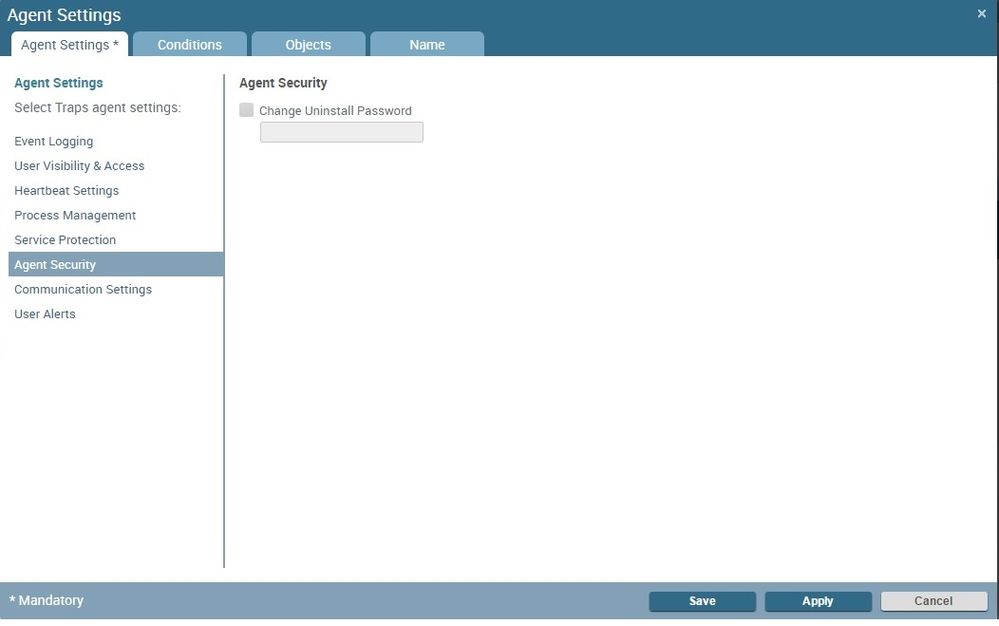- Access exclusive content
- Connect with peers
- Share your expertise
- Find support resources
Click Preferences to customize your cookie settings.
Unlock your full community experience!
Traps client - uninstall password
- LIVEcommunity
- Discussions
- General Topics
- Re: Traps client - uninstall password
- Subscribe to RSS Feed
- Mark Topic as New
- Mark Topic as Read
- Float this Topic for Current User
- Printer Friendly Page
- Mark as New
- Subscribe to RSS Feed
- Permalink
02-11-2016 12:46 AM
Hi all,
We are currently testing Traps and during client installation, one of my colleague configured a wrong IP for ESM serveur.
Traps client is installed but as it is unable to reach server, uninstall password in not set.
Does anybody know how I can unistall Traps client on laptop or change ESM server IP ? What is the "default" uninstall password ?
THx in advance.
V.
Accepted Solutions
- Mark as New
- Subscribe to RSS Feed
- Permalink
02-11-2016 01:37 AM
Hey Vince,
The default uninstall Password is : Password1
I hope that helps.
Thanx
Jsingh
- Mark as New
- Subscribe to RSS Feed
- Permalink
02-11-2016 01:37 AM
Hey Vince,
The default uninstall Password is : Password1
I hope that helps.
Thanx
Jsingh
- Mark as New
- Subscribe to RSS Feed
- Permalink
02-11-2016 03:06 AM
Hi,
Forgot the capital P 😞
Thx
- Mark as New
- Subscribe to RSS Feed
- Permalink
10-06-2016 07:29 PM
To delte traps I enter uninstall password that you worte
but it show up " wrong password"
How can I delte it.. Is there any way to remove traps agent ?
- Mark as New
- Subscribe to RSS Feed
- Permalink
10-07-2016 12:28 AM
Hi,
you can set a new one. Go to the ESM console -> Settings -> Agent -> Settings->Add:
Or remove it manual: https://live.paloaltonetworks.com/t5/Endpoint-Articles/Complete-Manual-Uninstall-of-Traps-Agent/ta-p...
- Mark as New
- Subscribe to RSS Feed
- Permalink
10-11-2016 01:13 AM
My agent doesn't connect with ESM Server.
(agent and server connect using telent and I opened 2125 port to make inbound rule.. also i re-strat service.. there is no way..)
so i need to re-install agent traps becasue of this I want to delte it first.
but the default passowrd doesn't works...
- Mark as New
- Subscribe to RSS Feed
- Permalink
10-11-2016 02:00 AM
Did you use SSL? Under ProgramData\Cyvera\LocalSystem you find the Server.xml. check if the Servername is correct and if http or https is use.
On the TRAPS Client -> Console -> Open Log File... you fnd the complett debug output for the connection to the ESM-Server.
- Mark as New
- Subscribe to RSS Feed
- Permalink
07-24-2018 05:22 AM
Password1 - didn't work (Wrong password! Error code 5). Traps agent version 4.2.0.36348.
- Mark as New
- Subscribe to RSS Feed
- Permalink
08-06-2018 04:49 AM
Did you find the password for version 4.2? I have the same issue
- 1 accepted solution
- 18504 Views
- 8 replies
- 0 Likes
Show your appreciation!
Click Accept as Solution to acknowledge that the answer to your question has been provided.
The button appears next to the replies on topics you’ve started. The member who gave the solution and all future visitors to this topic will appreciate it!
These simple actions take just seconds of your time, but go a long way in showing appreciation for community members and the LIVEcommunity as a whole!
The LIVEcommunity thanks you for your participation!
- RADIUS flows for Authenticating GP with username, password and OTP in GlobalProtect Discussions
- Header Fields for Syslog for Rapid7 in Next-Generation Firewall Discussions
- Global Protect Client Crash 6.3.3 in GlobalProtect Discussions
- On demand GP MFA with manage engine identity 360 and NPS server in GlobalProtect Discussions
- GP Uninstallation with password in GlobalProtect Discussions