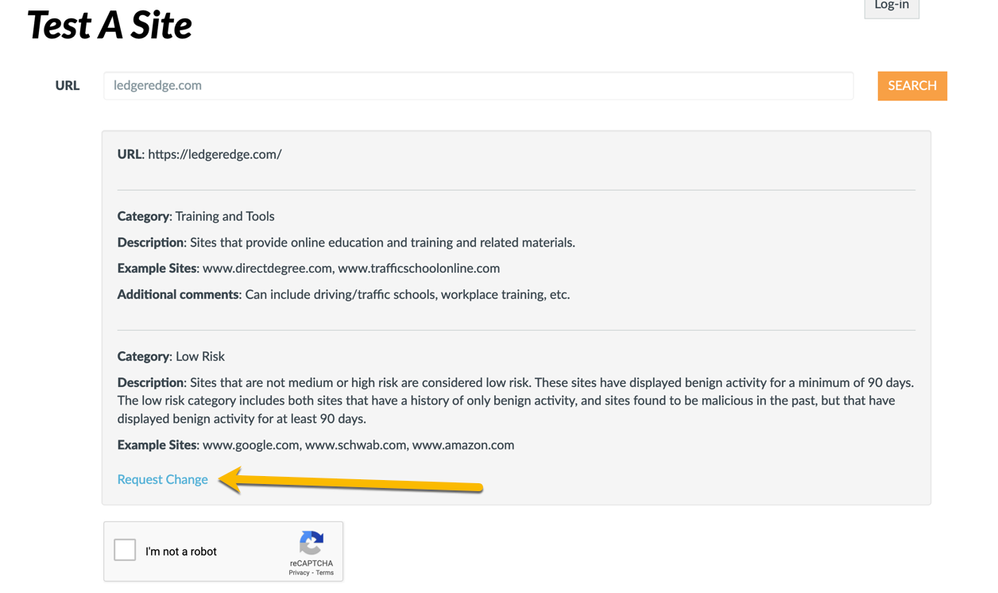- Access exclusive content
- Connect with peers
- Share your expertise
- Find support resources
Click Preferences to customize your cookie settings.
Unlock your full community experience!
Unable to categorize my companies URL
- LIVEcommunity
- Discussions
- General Topics
- Unable to categorize my companies URL
- Subscribe to RSS Feed
- Mark Topic as New
- Mark Topic as Read
- Float this Topic for Current User
- Printer Friendly Page
Unable to categorize my companies URL
- Mark as New
- Subscribe to RSS Feed
- Permalink
08-16-2022 12:56 AM
Hi,
I am unable to categorize my companies URL on behalf of one of our customers, that uses a Paloalto firewall.
My colleague received the following message when attempting to perform this action:
"In the meantime, Palo Alto Networks URL Filtering allows you to create custom URL categories that best suit your unique business needs. Please feel free to create a custom URL category for this site. You can learn how to do this here: https://live.paloaltonetworks.com/docs/DOC-1500"
When I select that link, it states Access Denied. How can I gain access, and categorize the URL?
- Mark as New
- Subscribe to RSS Feed
- Permalink
08-16-2022 02:43 AM
Hi @lemarketsupport ,
That link seems to point to an archived post that's no longer valid.
Please use the following link instead:
Kind regards,
-Kiwi.
Cheers,
Kiwi
Please help out other users and “Accept as Solution” if a post helps solve your problem !
Read more about how and why to accept solutions.
- Mark as New
- Subscribe to RSS Feed
- Permalink
08-16-2022 03:00 AM
Thanks Kiwi.
I myself, do not use Paloalto, nor does my company.
It is one of our customers that is asking us to catergorize the URL that we provide to them.
Thanks for sharing the link, but I assume this would need to be done by my customer on their firewall, correct?
- Mark as New
- Subscribe to RSS Feed
- Permalink
08-16-2022 03:23 AM
Hi @lemarketsupport ,
As far as configuring a custom URL category yes, that's done on the customer firewall.
Requesting a change in category however can be requested via https://urlfiltering.paloaltonetworks.com/query/
Here you can test the URL in question and request a change if the query returns a wrong category:
Kind regards,
-Kiwi.
Cheers,
Kiwi
Please help out other users and “Accept as Solution” if a post helps solve your problem !
Read more about how and why to accept solutions.
- 2070 Views
- 3 replies
- 0 Likes
Show your appreciation!
Click Accept as Solution to acknowledge that the answer to your question has been provided.
The button appears next to the replies on topics you’ve started. The member who gave the solution and all future visitors to this topic will appreciate it!
These simple actions take just seconds of your time, but go a long way in showing appreciation for community members and the LIVEcommunity as a whole!
The LIVEcommunity thanks you for your participation!