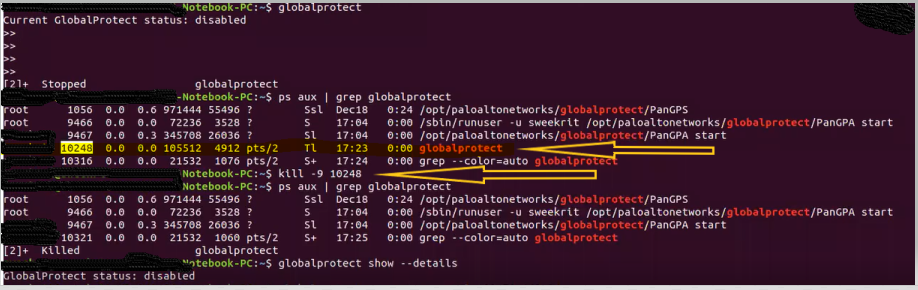- Access exclusive content
- Connect with peers
- Share your expertise
- Find support resources
Click Preferences to customize your cookie settings.
Unlock your full community experience!
Unable to disconnect Global Protect in Linux machine
- LIVEcommunity
- Discussions
- General Topics
- Unable to disconnect Global Protect in Linux machine
- Subscribe to RSS Feed
- Mark Topic as New
- Mark Topic as Read
- Float this Topic for Current User
- Printer Friendly Page
Unable to disconnect Global Protect in Linux machine
- Mark as New
- Subscribe to RSS Feed
- Permalink
12-11-2019 11:55 PM
Hi Team,
I have configured GP using "On demand" method when I tried to disconnect GP by ran the command (
Unable to establish a new GlobalProtect connection as a GlobalProtect connection is already established from this Linux system by the same user or another user.
sweekrit@sweekrit-HP-240-G6-Notebook-PC:~$


- Mark as New
- Subscribe to RSS Feed
- Permalink
12-12-2019 05:10 AM
$globalprotect disconnect should work as expected, have you tried adding 'sudo' or $globalprotect disable ?
PANgurus - Strata specialist; config reviews, policy optimization
- Mark as New
- Subscribe to RSS Feed
- Permalink
05-13-2020 10:16 AM
@Sethupathi Did you manage to resolve the issue?
I am getting the same error message and even "globalprotect disable" or "disconnect" does not work and returns the message below:
"Unable to establish a new GlobalProtect connection as a GlobalProtect connection is already established from this Linux system by the same user or another user."
I am running the latest 5.1.2 linux app.
- Mark as New
- Subscribe to RSS Feed
- Permalink
05-13-2020 10:54 PM
Hi @Sethupathi ,
By any chance you have reconnected to portal after the config change from 'always ON' to 'On demand'. The client might have old app configuration.
- Mark as New
- Subscribe to RSS Feed
- Permalink
05-14-2020 07:29 AM
The config is definitely set to "on-demand". I did it lot of time, I uninstalled GlobalProtect app, ensured that all files are deleted. Then installed it again, connected to portal and everything works fine. As long as I reboot the machine, it gets back to the error message. Reinstalling fixes it until the next reboot.
- Mark as New
- Subscribe to RSS Feed
- Permalink
05-14-2020 10:17 PM
Hi Batd2,
This issue persist when not exiting globalprotect prompt-mode properly.
If you enter into the interaction prompt you have to quit it properly (don't use cntl+c <-- if you use cntl+c it'll stopped not quit the process will hang)
you have to kill it using of below command,
PC:~$ ps aux | grep global protect <----- verify the process
then kill it
PC:~$ globalprotect disconnect <-------- if on demand mode
PC:~$ globalprotect disable <-----------if always on mode
PC:~$ globalprotect show --details
PC:~$ globalprotect show --status
To connect use below command,
PC:~$ globalprotect connect --portal <portal ip>
-
Regards,
Sethupathi
- 21593 Views
- 5 replies
- 1 Likes
Show your appreciation!
Click Accept as Solution to acknowledge that the answer to your question has been provided.
The button appears next to the replies on topics you’ve started. The member who gave the solution and all future visitors to this topic will appreciate it!
These simple actions take just seconds of your time, but go a long way in showing appreciation for community members and the LIVEcommunity as a whole!
The LIVEcommunity thanks you for your participation!
- Global Protect Blank Screen on Windows 11 in GlobalProtect Discussions
- Pangps service stop after system restart in windows 11. in Next-Generation Firewall Discussions
- Command to Disconnect Global Protect VPN in GlobalProtect Discussions
- Keyboard shortcut to disconnect Global Protect on Mac in GlobalProtect Discussions
- Windows 11 Global Protect App not booting at login screen for Prelogon Solution in GlobalProtect Discussions