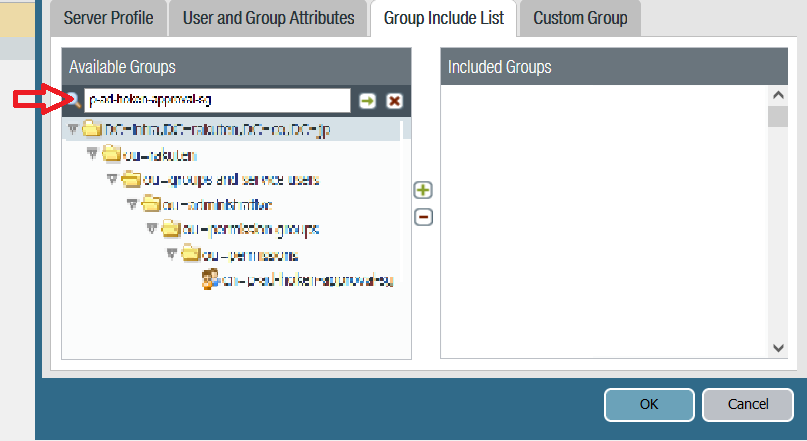- Access exclusive content
- Connect with peers
- Share your expertise
- Find support resources
Click Preferences to customize your cookie settings.
Unlock your full community experience!
Unable to see groups in group mapping setting in Palo alto
- LIVEcommunity
- Discussions
- General Topics
- Unable to see groups in group mapping setting in Palo alto
- Subscribe to RSS Feed
- Mark Topic as New
- Mark Topic as Read
- Float this Topic for Current User
- Printer Friendly Page
- Mark as New
- Subscribe to RSS Feed
- Permalink
11-18-2021 02:32 AM
Group with three to 4 user was added in ad with group name (vpn group for laptop) and this group was under OU group id, but in group id i was able to see groups till alphabet N ,so tested creating Group with group name (ATEST users) i was able to see this group ,but
(vpn group for laptop) this group was not visible
Tried all below commands:-
>show user group list
>show user group mapping statistics
>debug user id refresh group mapping all.
But still was not able to see (vpn group for laptop) this group.
At the end moved this group to another OU where limited groups were there and here i was able to find this group in list.
So my doubt is is this issue was beacuse of limitation of OU where First i was adding group ?
is there any limit like this much users will be displayed under OU?
I have also attached snapshot.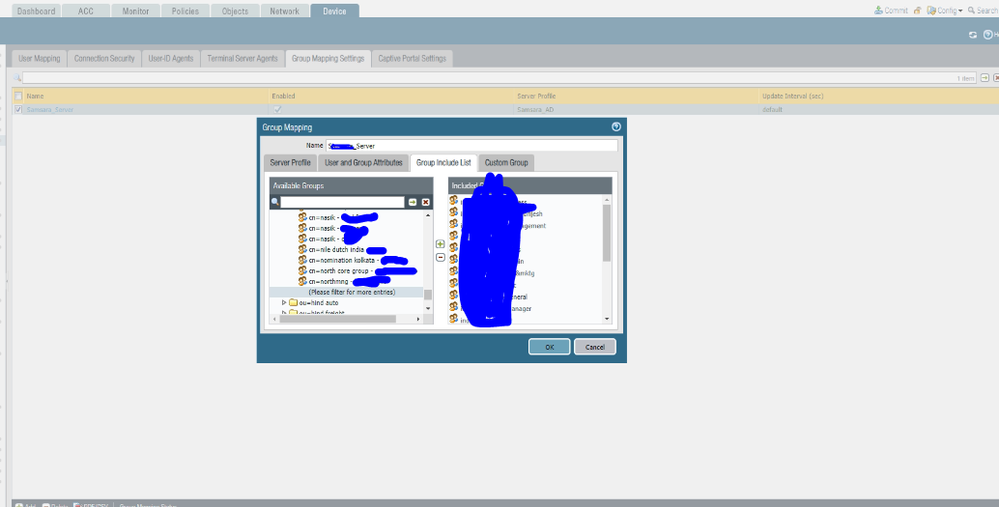
Accepted Solutions
- Mark as New
- Subscribe to RSS Feed
- Permalink
11-18-2021 04:29 AM
Thank you for the post @KashifSh
This issue might be related to this KB: https://knowledgebase.paloaltonetworks.com/KCSArticleDetail?id=kA10g000000ClvACAS
When you type the AD group name directly in the search field does it come up? Below is a sample:
Kind Regards
Pavel
- Mark as New
- Subscribe to RSS Feed
- Permalink
11-18-2021 04:29 AM
Thank you for the post @KashifSh
This issue might be related to this KB: https://knowledgebase.paloaltonetworks.com/KCSArticleDetail?id=kA10g000000ClvACAS
When you type the AD group name directly in the search field does it come up? Below is a sample:
Kind Regards
Pavel
- Mark as New
- Subscribe to RSS Feed
- Permalink
11-23-2021 12:26 AM
thanks @PavelK
- 1 accepted solution
- 3984 Views
- 2 replies
- 0 Likes
Show your appreciation!
Click Accept as Solution to acknowledge that the answer to your question has been provided.
The button appears next to the replies on topics you’ve started. The member who gave the solution and all future visitors to this topic will appreciate it!
These simple actions take just seconds of your time, but go a long way in showing appreciation for community members and the LIVEcommunity as a whole!
The LIVEcommunity thanks you for your participation!
- Prisma Access CIE and User-ID mapping not working for groups in Prisma Access Discussions
- GRPC status UNAVAILABLE in intelligent offload in VM-Series in the Private Cloud
- XSIAM - Vulnerability field (Issues) in Cortex XSIAM Discussions
- CIE for user/group mapping for firewall on-premise in General Topics
- Limit User-ID Agent queries to cerain Windows event-IDs in Next-Generation Firewall Discussions