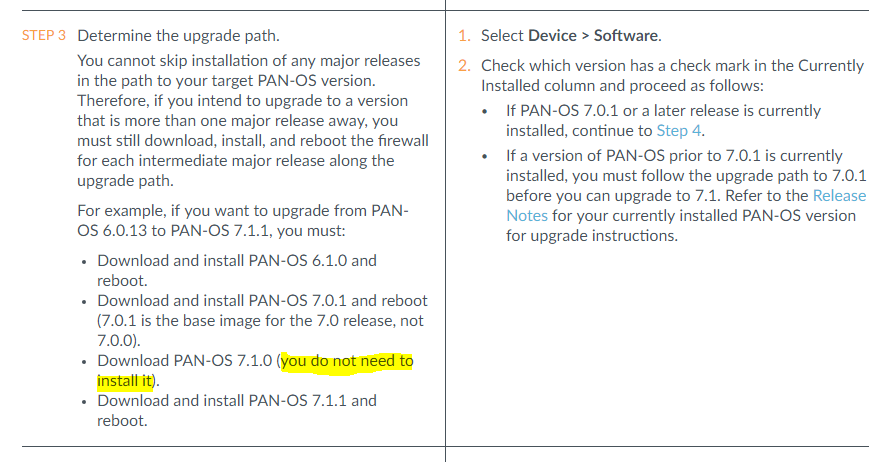- Access exclusive content
- Connect with peers
- Share your expertise
- Find support resources
Click Preferences to customize your cookie settings.
Unlock your full community experience!
Upgrade PAN-OS 7.0.9 to 7.1.6
- LIVEcommunity
- Discussions
- General Topics
- Upgrade PAN-OS 7.0.9 to 7.1.6
- Subscribe to RSS Feed
- Mark Topic as New
- Mark Topic as Read
- Float this Topic for Current User
- Printer Friendly Page
Upgrade PAN-OS 7.0.9 to 7.1.6
- Mark as New
- Subscribe to RSS Feed
- Permalink
11-23-2016 11:31 PM
Hi,
We are planning to upgrade the PAN-OS software from 7.0.9 to 7.1.6. I read on some articles that the base image does not need to be installed.
I have two options as follows:
Option 1:
- 7.1.0 (Download, NO install).
- 7.1.6 (Download and install).
Option 2:
- 7.1.0 (Download and install).
- 7.1.6 (Download and install).
Which one is correct?
- Mark as New
- Subscribe to RSS Feed
- Permalink
11-23-2016 11:57 PM - edited 11-23-2016 11:59 PM
Hi,
Option one as your base image already 7.0.1 installed:
- Mark as New
- Subscribe to RSS Feed
- Permalink
11-25-2016 06:11 AM
@FJU-ITCS I've actually done this perfectly fine on a PA-200 (not the exact versions obviously). As long as you have installed 7.0.1 then on any PA you just need to make sure you have downloaded 7.1.0 to get all of the dependant bits and bytes before you perform the 7.1.6 install.
I believe that the reason PA does this is to avoid pushing out larger update files than needed for people to upgrade in the same software path; most devices are switching to this model instead of just downloading a full system image because it takes longer and saves bandwidth on their own servers since everybody isn't downloading massive files.
- Mark as New
- Subscribe to RSS Feed
- Permalink
11-28-2016 02:33 AM
Option 1 :- should work for you in case of PA 200 you need to click install but dont reboot firewall , then go ahead download and install 7.1.6 should work for you.
Thanks.
- 3021 Views
- 4 replies
- 0 Likes
Show your appreciation!
Click Accept as Solution to acknowledge that the answer to your question has been provided.
The button appears next to the replies on topics you’ve started. The member who gave the solution and all future visitors to this topic will appreciate it!
These simple actions take just seconds of your time, but go a long way in showing appreciation for community members and the LIVEcommunity as a whole!
The LIVEcommunity thanks you for your participation!
- Cortex XDR manager upgrade in Cortex XDR Discussions
- Pangps service stop after system restart in windows 11. in Next-Generation Firewall Discussions
- How to disable firewall from contacting hawkeye.* in General Topics
- Please advise on upgrading GlobalProtect using Intune. in Prisma Access Discussions
- Failover is not occurring on the passive device properly. in General Topics