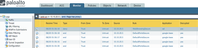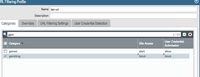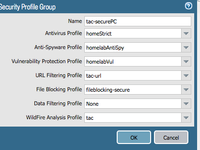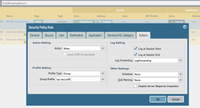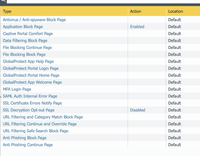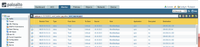- Access exclusive content
- Connect with peers
- Share your expertise
- Find support resources
Click Preferences to customize your cookie settings.
Unlock your full community experience!
URL Filtering response pages never appear
- LIVEcommunity
- Discussions
- General Topics
- URL Filtering response pages never appear
- Subscribe to RSS Feed
- Mark Topic as New
- Mark Topic as Read
- Float this Topic for Current User
- Printer Friendly Page
URL Filtering response pages never appear
- Mark as New
- Subscribe to RSS Feed
- Permalink
08-18-2017 02:12 AM
Hi,
My URL filtering response pages never appear, even the default ones.
Is there anything to do to activate them ? I always have the "This site can’t be reached" message with a connection reset.
Thanks
- Mark as New
- Subscribe to RSS Feed
- Permalink
08-18-2017 04:27 AM
Hi Mate,
Are the sites ssl ? and what browser are you testing in ?
Also make sure they are activated under ;
device > response pages > enabled
If using chrome, you need to block 'quic' application..
Best regards
Rob
- Mark as New
- Subscribe to RSS Feed
- Permalink
08-18-2017 07:08 AM - edited 08-18-2017 07:13 AM
In Device>Response Pages, the page is not marked as Disabled. So I assume they are enabled.
I tried on both Chrome and Edge.
Its actually working on HTTP Pages, not on HTTPS.
Is it possible to activate it on HTTPS web pages ?
Edit : Found this tutorial if it's still up to date.
- Mark as New
- Subscribe to RSS Feed
- Permalink
08-19-2017 06:10 PM
Hi Mate,
It could be the web page. If its using eliplitcal curves cert or if pan cannot decrypt it ..
I blocked gambling sites and have few screenshots below. Tested on PA_220 on 8.0.4
decyption enabled
gambling blocked
added to group
groups added to rule
enabled response pages
quic blocked
blocked https sites
What site is it you are not getting a block page for ?
best regards
Rob
- 7895 Views
- 4 replies
- 0 Likes
Show your appreciation!
Click Accept as Solution to acknowledge that the answer to your question has been provided.
The button appears next to the replies on topics you’ve started. The member who gave the solution and all future visitors to this topic will appreciate it!
These simple actions take just seconds of your time, but go a long way in showing appreciation for community members and the LIVEcommunity as a whole!
The LIVEcommunity thanks you for your participation!
- Seeking Preparation Support for the SSE-Engineer Exam in General Topics
- Not able to log XFF (Actual Client IP) in PaloAlto Logs even when we enable XFF and URL filtering profile in Palo's in Next-Generation Firewall Discussions
- High Data Plane Utilization During Business Hours in Next-Generation Firewall Discussions
- GlobalProtect VPN Client windows 11 crash in GlobalProtect Discussions
- license.api.paloaltonetworks.com returned with HTTP response code : 404 in General Topics