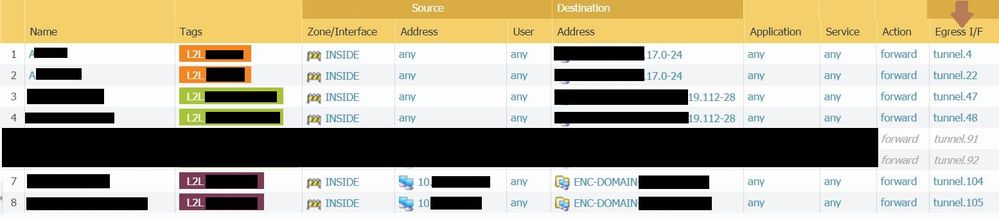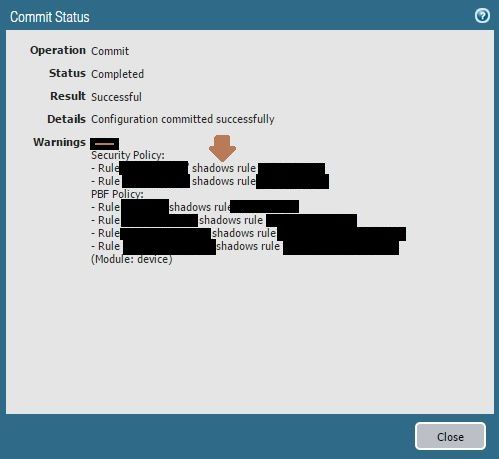- Access exclusive content
- Connect with peers
- Share your expertise
- Find support resources
Click Preferences to customize your cookie settings.
Unlock your full community experience!
Useless PBF warning
- LIVEcommunity
- Discussions
- General Topics
- Useless PBF warning
- Subscribe to RSS Feed
- Mark Topic as New
- Mark Topic as Read
- Float this Topic for Current User
- Printer Friendly Page
Useless PBF warning
- Mark as New
- Subscribe to RSS Feed
- Permalink
03-23-2017 03:20 AM
Hi All,
That's not an issue.. I just want to share with you this thought
Starting from the fact that the egress interface is NOT a matching criteria.. But I have to configure around 80 VPN tunnel (with their own backup tunnel using pbf option "disable if unreachable") .. so it means I will have 80 warnings.. :,(
It should be useful to put egress interface in PBF policies as a matching criteria?
What is it your opinion?
Regards
D!Z
- Mark as New
- Subscribe to RSS Feed
- Permalink
03-23-2017 10:51 PM
Hi TheRealDiz,
It's not possible to put the egress interface as a condition, as the PBF is itself responsible for determining the egress interface (the result cannot be a condition).
In Palo Alto, either the PBF or the Routing table determines the egress interface.
In your screenshot I can guess rule 7 is shadowing 8, 3 is shadowing 4. Reason is that the conditions are identical for 3/4 and 7/8. Moreover, rule 8 and rule 4 might not actually trigger if you don't choose the monitor profile correctly or check the box for 'Disable this rule if the next hop/monitor IP is unavailable'.
Nothing can be done about the warnings. By the way, how many paths can a single tunnel take? If it's just 2, usually you'd put the main path in the PBF and a backup path in the VR. Do you have 3 paths, 2 via PBF and 1 via VR? If it's 2, configure the backup path in the VR (static route = next hop is backup tunnel interface (no IP req'd)). And, in your PBF choose a monitor profile with the Action - Fail over and uncheck the box for 'Disable this rule if the next hop/monitor IP is unavailable'.
Regards,
Anurag
ACE 7.0, 8.0, PCNSE 7
- Mark as New
- Subscribe to RSS Feed
- Permalink
11-14-2019 01:24 PM
I've had the same issue, and I resolved it by adding a "dummy" zone to the shadowed PBF rule, as shown below:
- 3172 Views
- 2 replies
- 0 Likes
Show your appreciation!
Click Accept as Solution to acknowledge that the answer to your question has been provided.
The button appears next to the replies on topics you’ve started. The member who gave the solution and all future visitors to this topic will appreciate it!
These simple actions take just seconds of your time, but go a long way in showing appreciation for community members and the LIVEcommunity as a whole!
The LIVEcommunity thanks you for your participation!
- Panorama commit warning in General Topics
- Detecting error and warning 3rd party connectors using XQL Query by creating a correaltion rule in Cortex XSIAM Discussions
- Cortext Modifying App Java Threads Without Warning in Cortex XDR Discussions
- LACP LINK DOWN FW PALO ALTO in Next-Generation Firewall Discussions
- UserID Redistribution Filters working weirdly in Next-Generation Firewall Discussions