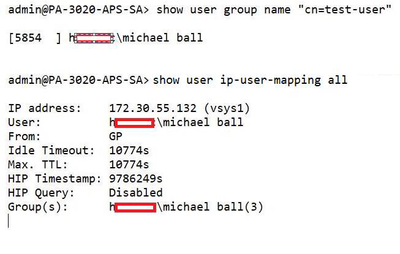- Access exclusive content
- Connect with peers
- Share your expertise
- Find support resources
Click Preferences to customize your cookie settings.
Unlock your full community experience!
User-ID Group Mapping not working in a security policy
- LIVEcommunity
- Discussions
- General Topics
- Re: User-ID Group Mapping not working in a security policy
- Subscribe to RSS Feed
- Mark Topic as New
- Mark Topic as Read
- Float this Topic for Current User
- Printer Friendly Page
- Mark as New
- Subscribe to RSS Feed
- Permalink
05-06-2021 12:30 PM
Hi,
I have searched and found similar posts but none seem to have a working solution for this...
I have a simple security policy to deny access to a VM located in the 'trust' zone if it matches a user in the user group created on the AD server.
I've confirmed with 'show user group name' that the firewall can indeed see the correct users in the group but when applying that group to the deny policy i'm not getting a hit.
any ideas?
Thanks,
Accepted Solutions
- Mark as New
- Subscribe to RSS Feed
- Permalink
05-07-2021 08:51 AM
Ok some good info...
the user ip mapping ggrant does not have the domain prefix so using domain groups will not work.
this will work if you add the domain to the authentication profile, this is what i do for my ipads and domain authentication works fine.
- Mark as New
- Subscribe to RSS Feed
- Permalink
05-06-2021 12:55 PM
First thing is, does the user actually have an IP mapping? A group mapping alone isn't enough for this to work.
> show user ip-user-mapping all
Or check the traffic log historically for the time you tested it, does the 'src user' field have a value or not?
- Mark as New
- Subscribe to RSS Feed
- Permalink
05-06-2021 01:52 PM
Yes the user has an IP mapping.
The user is accessing via GlobalProtect VPN which drops the user into 'VPN_Zone'. There's no issues with VPN connectivity and the user can access everything in the 'trust' zone which I can confirm in the logs. Yes their username is showing under 'src user'.
I then place a rule above the 'allow all' rule I have for VPN users to access resources in the 'trust zone'.
This deny rule to block access to a specific IP address contains the users group on the AD directory. The same group that contains the user that is connected via the VPN successfully.
- Mark as New
- Subscribe to RSS Feed
- Permalink
05-06-2021 03:54 PM
It sounds like there may be a mismatch between IP and group mapping.
Please check the domain/username formats between:
> Show user Ip-user-mapping all
> Show user user-ids all
And are you overriding domain in the auth profile or group mapping settings? Is so, are they set to the same thing? If not, you may need to override one or the other.
- Mark as New
- Subscribe to RSS Feed
- Permalink
05-06-2021 04:40 PM
The output of the commands you recommended shows that the user with the IP address is indeed the same as the user in the AD group. All output is as expected. This is a lab setup so I only have one group and I can see the username is correct.
No I'm not overriding domain in auth profile or group mapping. I thought the firewall automatically detected the domain from the server profile? I've left 'User Domain' blank and 'Username Modifier' as the default '%USERINPUT%' in auth profile and group mapping.
- Mark as New
- Subscribe to RSS Feed
- Permalink
05-07-2021 02:48 AM
Yes their username is showing under 'src user'.
does the username begin with userdomain\
if not then you will need to add the domain name into the auth profile "User Domain".
- Mark as New
- Subscribe to RSS Feed
- Permalink
05-07-2021 03:41 AM
If I enter the domain in the auth profile 'User Domain' field then it messes up the VPN setup and the user can no longer connect.
At the moment the user authenticates to the LDAP server successfully when connecting via GlobalProtect and can access resources on the network. This tells me there is nothing wrong with reaching the AD server and authenticating the user in the user group. The user gets an IP and can access resources.
When logged in as the user via the GlobalProtect VPN I can see in the traffic log it's successfully showing the correct 'source user' as I connect to different network resources.
What I don't understand why is if I then try to create a rule blocking that user from accessing a specific IP on the network it doesn't work. I know the rule is working because if I remove the 'Source User' part of the rule I get hits and it shows the correct user in the log.
- Mark as New
- Subscribe to RSS Feed
- Permalink
05-07-2021 03:49 AM
ok lets go back a step.... do you actually have a rule that allows that AD group access to the network?
or is it just allowed by source zone or individual user?
- Mark as New
- Subscribe to RSS Feed
- Permalink
05-07-2021 04:01 AM
At present anyone connecting in via VPN can access the network via an 'allow any' rule from 'SSL_VPN' zone to the 'trust' zone.
I've placed a rule above that rule to deny access to one IP address on the network if the source user is in the 'hpslab\globalprotect-vpnusers' group. This group has been pulled from the AD server and contains the user that I'm logged in via the VPN to test with.
So as it stands at the moment I can still access the '192.168.50.1' IP and the deny rule isn't working.
- Mark as New
- Subscribe to RSS Feed
- Permalink
05-07-2021 04:04 AM
ok so the reason why the rule with the group is not working is because it is a domain group and your user auth does not contain the domain info as mentioned earlier, you need to find out why this causes an issue to your login when added.
i will test in my lab and update later today.
- Mark as New
- Subscribe to RSS Feed
- Permalink
05-07-2021 04:05 AM
Thanks for your help Mick
- Mark as New
- Subscribe to RSS Feed
- Permalink
05-07-2021 05:55 AM
If the domain format matches in IP mapping and Group mapping, then you can check the user's attributes. I would go through like this:
Does domain format(fqdn vs flat netbios) and username match under these two:
> show user group name <group dn>
> show user ip-user-mapping <all|ip x>
Do you see a mismatch with the Primary or Alt attributes (specifically domain fqdn vs netbios) compared with the previous commands?
> show user user-attributes user <>
Also check that you have a domain map shortening the fqdn to netbios:
> debug user-id dump domain-map
- Mark as New
- Subscribe to RSS Feed
- Permalink
05-07-2021 08:08 AM
As per @dmifsud advice, here is my output for both group and ip mapping. They both have domain prefix. Can you post your results of the same commands.
- Mark as New
- Subscribe to RSS Feed
- Permalink
05-07-2021 08:41 AM - edited 05-07-2021 09:08 AM
Thanks... heres some output:
- Mark as New
- Subscribe to RSS Feed
- Permalink
05-07-2021 08:51 AM
Ok some good info...
the user ip mapping ggrant does not have the domain prefix so using domain groups will not work.
this will work if you add the domain to the authentication profile, this is what i do for my ipads and domain authentication works fine.
- 1 accepted solution
- 31127 Views
- 18 replies
- 0 Likes
Show your appreciation!
Click Accept as Solution to acknowledge that the answer to your question has been provided.
The button appears next to the replies on topics you’ve started. The member who gave the solution and all future visitors to this topic will appreciate it!
These simple actions take just seconds of your time, but go a long way in showing appreciation for community members and the LIVEcommunity as a whole!
The LIVEcommunity thanks you for your participation!
- User-ID mapping log is empty in General Topics
- 'Redistribution Agent XXX(vsys1): details: close connection to agent in General Topics
- Not able to log XFF (Actual Client IP) in PaloAlto Logs even when we enable XFF and URL filtering profile in Palo's in Next-Generation Firewall Discussions
- CIE for user/group mapping for firewall on-premise in General Topics
- Failover is not occurring on the passive device properly. in General Topics