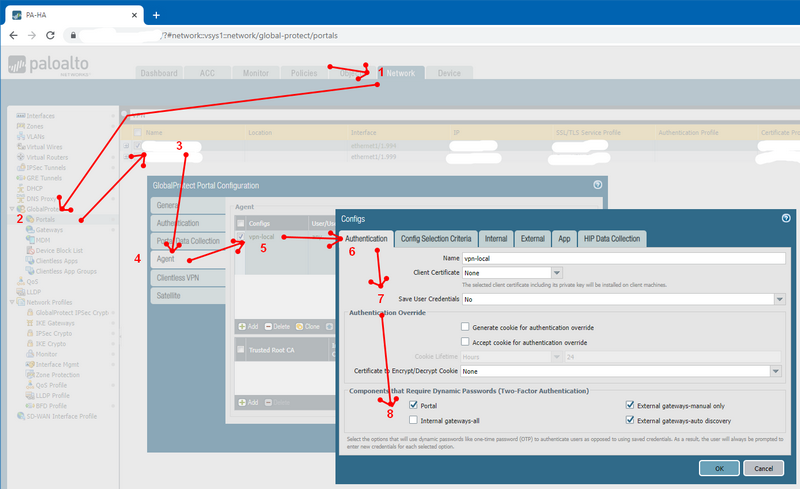- Access exclusive content
- Connect with peers
- Share your expertise
- Find support resources
Click Preferences to customize your cookie settings.
Unlock your full community experience!
VPN Connection Windows 11
- LIVEcommunity
- Discussions
- General Topics
- VPN Connection Windows 11
- Subscribe to RSS Feed
- Mark Topic as New
- Mark Topic as Read
- Float this Topic for Current User
- Printer Friendly Page
VPN Connection Windows 11
- Mark as New
- Subscribe to RSS Feed
- Permalink
05-25-2022 08:48 AM
HI All,
How do I create a VPN connection using the Windows 11 VPN client rather than the globalprotect.
My company is facing an issue authenticating when changing their passwords the native globalprotect seems to hold onto the password until it has locked out the user.
Looking to deploy the Windows 11 native VPN client to PCs via intune.
Chris
- Mark as New
- Subscribe to RSS Feed
- Permalink
05-25-2022 10:16 AM
For the GP client... try setting the configuration to not save credentials:
Network -> GlobalProtect -> Portals -> [portal_config] -> Agent -> [config] -> Authentication
Save User Credentials = No
Components that require dynamic passwords = Portals, External gateways-auto, External gateways-manual
- Mark as New
- Subscribe to RSS Feed
- Permalink
05-26-2022 09:37 AM
Hi Adrian,
Apologies I am new to this and don't have the right url to get to the page when I can click on Network. Are you able to assist? As I am getting all the product updates and version changes etc I believe my account has been setup as an admin.
Chris
- Mark as New
- Subscribe to RSS Feed
- Permalink
05-26-2022 01:58 PM
The instructions @Adrian_Jensen gave is assuming you are on a firewall/panorama GUI, where Network would be the tab you would want to click on and navigate. Unless you are on a very restrictive admin role, you should see that tab as an option.
- Mark as New
- Subscribe to RSS Feed
- Permalink
05-26-2022 04:39 PM
Yes, that is the path assuming you have firewall/GUI access as a read-write "Superuser" or "Device administrator" (or a custom Admin Role with Network permissions). You log into your firewall via the web interface on the PaloAlto management interface and then navigate to:
- 4037 Views
- 4 replies
- 0 Likes
Show your appreciation!
Click Accept as Solution to acknowledge that the answer to your question has been provided.
The button appears next to the replies on topics you’ve started. The member who gave the solution and all future visitors to this topic will appreciate it!
These simple actions take just seconds of your time, but go a long way in showing appreciation for community members and the LIVEcommunity as a whole!
The LIVEcommunity thanks you for your participation!
- PA Global Protect in GlobalProtect Discussions
- NGFW admin account is locked. What should I do? in Next-Generation Firewall Discussions
- Global Protect - Connection Issue in GlobalProtect Discussions
- Getting 'Unidentified network' when connected to Global Protect - 6.2.8 in GlobalProtect Discussions
- 'Redistribution Agent XXX(vsys1): details: close connection to agent in General Topics