- Access exclusive content
- Connect with peers
- Share your expertise
- Find support resources
Click Preferences to customize your cookie settings.
Unlock your full community experience!
Wildfire file-size-limit
- LIVEcommunity
- Discussions
- General Topics
- Re: Wildfire file-size-limit
- Subscribe to RSS Feed
- Mark Topic as New
- Mark Topic as Read
- Float this Topic for Current User
- Printer Friendly Page
- Mark as New
- Subscribe to RSS Feed
- Permalink
01-22-2014 02:38 AM
Just installed PANOS6 on a PA200 platform.
Did a change at the configuration and tried to commit. While commit I get the message:
- Validation Error:
- deviceconfig -> setting -> wildfire -> file-size-limit unexpected
here - deviceconfig -> setting -> wildfire -> file-size-limit is
invalid
Tried to change the values at device -> setting -> wildfire -> general settings but not possible. Same error message.
Also via cli not possible:
# set deviceconfig setting wildfire file-size-limit apk 10
Server error : file-size-limit unexpected here
Beta tester: Any idea how to fix?
- Labels:
-
Configuration
-
Troubleshooting
Accepted Solutions
- Mark as New
- Subscribe to RSS Feed
- Permalink
01-28-2014 05:58 AM
problem solved by myself.
first I downgrade to version 5.0.9, then revert the Panorama-Template config at the wildfire tab. After the commit I reinstalled PANOS6. Now everything looks great. Thanks anyway.
- Mark as New
- Subscribe to RSS Feed
- Permalink
01-22-2014 06:53 AM
Am I the only one who has the problem???
- Mark as New
- Subscribe to RSS Feed
- Permalink
01-22-2014 07:39 AM
With PAN-OS 6.0, this area of the configuration changed. In 5.0 in the configuration file the file-size-limit parameter looks like this (under deviceconfig setting wildfire) :
file-size-limit 10;
But in 6.0 this has changed to (for the different Wildfire supported file types):
file-size-limit {
pe 10;
jar 2;
apk 5;
}
My guess is that you just need to delete the old "file-size-limit 10" setting. In the CLI try this:
admin@pa0(active)# delete deviceconfig setting wildfire file-size-limit
Once that's done, you should be able to make changes to the various file types.
- Mark as New
- Subscribe to RSS Feed
- Permalink
01-22-2014 08:02 AM
Thank you for your reply...
tried your command and also tried to set new values. same error.
# delete deviceconfig setting wildfire file-size-limit
# commit
...
Validation Error:
deviceconfig -> setting -> wildfire -> file-size-limit unexpected here
deviceconfig -> setting -> wildfire -> file-size-limit is invalid
[edit]
(tried to set new values afterwards and to commit - same result)
Curiously, at the running config I cannot find anything with "file-size-limit"....
> show config running | match file-size
> show config running | match file-size-limit
- Mark as New
- Subscribe to RSS Feed
- Permalink
01-22-2014 09:45 AM
I saw this problem during the beta. When I ran into it, here's what I did to fix the problem:
1.) revert to "running configuration" (in the GUI it is Device / Setup / Operations / Revert)
2.) change the WildFire server to something different
From there, it took my file size changes without complaining. I then changed the WildFire server back to the original setting.
If that doesn't help, then I'd recommend opening a case with TAC.
- Mark as New
- Subscribe to RSS Feed
- Permalink
01-22-2014 11:41 PM
doesn't work for me....

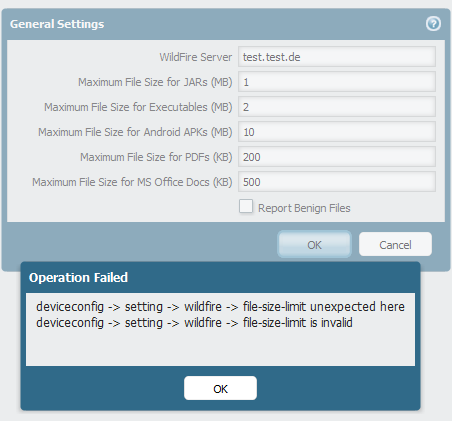
Already opened a ticket. Thank you anyway.
- Mark as New
- Subscribe to RSS Feed
- Permalink
01-23-2014 11:52 PM
can you do me a favor? Please export your running config and copy the complete part of the file-size-limit...
in the section <deviceconfig> my running config at PANOS 6 looks like:
<wildfire>
<session-info-select>
<exclude-username>yes</exclude-username>
<exclude-filename>no</exclude-filename>
</session-info-select>
</wildfire>
The section of file-size-limit is missing.
- Mark as New
- Subscribe to RSS Feed
- Permalink
01-28-2014 05:58 AM
problem solved by myself.
first I downgrade to version 5.0.9, then revert the Panorama-Template config at the wildfire tab. After the commit I reinstalled PANOS6. Now everything looks great. Thanks anyway.
- Mark as New
- Subscribe to RSS Feed
- Permalink
02-17-2014 09:33 AM
Guys I had the same problem and I got it working.
I had to change the size one file at a time.
example... change JAR file from 1MB to 10MB and hit the okay button.
go back and change exe file size from 1MB to 10MB and hit the okay button.
Hope that helps!
-JC
- Mark as New
- Subscribe to RSS Feed
- Permalink
02-17-2017 01:31 PM
This worked for me, but had to reboot the firewall first. Reverting to running config still produced an error for me.
- Mark as New
- Subscribe to RSS Feed
- Permalink
04-10-2017 05:42 AM
On PANOS 8.0.1:
delete deviceconfig setting wildfire file-size-limit MacOSX
That's what seems to have fix the problem. For me started with the upgrade from 7.X to 8.0 and
- 1 accepted solution
- 11945 Views
- 10 replies
- 0 Likes
Show your appreciation!
Click Accept as Solution to acknowledge that the answer to your question has been provided.
The button appears next to the replies on topics you’ve started. The member who gave the solution and all future visitors to this topic will appreciate it!
These simple actions take just seconds of your time, but go a long way in showing appreciation for community members and the LIVEcommunity as a whole!
The LIVEcommunity thanks you for your participation!
- Threat Protection Coverage for LockBit 5.0 in General Topics
- Service status on the dashboard in General Topics
- High Data Plane Utilization During Business Hours in Next-Generation Firewall Discussions
- Questions Regarding Output Difference in "show ctd-agent status security-client" Command in General Topics
- Newsletter: Cloud Delivered Security Services, Oct-2025 in Advanced Threat Prevention Discussions



