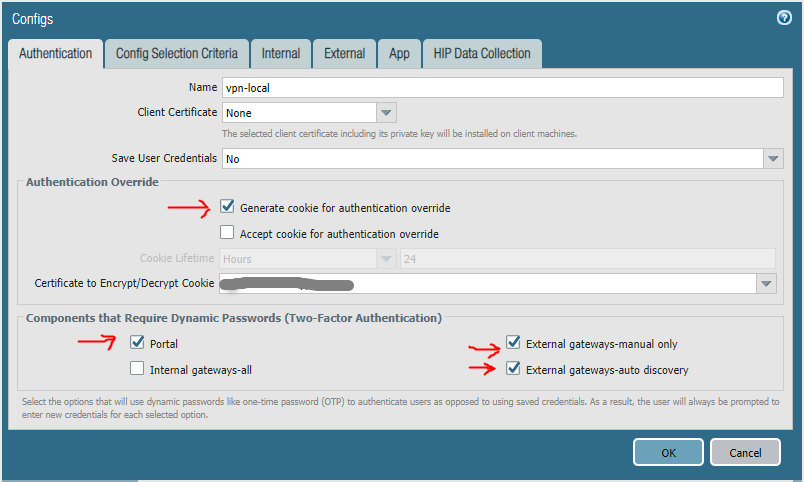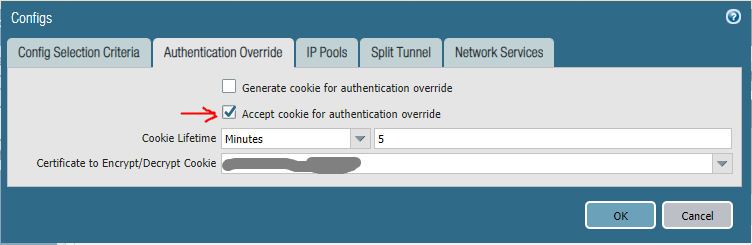- Access exclusive content
- Connect with peers
- Share your expertise
- Find support resources
Click Preferences to customize your cookie settings.
Unlock your full community experience!
Global Protect Cookies Portal Gateway
- LIVEcommunity
- Discussions
- Network Security
- GlobalProtect Discussions
- Re: Global Protect Cookies Portal Gateway
- Subscribe to RSS Feed
- Mark Topic as New
- Mark Topic as Read
- Float this Topic for Current User
- Printer Friendly Page
Global Protect Cookies Portal Gateway
- Mark as New
- Subscribe to RSS Feed
- Permalink
10-12-2022 02:59 PM
Hello good afternoon, as always thank you very much for your time and collaboration.
I have a question, currently I have configured at the level of Global Protect, cookies in both Portal and Gateway.
The issue is that this was configured to keep the credentials and not have to be entering these manually, twice, ie for the portal and gateway.
-Now I would like to be able to use cookies but only to ask for the credentials in one instance, not in two, i.e. ask for them for the Portal, but for the Gateway simply use the authentication already done in the Portal.
To achieve this goal, how should I configure the cookies section?
Thank you, I remain attentive
Best regards
- Mark as New
- Subscribe to RSS Feed
- Permalink
10-12-2022 05:44 PM
Configure your Portal to generate a cookie, but do not accept cookies, for authentication override:
GlobalProtect->Portals->[config]->Agent->[config]->Authentication
You will need a certificate on the PaloAlto with a private key to sign the cookie (either a self-generated or externally validated). You may also need to check Require Dynamic Passwords to force the GP client not to cache user/password and automatically log you in anyways.
Then configure your Gateway to accept cookies for authentication override, but do not generate cookies:
GlobalProtect->Gateways->[config]->Agent->Client Settings-<config]->Authentication Override
You may want to set a short cookie lifetime so if a user is disconnected from the Gateway, they must re-authenticate against the Portal (default is 24 hour cookie lifetime). If you have Portals and Gateways on separate PaloAltos, be sure to copy the certificate used to sign the cookie to the Gateway firewall.
- 2505 Views
- 1 replies
- 0 Likes
Show your appreciation!
Click Accept as Solution to acknowledge that the answer to your question has been provided.
The button appears next to the replies on topics you’ve started. The member who gave the solution and all future visitors to this topic will appreciate it!
These simple actions take just seconds of your time, but go a long way in showing appreciation for community members and the LIVEcommunity as a whole!
The LIVEcommunity thanks you for your participation!
- Gloabl Protect -Gateway selection in GlobalProtect Discussions
- Global Protect Client Crash 6.3.3 in GlobalProtect Discussions
- SPlit tunneling issue on GlobalProtect in GlobalProtect Discussions
- How to backup and restore from PA3220 to PA1420 for a Global Protect Portal & Gateway in Next-Generation Firewall Discussions
- Azure Virtual Desktops integration with Global Protect nightmare in GlobalProtect Discussions