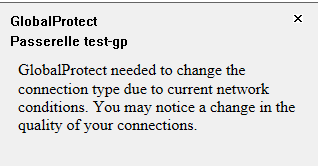- Access exclusive content
- Connect with peers
- Share your expertise
- Find support resources
Click Preferences to customize your cookie settings.
Unlock your full community experience!
GlobalProtect change the connection type
- LIVEcommunity
- Discussions
- Network Security
- GlobalProtect Discussions
- GlobalProtect change the connection type
- Subscribe to RSS Feed
- Mark Topic as New
- Mark Topic as Read
- Float this Topic for Current User
- Printer Friendly Page
- Mark as New
- Subscribe to RSS Feed
- Permalink
11-07-2023 03:11 AM
Hello,
we are installing a new cluster of vm palo, and we have configure Globalprotect acces.
We can connect to the portal, but when we connect, we have this message :
Can someone tell us why we have this message ? and what is the impact of this change of connection type ?
We use the Globalprotect 6.1.2 version.
Thanks
Accepted Solutions
- Mark as New
- Subscribe to RSS Feed
- Permalink
11-09-2023 03:16 AM
I have find the problem,
i try to connect with mobile and i have a message that is a little bit different.
I find this KB : https://knowledgebase.paloaltonetworks.com/KCSArticleDetail?id=kA14u0000001Uh1CAE&lang=fr%E2%80%A9#:...
Our firewall is behind another firewall, and the application ipsec-esp-udp was blocked, the globalprotect connexion was not in ipsec, just ssl, and that's why we have the message for the change of connection type.
After the application ipsec-esp-udp was allowed, the ipsec connection is ok and the message not display anymore.
- Mark as New
- Subscribe to RSS Feed
- Permalink
11-09-2023 03:16 AM
I have find the problem,
i try to connect with mobile and i have a message that is a little bit different.
I find this KB : https://knowledgebase.paloaltonetworks.com/KCSArticleDetail?id=kA14u0000001Uh1CAE&lang=fr%E2%80%A9#:...
Our firewall is behind another firewall, and the application ipsec-esp-udp was blocked, the globalprotect connexion was not in ipsec, just ssl, and that's why we have the message for the change of connection type.
After the application ipsec-esp-udp was allowed, the ipsec connection is ok and the message not display anymore.
- 1 accepted solution
- 15399 Views
- 1 replies
- 0 Likes
Show your appreciation!
Click Accept as Solution to acknowledge that the answer to your question has been provided.
The button appears next to the replies on topics you’ve started. The member who gave the solution and all future visitors to this topic will appreciate it!
These simple actions take just seconds of your time, but go a long way in showing appreciation for community members and the LIVEcommunity as a whole!
The LIVEcommunity thanks you for your participation!
- PA Global Protect in GlobalProtect Discussions
- Global Protect - Connection Issue in GlobalProtect Discussions
- [SOLVED] - NGFW The Connection To Global Protect On The IPads Times Out!! in GlobalProtect Discussions
- Need a setting to change interfaceMetric 1 to a higher value in GlobalProtect Discussions
- High Data Plane Utilization During Business Hours in Next-Generation Firewall Discussions