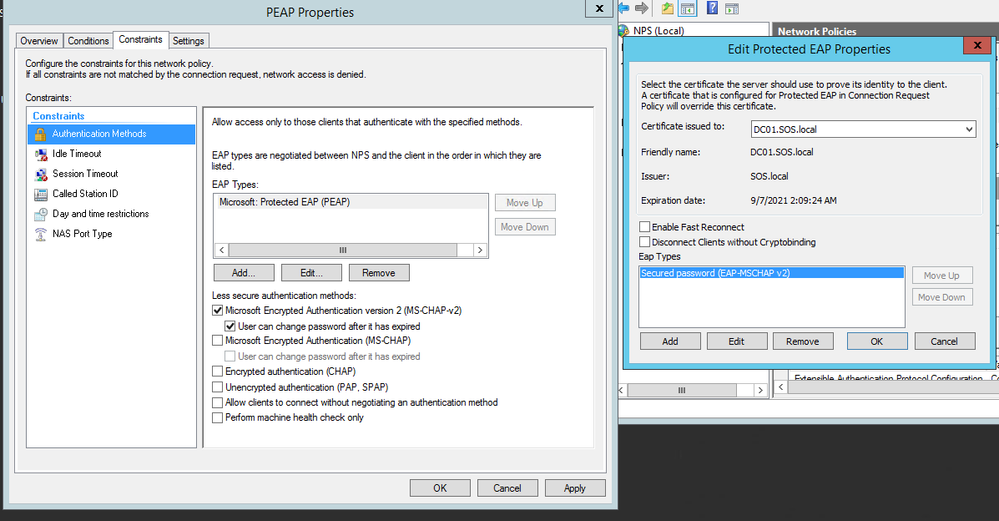- Access exclusive content
- Connect with peers
- Share your expertise
- Find support resources
Click Preferences to customize your cookie settings.
Unlock your full community experience!
Radius Auth Profile with PEAP-MsCHAPv2
- LIVEcommunity
- Discussions
- Network Security
- GlobalProtect Discussions
- Re: Radius Auth Profile with PEAP-MsCHAPv2
- Subscribe to RSS Feed
- Mark Topic as New
- Mark Topic as Read
- Float this Topic for Current User
- Printer Friendly Page
Radius Auth Profile with PEAP-MsCHAPv2
- Mark as New
- Subscribe to RSS Feed
- Permalink
09-22-2020 10:00 PM
Has anyone successfully integrated Radius Auth profile PEAP-MsCHAPv2 with NPS or any other Radius platform?
I have configured my Radius Auth Profile and attached relevant Cert profile to it as per below knowledgebase article.
https://knowledgebase.paloaltonetworks.com/KCSArticleDetail?id=kA10g000000CmkRCAS
However we are unable to establish successful authentication attempt for global protect user on radius auth profile, If I changed the Radius auth type to PAP it works fine.
Below is the NPS setting used shared by team managing NPS
- Mark as New
- Subscribe to RSS Feed
- Permalink
09-25-2020 04:04 PM
PEAP-MSCHAPv2 to work, a certificate will be required on the domain controller, which needs to be signed by an Internal PKI CA.
As you can see above that my DC01 has a certificate issued by my Root CA SOS.local
On the firewall side, you should have the following configuration:
From the screenshot above, we can see the certificate profile applied "PEAP-Cert", which will have by signing CA and authentication protocol is selected as PEAP-MSCHAPv2
After the config above, you can create an authentication profile with the RADIUS profile above an apply it to your Portal or gateway or both.
Hope that helps!
- Mark as New
- Subscribe to RSS Feed
- Permalink
07-08-2021 10:19 AM
Hi Sakhan,
Im looking at your first screenshot which shows PEAP Properties, you have chosen "Microsoft: Protected EAP (PEAP)" and I was curious to know why you've also checked MSCHAPv2 under the less secure authentication methods. Is there a reason to that. In my setup I do not have anything checked under less secure authentication method and it works as intended.
- 11269 Views
- 2 replies
- 0 Likes
Show your appreciation!
Click Accept as Solution to acknowledge that the answer to your question has been provided.
The button appears next to the replies on topics you’ve started. The member who gave the solution and all future visitors to this topic will appreciate it!
These simple actions take just seconds of your time, but go a long way in showing appreciation for community members and the LIVEcommunity as a whole!
The LIVEcommunity thanks you for your participation!
- web file blocking in Next-Generation Firewall Discussions
- [SOLVED] - NGFW The Connection To Global Protect On The IPads Times Out!! in GlobalProtect Discussions
- RADIUS flows for Authenticating GP with username, password and OTP in GlobalProtect Discussions
- Not able to log XFF (Actual Client IP) in PaloAlto Logs even when we enable XFF and URL filtering profile in Palo's in Next-Generation Firewall Discussions
- Unable to connect VPN in GlobalProtect Discussions